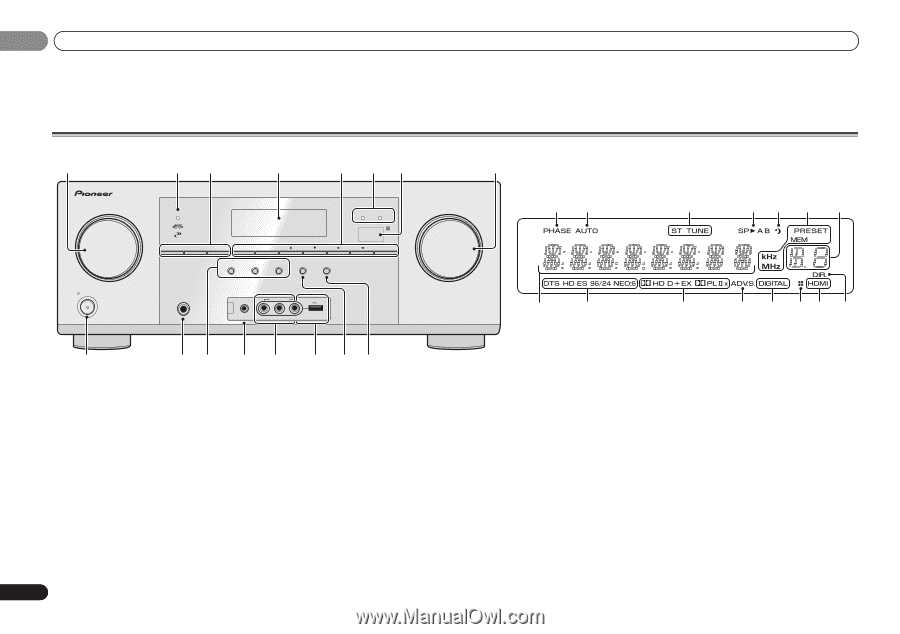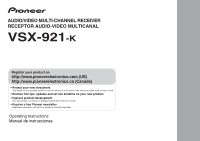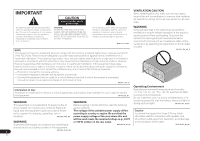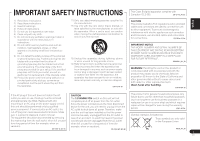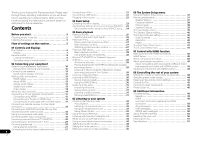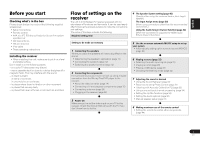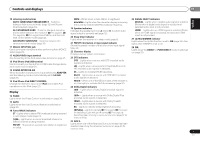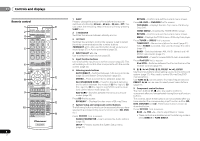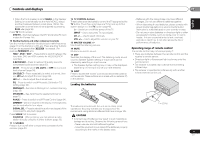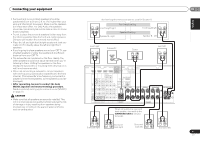Pioneer VSX-921-K Owner's Manual - Page 6
Controls and displays - sirius
 |
UPC - 884938133159
View all Pioneer VSX-921-K manuals
Add to My Manuals
Save this manual to your list of manuals |
Page 6 highlights
01 Controls and displays Chapter 1: Controls and displays Front panel 1 23 4 MCACC 5 26 7 AUDIO/ VIDEO MULTI- CHANNEL RECEIVER VSX-921 HDMI iPod iPhone iPad INPUT SELECTOR STANDBY /ON SPEAKERS DIMMER DISPLAY BAND TUNER EDIT TUNE PRESET AUTO SURROUND/ ALC/ STREAM DIRECT STANDARD SURR ADVANCED SURROUND SOUND iPod iPhone iPad RETRIEVER AIR DIRECT CONTROL ENTER PHONES MCACC SETUP MIC VIDEO 2 INPUT 5V 2.1 A L AUDIO R iPod iPhone USB VIDEO iPad MASTER VOLUME 16 17 22 23 18 19 20 18 21 24 25 26 27 26 28 8 9 10 11 12 13 14 15 1 INPUT SELECTOR dial Selects an input source (page 25). 2 Indicators MCACC - Lights when Acoustic Calibration EQ (page 33) is on (Acoustic Calibration EQ is automatically set to on after the Auto MCACC setup (page 23)). HDMI - Blinks when connecting an HDMI-equipped component; lights when the component is connected (page 15). iPod iPhone iPad - Lights when an iPod/iPhone/iPad is connected and iPod USB input is selected (page 21). 3 Receiver control buttons SPEAKERS - See Switching the speaker terminal on page 12. DIMMER - Dims or brightens the display. The brightness can be controlled in four steps. 6 En DISPLAY - Switches the display of this unit. The listening mode, sound volume, Speaker System setting or input name can be checked by selecting an input source. • The Speaker System setting may or may not be displayed, depending on the input source you have selected. 4 Character display See Display on page 7. 5 Tuner control buttons BAND - Switches between AM, FM ST (stereo) and FM MONO radio bands (page 31). TUNER EDIT - Use with TUNE /, PRESET / and ENTER to memorize and name stations for recall (page 31). Used to preset the channel in SIRIUS Radio (page 30). TUNE / - Used to find radio frequencies (page 31) and SIRIUS Radio channels (page 30). PRESET / - Use to select preset radio stations (page 31) and to select SIRIUS Radio channels (page 30). 6 Remote sensor Receives the signals from the remote control (see Operating range of remote control on page 9). 7 MASTER VOLUME dial 8 STANDBY/ON 9 PHONES jack Use to connect headphones. When the headphones are connected, there is no sound output from the speakers. The listening mode when the sound is heard from the headphone can be selected only from PHONES SURR, STEREO or STEREO ALC mode (S.R AIR mode can be also selected with ADAPTER input).