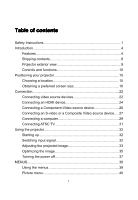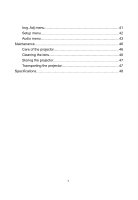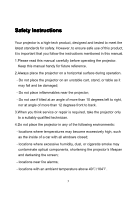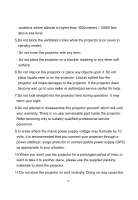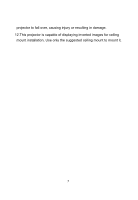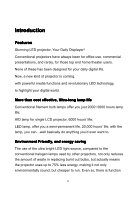Pyle PRJ3D99TU PRJ3D99TU Manual 1
Pyle PRJ3D99TU Manual
 |
View all Pyle PRJ3D99TU manuals
Add to My Manuals
Save this manual to your list of manuals |
Pyle PRJ3D99TU manual content summary:
- Pyle PRJ3D99TU | PRJ3D99TU Manual 1 - Page 1
Table of contents Safety Instructions 1 Introduction...4 Features 4 Shipping contents 8 Projector exterior view 9 Controls and functions 10 Positioning your projector 15 Choosing a location 15 Obtaining a preferred screen size 16 Connection 22 Connecting video source devices 22 Connecting - Pyle PRJ3D99TU | PRJ3D99TU Manual 1 - Page 2
Img. Adj menu 41 Setup menu 42 Audio menu 43 Maintenance 46 Care of the projector 46 Cleaning the lens 46 Storing the projector 47 Transporting the projector 47 Specifications 48 2 - Pyle PRJ3D99TU | PRJ3D99TU Manual 1 - Page 3
instructions mentioned in this manual. 1.Please read this manual carefully before operating the projector. Keep this manual handy for future reference. 2.Always place the projector service or repair is required, take the projector only to a suitably qualified technician. 4.Do not place the projector - Pyle PRJ3D99TU | PRJ3D99TU Manual 1 - Page 4
. It may harm your sight. 8.Do not attempt to disassemble this projector yourself, which will void your warranty. There is no user serviceable part inside the projector. Refer servicing only to suitably qualified professional service personnel. 9.In areas where the mains power supply voltage may - Pyle PRJ3D99TU | PRJ3D99TU Manual 1 - Page 5
projector to fall over, causing injury or resulting in damage. 12.This projector is capable of displaying inverted images for ceiling mount installation. Use only the suggested ceiling mount to mount it. 5 - Pyle PRJ3D99TU | PRJ3D99TU Manual 1 - Page 6
office use, commercial presentations, and rarely, for those top end home theater users. None of these has been designed for your daily digital life. Now, a new kind of projector is coming, with powerful media functions and revolutionary LED technology, to highlight your digital world. More than cost - Pyle PRJ3D99TU | PRJ3D99TU Manual 1 - Page 7
waste precious time waiting for the lamp to warm up after turning on the projector. Then we will be ready to go before your X360 has even booted. like the noise of whining motors over the top of your movies. All our projectors have a noise as low as 28 dB due to Unique patented cooling system. HD - Pyle PRJ3D99TU | PRJ3D99TU Manual 1 - Page 8
amplifiers with FM receivers, mobiles phones with FM radio function, and so on. This Music2FM, is specially adopted for better enjoyment. Though it is not the latest technology, but firstly adopted by Home Theater Projectors of the leading LED projector manufacturers, we believe users should enjoy - Pyle PRJ3D99TU | PRJ3D99TU Manual 1 - Page 9
, even by big players, are not genuinely usable. But this model is times brighter than those conceptual LED projectors. Even in a well-lit room, this model can throw approximately a 60' image that is clearly readable, with colors that aren't washed out. Patented optical engine, dust free Due - Pyle PRJ3D99TU | PRJ3D99TU Manual 1 - Page 10
accessories Some of the accessories may vary from region to region, and may differ from those illustrated. Projector Remote control Power cable User manual Warranty card Ceiling Mount screws Optional accessories 1.HDMI Cable 2 Component Video cable 3.VGA cable 4.Earphone 5.Ceiling mount - Pyle PRJ3D99TU | PRJ3D99TU Manual 1 - Page 11
Projector exterior view Front and upper side 1.Lens 2.LOGO and model number 3.IR sensor 4.Key pad 5.Vent(heated air outlet) 6.Speaker window Rear side 7.Input sockets 8.Power socket 9.Factory label Right side 10.Vent(cool air inlet) 11.Speaker window 11 - Pyle PRJ3D99TU | PRJ3D99TU Manual 1 - Page 12
number 15. Adjusting feet 16.Ceiling mount feet Controls and functions Projector 1.Focus adjustment Adjust the focus of the projected image. See "Choosing the image size and sharpening the clarity" on Page 33 for details. 2.POWER Turn the projector on or off. See Pages 32 and 37 for details. 12 - Pyle PRJ3D99TU | PRJ3D99TU Manual 1 - Page 13
3.Index lamp Lights up or flashes when the projector is operating. 4.Source button Sequentially selects the input signal from ATSC-TV, CVBS, S-VIDEO, YUV,HDMI1, HDMI2, and PC. See "Switching input signal" on Page - Pyle PRJ3D99TU | PRJ3D99TU Manual 1 - Page 14
Remote control There are different remote controls used for different models with different functions. Please check which remote control your projector is using before operations. 14 - Pyle PRJ3D99TU | PRJ3D99TU Manual 1 - Page 15
1.POWER Turn the projector on or off. See Pages 32 and 37 for details. 2.Mute Turn on or off the volume. 3.Numeric key On TV source, other functions. 8.SOURCE Press this button to select the input signal that you want 9.Nor/Eco Press this button to allow your projector work in Normal or Economy 15 - Pyle PRJ3D99TU | PRJ3D99TU Manual 1 - Page 16
mode. Note that some models are in high brightness and low noise mode,so to exit the submenu. See "Using the menus" on Page 38 for details. Positioning your projector Choosing a location Your projector is designed to be installed in one of four possible installation locations: 1.Floor in front of - Pyle PRJ3D99TU | PRJ3D99TU Manual 1 - Page 17
placed near the floor in front of the screen. This is the most common way to position the projector for quick setup and portability. 2.Ceiling front: Select this location with the projector suspended from the ceiling in front of the screen. Purchase the suggested ceiling mount from your dealer to - Pyle PRJ3D99TU | PRJ3D99TU Manual 1 - Page 18
We have provided separate tables of dimensions for both 16:9 and 4:3 screen ratios to assist you in determining the ideal location for your projector. The projector should always be placed horizontally level (like flat on a table), and positioned directly perpendicular (90 right-angle square) to the - Pyle PRJ3D99TU | PRJ3D99TU Manual 1 - Page 19
distance is 3.48m. How to determine the recommended screen size for a given distance This method can be used for situations where you have purchased this projector and would like to know what screen size will fit in your room. The maximum screen size is limited by the physical space available in - Pyle PRJ3D99TU | PRJ3D99TU Manual 1 - Page 20
Screen Dimensions Diagonal Width Inches m m 54 1.50 1.20 65 1.81 1.45 77 2.15 1.72 90 2.50 2.00 Height m 0.67 0.81 0.97 1.12 Projection distance From projector to screen M 1.74 2.09 2.48 2.90 20 - Pyle PRJ3D99TU | PRJ3D99TU Manual 1 - Page 21
m 60 1.52 1.22 72 1.83 1.46 84 2.13 1.71 100 2.54 2.03 120 3.05 2.44 Height m 0.91 1.10 1.28 1.52 1.83 Projection distance From projector to screen M 2.94 3.52 4.11 4.90 5.88 There is 3% tolerance among these numbers in the above two tables due to optical component variations. We - Pyle PRJ3D99TU | PRJ3D99TU Manual 1 - Page 22
determine the exact mounting position so that it best suits your installation location. Zooming the projection size This projector provides the zoom function to adjust your projection size when the projector is fitted but the projection size is a little bigger than the screen. Set Zoom in the Img - Pyle PRJ3D99TU | PRJ3D99TU Manual 1 - Page 23
laptop PC.(Some of the functions may not be available according to your projector model.) The projector can be connected to multiple video equipment at the same time by using with the projector (See Page 8 for the shipping contents). Most cables are commercially available from electronics stores. We - Pyle PRJ3D99TU | PRJ3D99TU Manual 1 - Page 24
method is HDMI. HDMI (High-Definition Multimedia Interface) supports uncompressed video data transmission between compatible devices like DTV tuners . See "Connecting an HDMI device" on Page 24 for how to connect the projector to an HDMI device. If no HDMI source is available, the next best video - Pyle PRJ3D99TU | PRJ3D99TU Manual 1 - Page 25
quality of the available methods described here. See "Connecting an S-video or a composite Video source device" on Page 27 for how to connect the projector to an S-Video or composite Video device. Note: Composite Video shown on OSD is "AV". Connecting an HDMI device Examine your video source device - Pyle PRJ3D99TU | PRJ3D99TU Manual 1 - Page 26
cable to the HDMI input socket on the projector. 3.Connect one end of separate audio cable to the projector, and the other end to a suitable audio amplifier. Note: You can also connect the separate audio cable to a suitable audio amplifier. But the quality of the audio from HDMI is better. The final - Pyle PRJ3D99TU | PRJ3D99TU Manual 1 - Page 27
red to red. 2.Connect the other end of the Component Video cable to the COMPONENT sockets on the projector. Match the color of the plugs to the color of the sockets; green to green, blue to blue, and red to red. 3.You should also connect the separate audio cable to a suitable audio amplifier. 27 - Pyle PRJ3D99TU | PRJ3D99TU Manual 1 - Page 28
The final connection path should be like that shown in the following diagram: Note: If the selected video image is not displayed after the projector is turned on and the correct video source has been selected, please check that whether the video source device is turned on and operating correctly. - Pyle PRJ3D99TU | PRJ3D99TU Manual 1 - Page 29
the other end of the S-Video cable to the S-VIDEO Video cable to the VIDEO socket on the projector. socket on the projector. 3.You should also connect the separate audio cable to a suitable audio amplifier. The final connection path should be like that shown in the following diagram: 29 - Pyle PRJ3D99TU | PRJ3D99TU Manual 1 - Page 30
one or the other. See "Connecting Video source devices" on Page 22 for details. ● If the selected video image is not displayed after the projector is turned on and the correct video source has been selected, please check that whether the video source device is turned on and operating correctly. - Pyle PRJ3D99TU | PRJ3D99TU Manual 1 - Page 31
2.Connect the other end of the VGA cable to the D-Sub signal input socket on the projector. 3.You should also connect the separate audio cable to a suitable audio amplifier. The final connection path should be like that shown in the following diagram: Note: Many laptops do not turn on their external - Pyle PRJ3D99TU | PRJ3D99TU Manual 1 - Page 32
TV. To connect the projector to ATSC TV 1.Take a TV cable and connect one end to the output socket of the TV source. 2.Connect the other end of the TV cable to the TV signal input socket on the projector. 3.You can also connect the audio cable from Audio Out sockets to a suitable audio amplifier. 32 - Pyle PRJ3D99TU | PRJ3D99TU Manual 1 - Page 33
range, it will not operate normally. Please change to an input signal which is compatible with the projector's resolution or set the input signal to a lower setting. Switching input signal The projector can be connected to multiple equipment at the same time. However, it can only display one at - Pyle PRJ3D99TU | PRJ3D99TU Manual 1 - Page 34
screen, with the top and bottom edge of the projection image parallel to the screen. There are two adjuster feet on the bottom of the projector. These can be used if necessary to change the projection angle. Screw the feet in or out as appropriate to aim and level the projection - Pyle PRJ3D99TU | PRJ3D99TU Manual 1 - Page 35
lens to sharpen the image, the image size will be changed a little. You can move the projector forward or backward slightly to get the optimal image size. Correcting keystone Keystoning occurs when the projector is not perpendicular to the screen and is where the projected image displays visible as - Pyle PRJ3D99TU | PRJ3D99TU Manual 1 - Page 36
function in the Img. Adj menu. Note: ● Please do put the projector at a surface place when operating. ● Only vertical keystone can be corrected here To optimize the image, use the remote control or key panel on the projector to operate on-screen menus. For the operation of on-screen menus, please - Pyle PRJ3D99TU | PRJ3D99TU Manual 1 - Page 37
computers are in 4:3 ratio and DVDs are usually in 16:9 ratio. With the advent of digital signal processing, digital display devices like this projector can dynamically stretch and scale the image output to a different aspect than that of the image input source. Images can be stretched in a linear - Pyle PRJ3D99TU | PRJ3D99TU Manual 1 - Page 38
off. 2.The Power indicator light flashes green, the lamps shut down, and the fans continue to run for a few seconds to cool down the projector. As the projector uses LED lamps as light source, you can turn it on again in a few seconds. 3.The Power indicator light is a steady red once the cooling - Pyle PRJ3D99TU | PRJ3D99TU Manual 1 - Page 39
equipped with on-screen display (OSD) menus for making various adjustments and settings. 1.Press MENU on the projector or remote control to turn on the OSD .The first pop on menu is PICTURE. 2.Press the V+ button to select the second menu "Img. Adj", - Pyle PRJ3D99TU | PRJ3D99TU Manual 1 - Page 40
3.Press P- button to select the submenu, and then press the V+ button to choose the item you want. 4.Press MENU on the projector or remote control to save and exit. 40 - Pyle PRJ3D99TU | PRJ3D99TU Manual 1 - Page 41
Picture menu The Picture menu allows you to adjust the details of the projected image quality. You can change the parameters. 41 - Pyle PRJ3D99TU | PRJ3D99TU Manual 1 - Page 42
Picture Mode Brightness Contrast Sharpness Color Tilt Return Dynamic Adjust the brightness of the image. The higher the value, the brighter the image. And the lower the value, the darker the image. Adjust this control so the black areas of the image appear as black and that detail in the dark areas - Pyle PRJ3D99TU | PRJ3D99TU Manual 1 - Page 43
Function Screen Size H position V position Up to Down Left to Right Return Description Choose the aspect ratio of the screen and zoom the screen size. Change the horizontal position of the OSD. Change the vertical position of the OSD. Change the up to down of the OSD. Change the left to right of - Pyle PRJ3D99TU | PRJ3D99TU Manual 1 - Page 44
Closed Caption Menu Language HDMI Setting Return Subtitle Choose the OSD language. Set HDMI for the projector. Exit Audio menu The Audio menu allows you to adjust the sound of the built-in speakers. 44 - Pyle PRJ3D99TU | PRJ3D99TU Manual 1 - Page 45
Note: You can use V- and V+ on the remote control to change the volume for shortcut. 45 - Pyle PRJ3D99TU | PRJ3D99TU Manual 1 - Page 46
is keep the lens clean and clean or replace the air filter. Never remove any parts of the projector except the air filter. Contact your dealer or local authorized Customer Service Centre if the projector fails to operate as expected. Cleaning the lens Clean the lens whenever you notice dirt or dust - Pyle PRJ3D99TU | PRJ3D99TU Manual 1 - Page 47
time, please: 1.Make sure the temperature and humidity of the storage area are within the recommended range for the projector. Please refer to the Specification page in this manual or consult your dealer about the range. 2.Retract the adjuster feet. 3.Remove the batteries from the remote control - Pyle PRJ3D99TU | PRJ3D99TU Manual 1 - Page 48
Specifications Projection System LED+Single Technology LCD LED+Single LCD Technology Basic information Native Resolution 800x Optical Engine Dust-proof Optical engine Projection lens Type Digital zoom and manual focus Material All glass, 5 pieces F-number 2.2 Focal Length 190mm - Pyle PRJ3D99TU | PRJ3D99TU Manual 1 - Page 49
HDMI 2 x HDMI Component Video 3 x RCA (YUV) Composite Video 1 x RCA S-Video 1 x S-Video Computer 1 x RGB Audio 2 x RCA TV Set Built-in TV Tuner HD American ATSC TV Output Audio 2 x RCA Image and sound adjustments Keystone Correction ±40 degrees Others Weight 3 Kgs Dimensions - Pyle PRJ3D99TU | PRJ3D99TU Manual 1 - Page 50
50
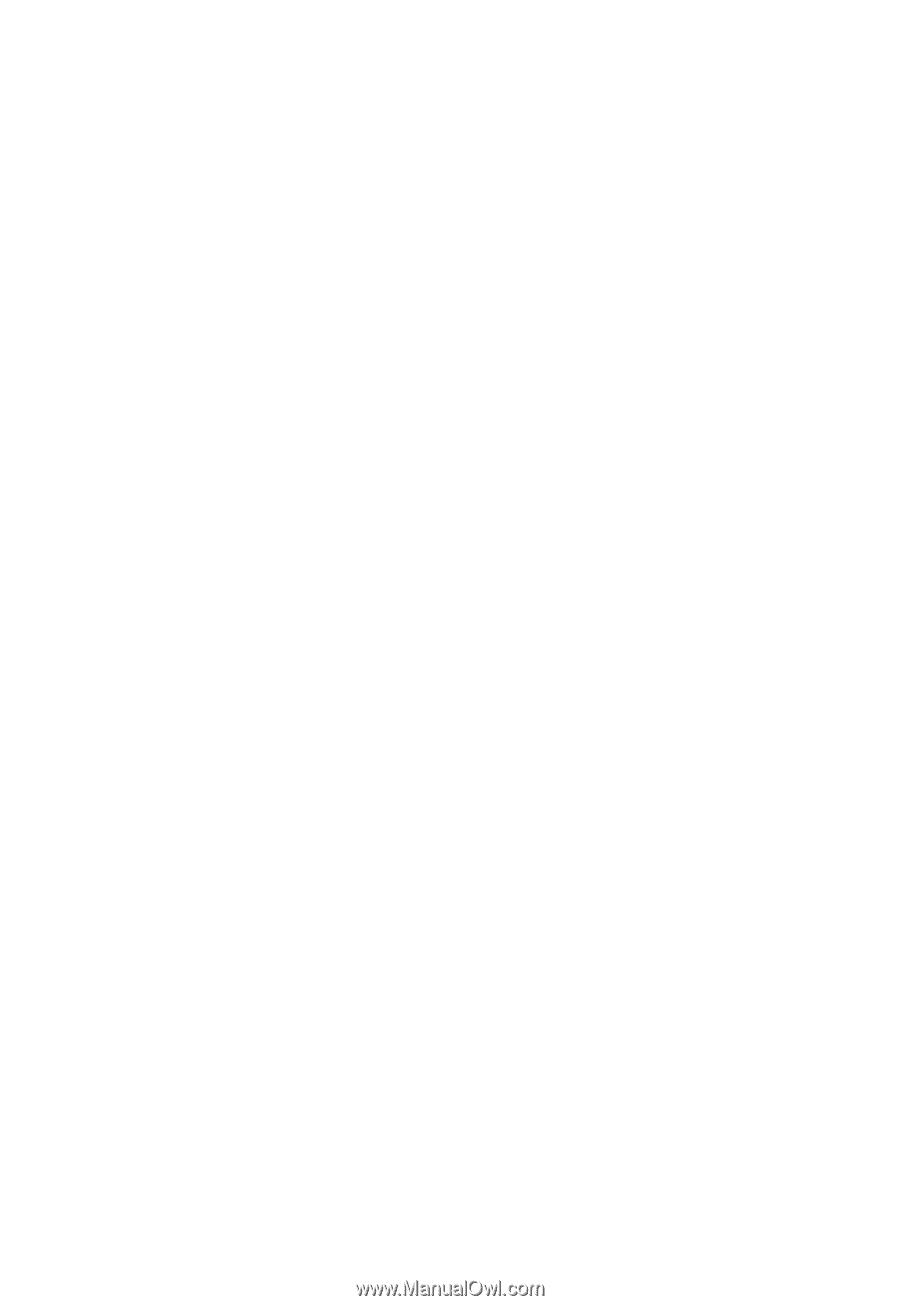
1
Table
Table
Table
Table of
of
of
of contents
contents
contents
contents
Safety Instructions
........................................................................................
1
Introduction
....................................................................................................
4
Features
.................................................................................................
4
Shipping contents
.................................................................................
8
Projector exterior view
.........................................................................
9
Controls and functions
.......................................................................
10
Positioning your projector
..........................................................................
15
Choosing a location
...........................................................................
15
Obtaining a preferred screen size
....................................................
16
Connection
...................................................................................................
22
Connecting video source devices
....................................................
22
Connecting an HDMI device
.............................................................
24
Connecting a Component-Video source device
............................
26
Connecting an S-video or a Composite Video source device
.....
27
Connecting a computer
.....................................................................
29
Connecting ATSC TV
.........................................................................
31
Using the projector
.....................................................................................
32
Starting up
...........................................................................................
32
Switching input signal
........................................................................
32
Adjusting the projected image
..........................................................
33
Optimizing the image
.........................................................................
35
Turning the power off
.........................................................................
37
MENUS
........................................................................................................
38
Using the menus
.................................................................................
38
Picture menu
.......................................................................................
40