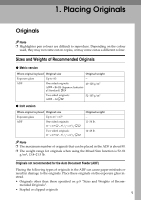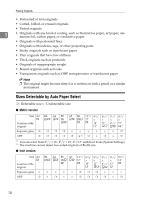Ricoh 3245 Operating Instructions - Page 20
Energy Saver, Interrupt, Sample Copy, Start, Clear/Stop - printer
 |
UPC - 026649128660
View all Ricoh 3245 manuals
Add to My Manuals
Save this manual to your list of manuals |
Page 20 highlights
10. {Energy Saver} key Press to switch into and out of Energy Saver mode. See "Saving Energy", General Settings Guide. 11. {Interrupt} key Press interrupt a long copy job to make copies during copying or scanning. See p.20 "Interrupt Copy". 12. Main power indicator and On indicator The main power indicator turns on when you turn on the main power. The On indicator lights when the power is on. Important ❒ Do not turn off the main power switch while the On indicator is turning on or is flashing. The hard disk may malfunction. 13. Operation switch Press to turn the power on (the On indicator turns on). To turn the power off, press again (the On indicator turns off). See "Turning On the Power", General Settings Guide. 14. {Sample Copy} key Press to make a single set of copies or prints to check print quality before making multiple sets. See p.43 "Sample copy". 15. {Start} key Press to start copying. Press to start scanning or printing documents stored using the Document Server function. 16. {Clear/Stop} key • Clear Press to delete a number entered. • Stop Press to stop a job in progress. 17. {#} key Press to enter a numerical value. 18. Number keys Press to enter the number of copies and data for a selected function. 19. Colour Selection Key (Copy mode) Switch keys depending on the type of original, or the copying purpose: {Auto Colour Selection} : {Full Colour} : {Black & White} : {Single Colour} : {Two-colour} : See p.28 "Colour Functions" 20. Function keys Press to select one of the following functions: • Copy: • Document Server: • Facsimile: • Printer: • Scanner: 21. Function status indicators Display the status of the above functions: • Green: active • Red: interrupted 6