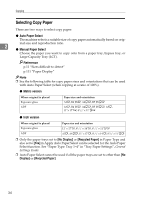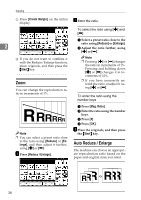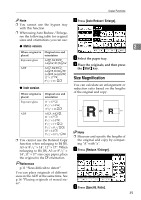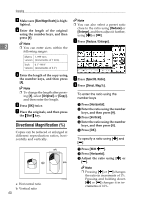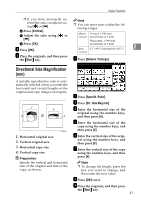Ricoh 3245 Operating Instructions - Page 53
Size Magnification
 |
UPC - 026649128660
View all Ricoh 3245 manuals
Add to My Manuals
Save this manual to your list of manuals |
Page 53 highlights
Copier Functions Note ❒ You cannot use the bypass tray with this function. ❒ When using Auto Reduce / Enlarge, see the following table for original sizes and orientations you can use: ❖ Metric version Where original is placed Exposure glass ADF Original size and orientation A3L, B4 JISL, A4KL, B5 JISKL A3L, B4 JISL, A4KL, B5 JISKL, A5KL, B6 JISKL, 11"× 17"L, 81/2" × 11"KL ❖ Inch version Where original is Original size and placed orientation Exposure glass ADF 11" × 17"L, 81/2" × 14"L, 81/2" × 11KL A3L, A4LK, 11" × 17"L, 81/2" × 14"L, 81/2" × 11"KL, 51/2" × 81/2"KL, 10" × 14"L, 71/4" × 101/2"KL ❒ You cannot use the Rotated Copy function when enlarging to B4 JIS, A3 or 81/2" × 14", 11" × 17". When enlarging to B4 JIS, A3 or 81/2" × 14", 11" × 17" size copy paper, place the original in the L orientation. Reference p.11 "Sizes difficult to detect" You can place originals of different sizes in the ADF at the same time. See p.16 "Placing originals of mixed sizes". A Press [Auto Reduce / Enlarge]. 2 B Select the paper tray. C Place the originals, and then press the {Start} key. Size Magnification You can calculate an enlargement or reduction ratio based on the lengths of the original and copy. Note ❒ Measure and specify the lengths of the original and copy by comparing "A" with "a". A Press [Reduce / Enlarge]. B Press [Specifd. Ratio]. 39