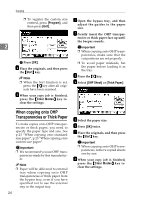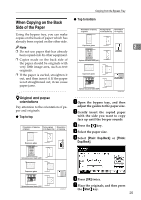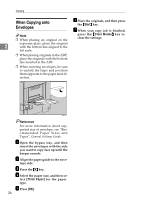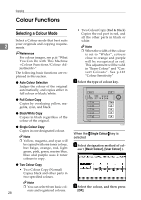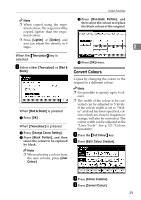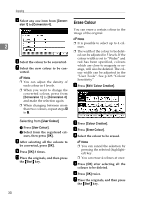Ricoh 3245 Operating Instructions - Page 39
When Copying on the Back, Side of the Paper
 |
UPC - 026649128660
View all Ricoh 3245 manuals
Add to My Manuals
Save this manual to your list of manuals |
Page 39 highlights
Copying from the Bypass Tray When Copying on the Back Side of the Paper ❖ Top to bottom Using the bypass tray, you can make copies on the back of paper which has already been copied on the other side. Note 2 ❒ Do not use paper that has already been copied onto by other equipment. ❒ Copies made on the back side of the paper should be originals with very little image area, such as text originals. ❒ If the paper is curled, straighten it out, and then insert it. If the paper is not straightened out, it can cause paper jams. GCMRYO4E -Original and paper orientations Pay attention to the orientation of paper and originals. ❖ Top to top A Open the bypass tray, and then adjust the guides to the paper size. B Gently insert the copied paper with the side you want to copy face up until the beeper sounds. C Press the {#} key. D Select the paper size. E Select [Plain: Dup.Back] or [Thick: Dup.Back]. GCMRY03E F Press [OK] twice. G Place the originals, and then press the {Start} key. 25