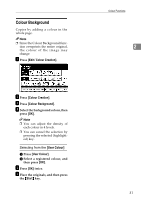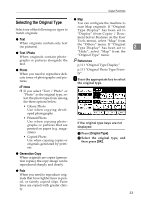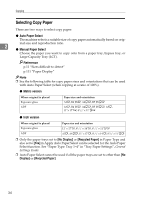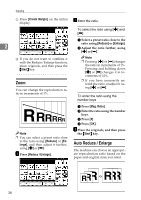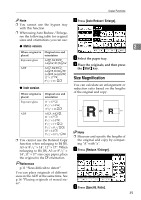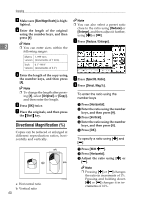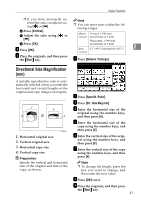Ricoh 3245 Operating Instructions - Page 50
Left 2, Top 2, Punch, Centre
 |
UPC - 026649128660
View all Ricoh 3245 manuals
Add to My Manuals
Save this manual to your list of manuals |
Page 50 highlights
Copying -Rotated copy If the orientation of the original (L or K) is different to that of the paper you are copying onto, this function rotates the original image by 90°, fitting it onto the copy paper. This function works when [Auto Paper Select] or [Auto Reduce / Enlarge] is selected. See p.34 "Auto Paper Select", p.38 "Auto Reduce / En- 2 large". GCROTA0E Note ❒ The default setting for Auto Tray Switching is [With Image Rotation]. You cannot use the Rotated Copy function if this setting is changed to [Without Image Rotation] or [Off]. See p.111 "Auto Tray Switching". ❒ You cannot use the Rotated Copy function when enlarging onto A3, B4 JIS or 11" × 17", 81/2" × 14" size paper. To do this, place the original in the L orientation. You cannot rotate: Original size and orientation Copy paper size and orientation A4, B5 JIS, or A5 K When enlarg- B4 JIS ing to → or A3 GCROTA1E However, you can use: A4, B5 JIS, or A5 L When enlarg- B4 JIS ing to → or A3 GCROTA3E GCROTA2E GCROTA4E ❒ When using the 2 tray finisher, you cannot use the Rotated Copy function when [Left 2], [Top 2] or [Punch] is selected for stapling. See p.45 "Staple", p.49 "Punch". ❒ When using the booklet finisher, you cannot use the Rotated Copy function when [Left 2], [Top 2] or [Centre] is selected for stapling. 36