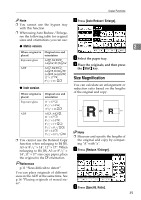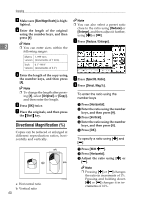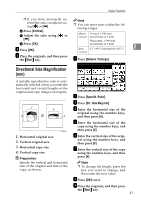Ricoh 3245 Operating Instructions - Page 58
Stack
 |
UPC - 026649128660
View all Ricoh 3245 manuals
Add to My Manuals
Save this manual to your list of manuals |
Page 58 highlights
Copying Changing the number of sets Stack You can change the number of copy sets during copying. Copies can be assembled with each page shifted. Note ❖ When a finisher is installed ❒ This function can only be used 2 when the Sort function is turned on. This function groups together copies of each page in a multi-page original. Every other page stack is A While "Copying" is displayed, shifted for ease of separation. press the {Clear/Stop} key. B Press [Change Quantity]. 333 C Enter the number of copy sets us- ing the number keys, and then press the {#} key. Note ❒ The number of sets you can en- ter differs depending on when the {Clear/Stop} key is pressed. D Press [Continue]. Copying starts again. 44 Note ❒ You cannot use the bypass tray with this function. A Press [Stack]. B Enter the number of copies using the number keys. C Place the originals, and then press the {Start} key. Note ❒ When placing originals on the exposure glass, start with the first page to be copied. When placing originals in the ADF, set the first page on top. ❒ When placing originals on the exposure glass or in the ADF using the Batch function, press the {#} key after all the originals have been scanned.