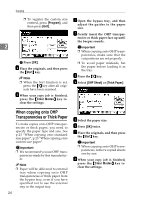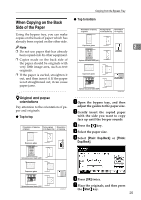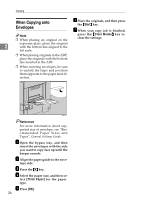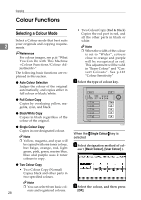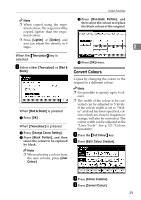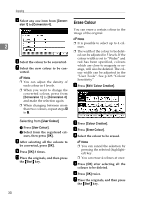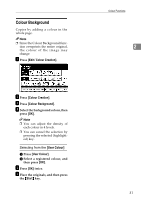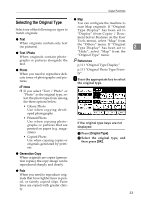Ricoh 3245 Operating Instructions - Page 42
Colour Functions
 |
UPC - 026649128660
View all Ricoh 3245 manuals
Add to My Manuals
Save this manual to your list of manuals |
Page 42 highlights
Copying Colour Functions Selecting a Colour Mode Select a Colour mode that best suits 2 your originals and copying requirements. Reference For colour images, see p.iii "What You Can Do with This Machine " The following basic functions are explained in this section. ❖ Auto Colour Selection Judges the colour of the original automatically, and copies either in full colour or black/white. ❖ Full Colour Copy Copies by overlaying yellow, magenta, cyan, and black. ❖ Black/White Copy Copies in black regardless of the colour of the original. ❖ Single Colour Copy Copies in one designated colour. Note ❒ Yellow, magenta, and cyan will be copied with one toner colour, but beige, orange, red, light green, pink, green, marine blue, blue and purple uses 2 toner colours to copy. ❖ Two Colour Copy • Two Colour Copy (Normal) Copies black and other parts in two specified colours. Note ❒ You can select from basic colours and registered colours. 28 • Two Colour Copy (Red & Black) Copies the red part in red, and all the other parts in black or white. Note ❒ When the width of the colour is set to "Wider", colours close to orange and purple will be recognized as red. This adjustment will be valid in "Erase Colour" and "Convert Colours". See p.123 "Colour Sensitivity" A Select the type of colour key. AFZ026S When the {Single Colour} key is selected A Select designation method of col- our ( [Basic Colour], [User Colour] ). B Select the colour, and then press [OK].