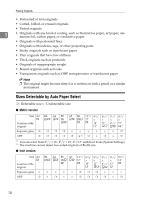Ricoh 3245 Operating Instructions - Page 29
Placing Originals in the Auto, Document Feeder
 |
UPC - 026649128660
View all Ricoh 3245 manuals
Add to My Manuals
Save this manual to your list of manuals |
Page 29 highlights
Placing Originals Placing Originals in the Auto Document Feeder A Set the document guide to the original size. B Place the aligned originals face Settings should be made accordingly up into the ADF. 1 in the following situations: ❖ When placing originals consisting of more than 80 pages: p.15 "Batch" ❖ When placing originals one by one: p.16 "SADF" ❖ When placing originals of the same width but different sizes: p.16 "Placing originals of mixed sizes" ❖ When placing custom size originals: p.17 "Placing custom size originals" Note ❒ Do not stack originals above the limit mark on the side guide of the ADF. ❒ The last page should be on the bottom. ❒ Do not place objects on the sensors or cover them with your hands, or the original size may not be detected properly. Also, do not place anything on the exposure glass cover as this could cause a malfunction. ZEVH060J 1. Limit mark 2. Document guide Note ❒ Straighten any curls in the orig- inals before placing them in the ADF. ❒ To prevent multiple sheets from being fed at once, fan the originals before placing them in the ADF. ❒ Place the originals squarely. Batch The Batch mode enables you to copy originals of more than 80 pages as a single document, even if you place the originals into the ADF in instalments. Important ❒ Place special originals, such as translucent paper, one by one. ZHVH002J 1. Sensors 15