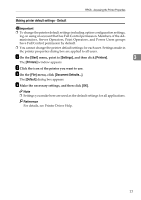Ricoh 3245 Printer Reference - Page 88
Sample Print
 |
UPC - 026649128660
View all Ricoh 3245 manuals
Add to My Manuals
Save this manual to your list of manuals |
Page 88 highlights
Other Print Operations Sample Print Use this function to print only the first set of a multiple-set print job. After Printing a Sample Print File you have checked the result, remain- ing sets can be printed or canceled us- The following procedure describes ing the machine's control panel. This how to print a sample print file with can reduce misprints due to mistakes the PCL 6 / 5c and the RPCS printer in content or settings. driver. For information about how to Note print a sample print file with the PostScript 3 printer driver, see PostScript 3 ❒ If the application has a collate op- Supplement included as a PDF file on tion, make sure it is not selected the CD-ROM. 4 before sending a print job. By default, sample print jobs are auto- Limitation matically collated by the printer ❒ Applications with their own driv- driver. If a collate option is select- ers, such as PageMaker, do not ed from the application's [Print] di- support this function. alog box, more prints than intended may be produced. ❒ If you are using Mac OS X, you need Mac OS X v10.2 or higher to ❒ You can identify the file you want use this function. to print by user ID and date and time when the job was stored. ❒ The number of pages the machine A Configure the sample print in the printer driver's properties. can save depends on the contents of Reference the print image. For example, the machine can save up to 30 jobs or 1,000 pages, including locked print files, depending on data volume. ❒ If the first set of the sample print files is not as you expected and you For details about configuring the printer drivers, see the relevant Help files. B Start printing from the applica- tion's [Print] dialog box. do not want to print remaining sets, delete the sample print file using the display panel. If you print the remaining sets of the sample print file, the job in the machine is deleted automatically. Note ❒ Make sure to set more than two copies. The sample print job is sent to the machine, and the first set is printed. ❒ Turning off the machine's main power switch deletes sample print files. 82