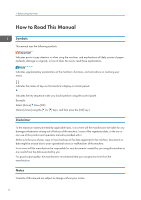Ricoh P C600 Setup Guide - Page 11
Entering Text, Enter the password, Press [Accept]
 |
View all Ricoh P C600 manuals
Add to My Manuals
Save this manual to your list of manuals |
Page 11 highlights
How to Use the Control Panel Notes for operation • Press the selection key on the right. • Press the selection key in the center to select [Cancel] and return to the screen in Step 1. Depending on the screen, you can also press the [Escape] key to return to the previous screen. Entering Text This section describes how to enter text using the password input screen as an example. 1. Enter the password Press [Accept] Cursor EGA204 Notes for operation 1. Press the scroll keys to move the cursor to the character to be selected, and then press the [OK] key. • Press the selection key on the left to switch between alphabetical or numerical characters. • Press the selection key in the center to delete an entered character. 2. Press the selection key on the right when after entering all the characters. • When a number entry screen such as the one shown below is displayed, press the [ ] or [ ] key to change the number. Press the [ ] key to move to the next input field. 9