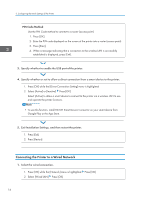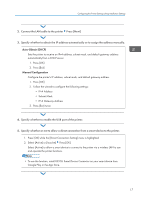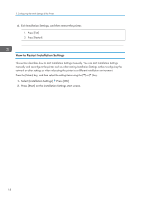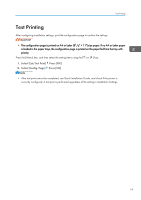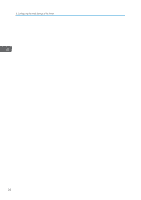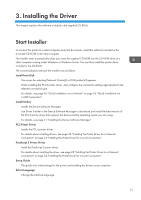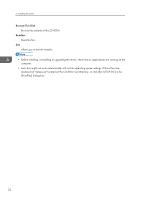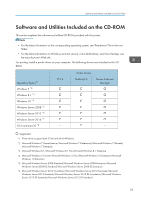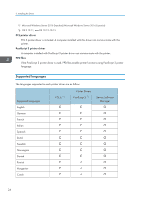Ricoh P C600 Setup Guide - Page 21
Test Printing, If the test print cannot be completed, see Quick Installation Guide
 |
View all Ricoh P C600 manuals
Add to My Manuals
Save this manual to your list of manuals |
Page 21 highlights
Test Printing Test Printing After configuring installation settings, print the configuration page to confirm the settings. • The configuration page is printed on A4 or Letter (81/2" × 11") size paper. If no A4 or Letter paper is loaded in the paper trays, the configuration page is printed on the paper fed from the tray with priority. Press the [Menu] key, and then select the setting items using the [ ] or [ ] key. 1. Select [List/Test Print] Press [OK] 2. Select [Config. Page] Press [OK] • If the test print cannot be completed, see Quick Installation Guide, and check if the printer is correctly configured. A test print is performed regardless of the setting in Installation Settings. 19

Test Printing
After configuring installation settings, print the configuration page to confirm the settings.
•
The configuration page is printed on A4 or Letter (8
1
/
2
" × 11") size paper. If no A4 or Letter paper
is loaded in the paper trays, the configuration page is printed on the paper fed from the tray with
priority.
Press the [Menu] key, and then select the setting items using the [
] or [
] key.
1.
Select [List/Test Print]
Press [OK]
2.
Select [Config. Page]
Press [OK]
•
If the test print cannot be completed, see Quick Installation Guide, and check if the printer is
correctly configured. A test print is performed regardless of the setting in Installation Settings.
Test Printing
19