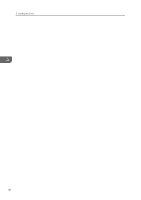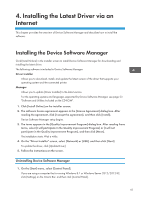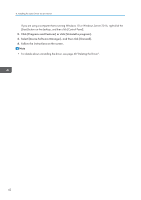Ricoh P C600 Setup Guide - Page 47
Configuring Option Settings for the Printer, Conditions for Bidirectional Communication
 |
View all Ricoh P C600 manuals
Add to My Manuals
Save this manual to your list of manuals |
Page 47 highlights
Configuring Option Settings for the Printer Configuring Option Settings for the Printer When bidirectional communication works correctly, your computer obtains information about option, paper size and paper feed direction settings from the printer automatically. Bidirectional communication also allows you to monitor printer status. When bidirectional communication is disabled, you have to set up option, paper size and paper feed direction settings on your computer manually. • Manage Printers permission is required to enable bidirectional communication or to configure the option settings. Log on as an Administrators group member. Conditions for Bidirectional Communication To support bidirectional communication, the following conditions must be met: When connected with the network • The Standard TCP/IP port must be used. • [Enable bidirectional support] must be selected, and [Enable printer pooling] must not be selected on the [Ports] tab with the printer driver. When connected with USB • The printer must be connected to the computer's USB port using the USB interface cable. • The computer must support bidirectional communication. • [Enable bidirectional support] must be selected, and [Enable printer pooling] must not be selected on the [Ports] tab with the printer driver. • The PCL 6 and PostScript 3 printer drivers support bidirectional communication and automatic printer status updates. • To obtain printer information automatically using the bidirectional communication function of the PCL 6 or PostScript 3 printer driver, you must select the [Automatically Update Printer Information] check box on the [Accessories] tab in the printer driver's properties window. If Bidirectional Communication is Disabled This section describes how to set up option, paper size and paper feed direction settings on your computer manually. 1. On the [Start] menu, select [Devices and Printers]. 2. Right-click the printer's icon, and then click [Printer properties]. 45