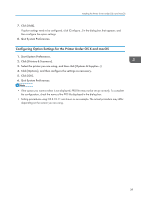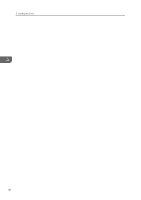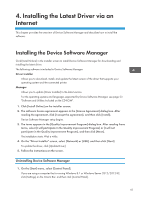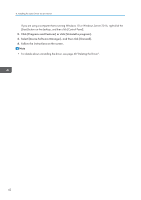Ricoh P C600 Setup Guide - Page 46
If USB Connection Fails
 |
View all Ricoh P C600 manuals
Add to My Manuals
Save this manual to your list of manuals |
Page 46 highlights
5. Appendix If USB Connection Fails This section describes how to troubleshoot a problem related to USB connections. Problem The printer is not automatically recognized. The printer does not recognize the USB connection even when a USB cable is inserted. The printer does not recognize the USB connection even when a USB cable is inserted. Causes Solutions The USB cable is not connected properly. Disconnect the USB cable from the computer, and then turn off the main power switch. Turn on the main power switch again. When the printer has fully booted up, reconnect the USB cable. Windows has already configured the USB settings. Check whether the computer has identified the printer as an unsupported device. Open Windows' Device Manager, and then, under [Universal Serial Bus controllers], remove any conflicting devices. Conflicting devices have a [!] or [?] icon by them. Take care not to accidentally remove required devices. For details, see Windows Help. If the USB cable is connected while the printer is off, the printer might not recognize the USB connection. Press the operation switch, and then disconnect the USB cable from the computer. When the printer has returned to the ready condition, reconnect the USB cable. 44