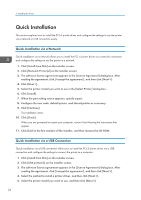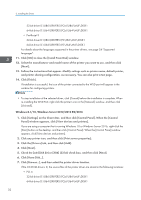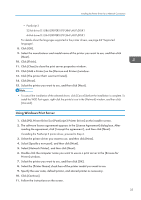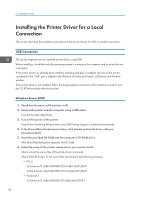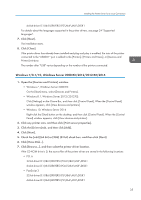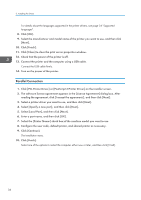Ricoh P C600 Setup Guide - Page 33
Windows 7, Windows Server 2008 R2, bit driver D:\X86\DRIVERS\PCL6\X86\MUI\DISK1
 |
View all Ricoh P C600 manuals
Add to My Manuals
Save this manual to your list of manuals |
Page 33 highlights
Installing the Printer Driver for a Network Connection 5. Insert the provided CD-ROM into the computer's CD-ROM drive. If the [AutoPlay] dialog box appears, click [Close]. 6. Click [Browse...], and then specify the location of the INF file. If the CD-ROM drive is D, the source files of the printer driver are stored in the following locations: • PCL 6 32-bit driver D:\X86\DRIVERS\PCL6\X86\MUI\DISK1 64-bit driver D:\X64\DRIVERS\PCL6\X64\MUI\DISK1 • PostScript 3 32-bit driver D:\X86\DRIVERS\PS\X86\MUI\DISK1 64-bit driver D:\X64\DRIVERS\PS\X64\MUI\DISK1 For details about the languages supported in the printer drivers, see page 24 "Supported languages". 7. Click [Next]. 8. Click [Close]. If installation is complete, the icon of the printer connected to the WSD port will appear in the window for configuring printers. • The port name that follows "WSD" uses random character strings. It cannot be changed freely. • To stop the installation, click [Cancel] before the installation is complete. To install the WSD Port again, right-click the printer's icon in the [Network] window, and then click [Uninstall]. Windows 7, Windows Server 2008 R2 1. On the [Start] menu, click [Computer]. 2. Click [Network]. 3. Right-click the printer's icon, and then click [Install]. 4. On the [Start] menu, click [Devices and Printers]. 5. Click [Add a printer]. 6. Click [Add a local printer]. 7. Select [Use an existing port:], and then select WSD port. 8. Click [Next]. 9. Click [Have Disk...]. 10. Click [Browse...], and then specify the location of the INF file. If the CD-ROM drive is D, the source files of the printer driver are stored in the following locations: • PCL 6 31