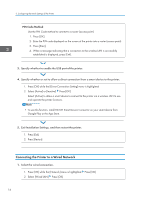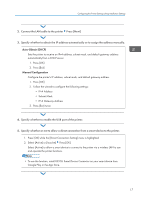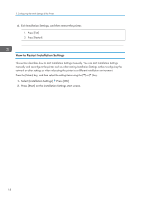Ricoh P C600 Setup Guide - Page 15
Configuring the Printer Settings Using Installation Settings
 |
View all Ricoh P C600 manuals
Add to My Manuals
Save this manual to your list of manuals |
Page 15 highlights
Configuring the Printer Settings Using Installation Settings Configuring the Printer Settings Using Installation Settings On the [Installation Settings] screen, specify the date and time and configure the network and other settings using the wizard. 1. Press [Start] on the Installation Settings start screen. 2. Configure the time zone. 1. Press [OK] while the [Time Zone] menu is highlighted Enter the value Specify the standard time in your region. The values are between -12:00 and +13:00. 2. Press [OK] 3. Configure the date and time. 1. Press [OK] while the [Date and Time] menu is highlighted Set the date of the printer's internal clock. 2. Press [OK] 3. Enter the time Set the time of the printer's internal clock. 4. Press [OK] Enter the date 13