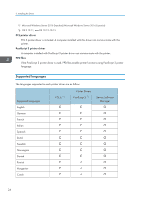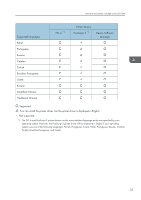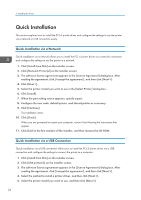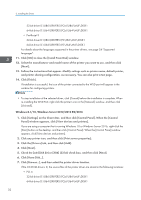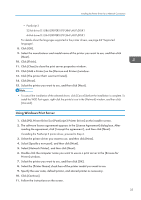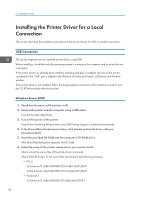Ricoh P C600 Setup Guide - Page 31
Using the IPP port, bit driver D:\X64\DRIVERS\PCL6\X64\MUI\DISK1
 |
View all Ricoh P C600 manuals
Add to My Manuals
Save this manual to your list of manuals |
Page 31 highlights
Installing the Printer Driver for a Network Connection Using the IPP port • Installing certificates is required for users who want to print via IPP-SSL from Windows. For details, contact your administrator. • If a certificate authority issues a certificate that must be authenticated by an intermediate certificate authority, and the certificate is installed on this printer, an intermediate certificate must be installed on the client computer. Otherwise, validation by the certificate authority will not be performed correctly. • If validation cannot be performed properly, a warning message informing you that installation is not possible might appear when you try to add a printer using IPP-SSL under Windows. To enable authentication from the client computer, install the intermediate certificate on the client computer, and then reestablish connection. 1. On the [Start] menu, click [Devices and Printers]. If you are using a computer that is running Windows 8.1 or Windows Server 2012/2012 R2, click [Settings] on the Charm Bar, and then click [Control Panel]. When the [Control Panel] window appears, click [View devices and printers]. If you are using a computer that is running Windows 10 or Windows Server 2016, right-click the [Start] button on the desktop, and then click [Control Panel]. When the [Control Panel] window appears, click [View devices and printers]. 2. Click [Add a printer]. If you are using a computer that is running Windows 8.1/10 or Windows Server 2012/2012 R2/2016, proceed to Step 4. 3. Click [Add a network, wireless or Bluetooth printer]. 4. Click [The printer that I want isn't listed]. 5. In the [Select a shared printer by name] box, enter "http://(printer's IP address or host name)/printer (or ipp)" as the printer's address, and then click [Next]. 6. Click [Have Disk...]. 7. Insert the provided CD-ROM into the computer's CD-ROM drive. If the [AutoPlay] dialog box appears, click [Close]. 8. Click [Browse...], and then specify a location for the INF file. If the CD-ROM drive is D, the source files of the printer driver are stored in the following locations: • PCL 6 32-bit driver D:\X86\DRIVERS\PCL6\X86\MUI\DISK1 64-bit driver D:\X64\DRIVERS\PCL6\X64\MUI\DISK1 • PostScript 3 32-bit driver D:\X86\DRIVERS\PS\X86\MUI\DISK1 29