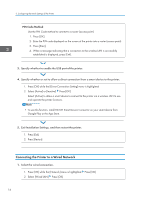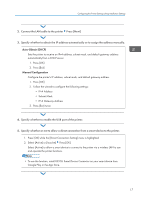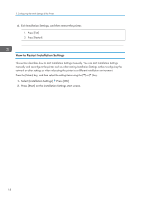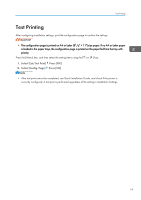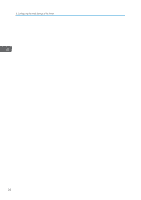Ricoh P C600 Setup Guide - Page 17
Connecting the Printer to a Wireless Network, SSID/Password, Push Button Method
 |
View all Ricoh P C600 manuals
Add to My Manuals
Save this manual to your list of manuals |
Page 17 highlights
Configuring the Printer Settings Using Installation Settings Connecting the Printer to a Wireless Network 1. Select the wireless LAN connection. 1. Press [OK] while the [Network] menu is highlighted Press [OK] 2. Select [Wireless LAN] Press [OK] 2. Select the connection method. SSID/Password Search the network and select the connection destination. 1. Press [OK]. 2. Search for a wireless LAN, and select a router (access point) from the list. Press [Details] to view [Network Name] and [Encryption Method]. Press [Manual] to specify the network settings such as [Network Name], [Encryption Method], and [Password] manually. 3. To select a router (access point) indicated with a key icon, enter the password specified for the router (access point). 4. When a message indicating that the wireless LAN settings are completed is displayed, press [Exit]. Push Button Method Use the push button method to connect to a router (access point) 1. Press [OK]. 2. Press [Start]. 3. Push and hold the push button on a router (access point) until a connection with the printer is established. 4. When a message indicating that a connection to the wireless LAN is successfully established is displayed, press [Exit]. 15