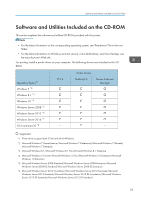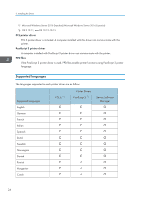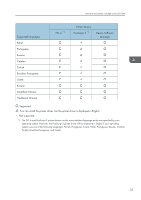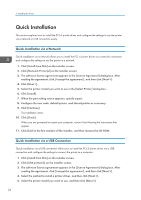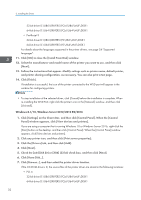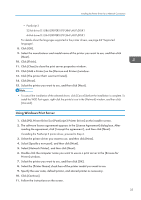Ricoh P C600 Setup Guide - Page 30
Installing the Printer Driver for a Network Connection, Installing the Printer Driver for
 |
View all Ricoh P C600 manuals
Add to My Manuals
Save this manual to your list of manuals |
Page 30 highlights
3. Installing the Driver Installing the Printer Driver for a Network Connection This section describes the installation procedure of the printer drivers for network connection. Installing the Printer Driver for the Selected Port This section explains how to install printer drivers using printer ports. See the following installation procedure for the printer port you use. Ports Standard TCP/IP port IPP port LPR port WSD port Reference page 28 "Using the Standard TCP/IP port" page 29 "Using the IPP port" page 30 "Using the LPR port" page 30 "Using the WSD port" Using the Standard TCP/IP port 1. Click [PCL Printer Driver] or [PostScript 3 Printer Driver] on the installer screen. 2. The software license agreement appears in the [License Agreement] dialog box. After reading the agreement, click [I accept the agreement.], and then click [Next]. 3. Select a printer driver you want to use, and then click [Next]. 4. Select [Specify a new port], and then click [Next]. 5. Select [Standard TCP/IP Port], and then click [Next]. 6. Click [Next]. 7. Enter the printer name or IP address, and then click [Next]. When the device type selection appears, select "RICOH Network Printer C model". 8. Click [Finish]. 9. Select the [Printer Name] check box of the printer model you want to use. 10. Specify the user code, default printer, and shared printer as necessary. 11. Click [Continue]. 12. Follow the instructions on the screen. 28