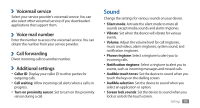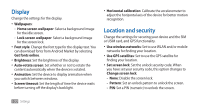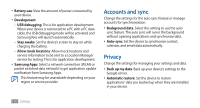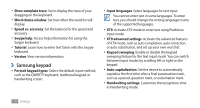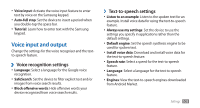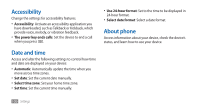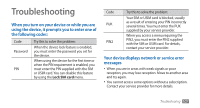Samsung GTS5830 User Manual - Page 103
Accounts and sync, Privacy
 |
View all Samsung GTS5830 manuals
Add to My Manuals
Save this manual to your list of manuals |
Page 103 highlights
• Battery use: View the amount of power consumed by your device. • Development: -- USB debugging: This is for application development. When your device is connected to a PC with a PC data cable, the USB debugging mode will be activated and Samsung Kies will launch automatically. -- Stay awake: Set the device's screen to stay on while charging the battery. -- Allow mock locations: Allow mock locations and service information to be sent to a Location Manager service for testing. This is for application development. • Samsung Apps: Select a network connection (WLAN or packet switched data network) to get application update notification from Samsung Apps. This feature may be unavailable depending on your region or service provider. Accounts and sync Change the settings for the auto sync feature or manage accounts for synchronisation. • Background data: Select this setting to use the auto sync feature. The auto sync will run in the background without opening applications and synchronise data. • Auto-sync: Set the device to synchronise contact, calendar, and email data automatically. Privacy Change the settings for managing your settings and data. • Back up my data: Back up your device's settings to the Google server. • Automatic restore: Set the device to restore applications' data you backed up when they are installed in your device. 102 Settings