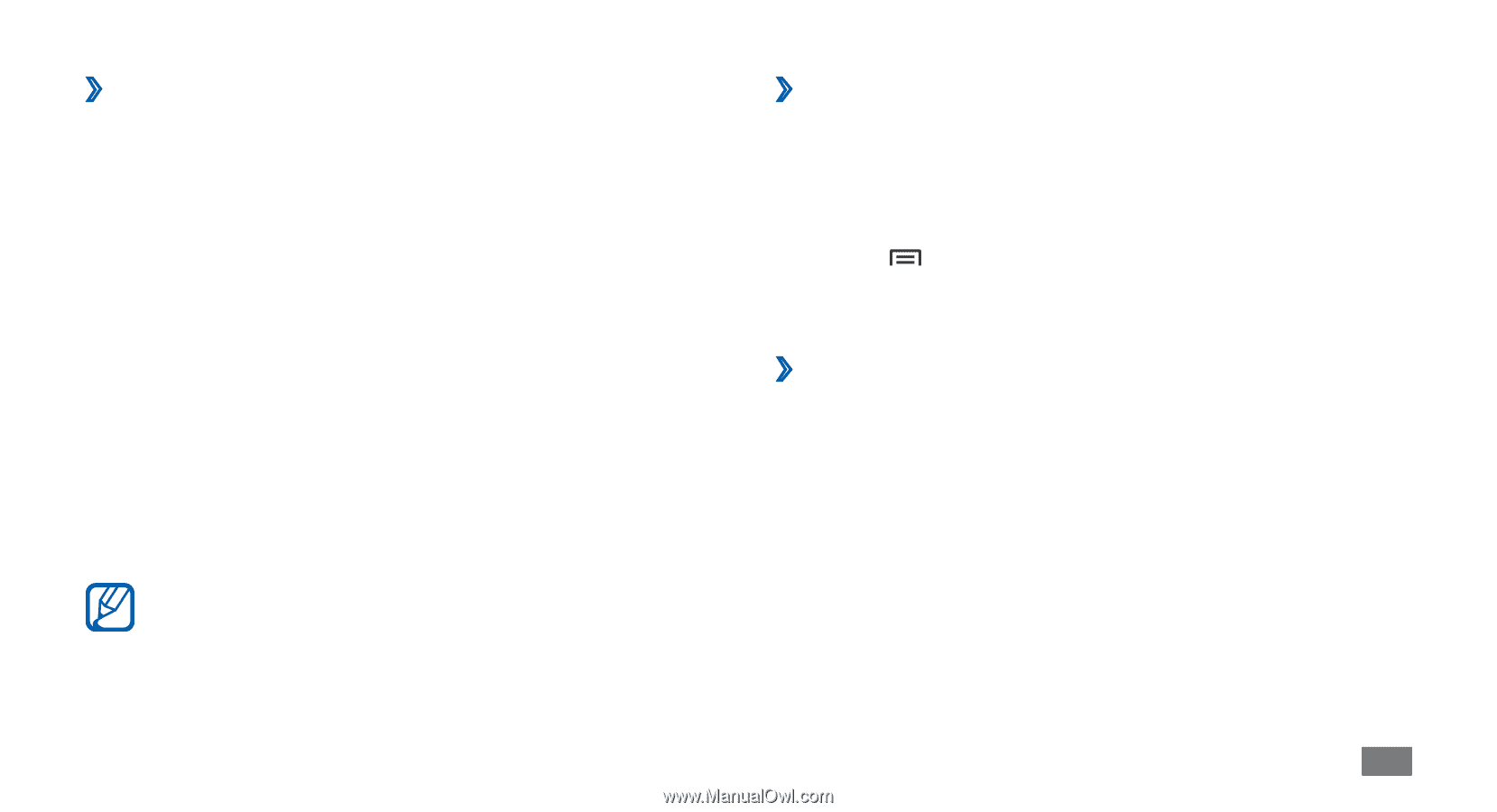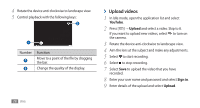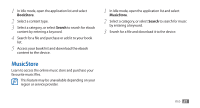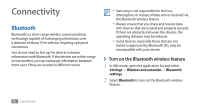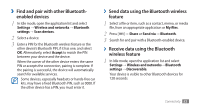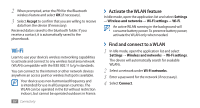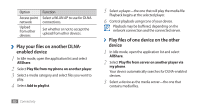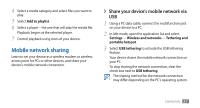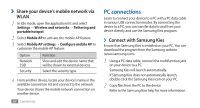Samsung GTS5830 User Manual - Page 84
Send data using the Bluetooth wireless, feature, Receive data using the Bluetooth, wireless feature
 |
View all Samsung GTS5830 manuals
Add to My Manuals
Save this manual to your list of manuals |
Page 84 highlights
››Find and pair with other Bluetooth- enabled devices 1 In Idle mode, open the application list and select Settings → Wireless and networks → Bluetooth settings → Scan devices. 2 Select a device. 3 Enter a PIN for the Bluetooth wireless feature or the other device's Bluetooth PIN, if it has one, and select OK. Alternatively, select Accept to match the PIN between your device and the device. When the owner of the other device enters the same PIN or accepts the connection, pairing is complete. If the pairing is successful, the device will automatically search for available services. Some devices, especially headsets or hands-free car kits, may have a fixed Bluetooth PIN, such as 0000. If the other device has a PIN, you must enter it. ››Send data using the Bluetooth wireless feature 1 Select a file or item, such as a contact, memo, or media file, from an appropriate application or My files. 2 Press [ ] → Share or Send via → Bluetooth. 3 Search for and pair with a Bluetooth-enabled device. ››Receive data using the Bluetooth wireless feature 1 In Idle mode, open the application list and select Settings → Wireless and networks→ Bluetooth settings → Discoverable. Your device is visible to other Bluetooth devices for 120 seconds. Connectivity 83