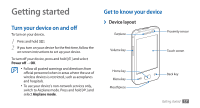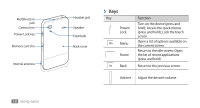Samsung GTS5830 User Manual - Page 23
Lock or unlock the touch screen, and keys, Get to know the idle screen - wallpaper
 |
View all Samsung GTS5830 manuals
Add to My Manuals
Save this manual to your list of manuals |
Page 23 highlights
Lock or unlock the touch screen and keys You can lock the touch screen and keys to prevent any unwanted device operations. To lock, press [ ]. To unlock, turn on the screen and drag right until it reaches the dot. Get to know the idle screen When the device is in Idle mode, you will see the idle screen. From the idle screen, you can view your device's status and access applications. The idle screen has multiple panels. Scroll left or right to a panel of the idle screen. ››Add items to the idle screen You can customise the idle screen by adding shortcuts to applications or items in applications, widgets, or folders. To add items to the idle screen, 1 Press [ ] → Add or tap and hold the empty area on the idle screen. 2 Select the item category → an item: • Widgets: Add widgets. Widgets are small applications that provide convenient functions and information on your idle screen. • Shortcuts: Add shortcuts to items, such as applications, bookmarks, and contacts. • Folders: Create a new folder or add folders for your contacts. • Wallpapers: Set a background image. 22 Getting started