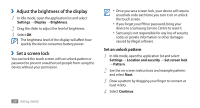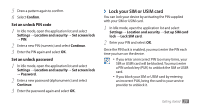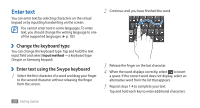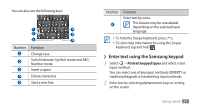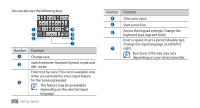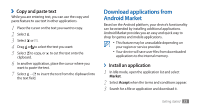Samsung GTS5830 User Manual - Page 29
Adjust the brightness of the display, Set a screen lock - unlock
 |
View all Samsung GTS5830 manuals
Add to My Manuals
Save this manual to your list of manuals |
Page 29 highlights
››Adjust the brightness of the display 1 In Idle mode, open the application list and select Settings → Display → Brightness. 2 Drag the slider to adjust the level of brightness. 3 Select OK. The brightness level of the display will affect how quickly the device consumes battery power. ››Set a screen lock You can lock the touch screen with an unlock pattern or password to prevent unauthorised people from using the device without your permission. 28 Getting started • Once you set a screen lock, your device will require an unlock code each time you turn it on or unlock the touch screen. • If you forget your PIN or password, bring your device to a Samsung Service Centre to reset it. • Samsung is not responsible for any loss of security codes or private information or other damages caused by illegal software. Set an unlock pattern 1 In Idle mode, open the application list and select Settings → Location and security → Set screen lock → Pattern. 2 See the on-screen instructions and example patterns and select Next. 3 Draw a pattern by dragging your finger to connect at least 4 dots. 4 Select Continue.