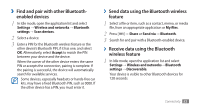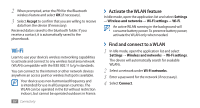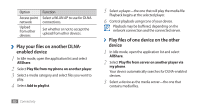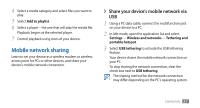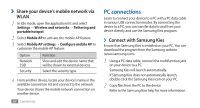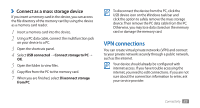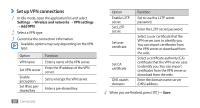Samsung GTS5830 User Manual - Page 89
PC connections
 |
View all Samsung GTS5830 manuals
Add to My Manuals
Save this manual to your list of manuals |
Page 89 highlights
››Share your device's mobile network via WLAN 1 In Idle mode, open the application list and select Settings → Wireless and networks → Tethering and portable hotspot. 2 Select Mobile AP to activate the mobile AP feature. 3 Select Mobile AP settings → Configure mobile AP to customise the mobile AP feature: Option Network SSID Security Function View and edit the device name that will be shown to external devices. Select the security type. 4 From another device, locate your device's name in the available connection list and connect to the network. Your device shares the mobile network connection on another device. 88 Connectivity PC connections Learn to connect your device to a PC with a PC data cable in various USB connection modes. By connecting the device to a PC, you can transfer data to and from your device directly and use the Samsung Kies program. ››Connect with Samsung Kies Ensure that Samsung Kies is installed on your PC. You can download the program from the Samsung website (www.samsung.com). 1 Using a PC data cable, connect the multifunction jack on your device to a PC. Samsung Kies will launch automatically. If Samsung Kies does not automatically launch, double-click the Samsung Kies icon on your PC. 2 Copy files from the PC to the device. Refer to the Samsung Kies help for more information.