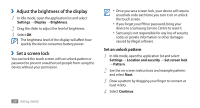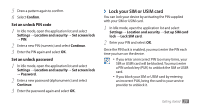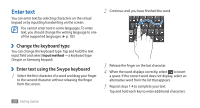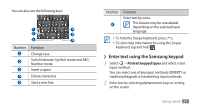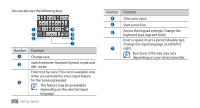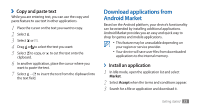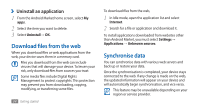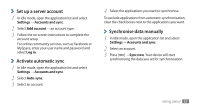Samsung GTS5830 User Manual - Page 31
Enter text
 |
View all Samsung GTS5830 manuals
Add to My Manuals
Save this manual to your list of manuals |
Page 31 highlights
Enter text You can enter text by selecting characters on the virtual keypad or by inputting handwriting on the screen. You cannot enter text in some languages. To enter text, you should change the writing language to one of the supported languages. ► p. 103 ››Change the keyboard type You can change the keyboard type. Tap and hold the text input field and select Input method → a keyboard type (Swype or Samsung keypad). ››Enter text using the Swype keyboard 1 Select the first character of a word and drag your finger to the second character without releasing the finger from the screen. 2 Continue until you have finished the word. 3 Release the finger on the last character. 4 When the word displays correctly, select to insert a space. If the correct word does not display, select an alternative word from the list that appears. 5 Repeat steps 1-4 to complete your text. Tap and hold each key to enter additional characters. 30 Getting started