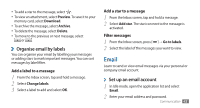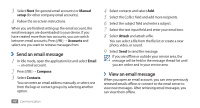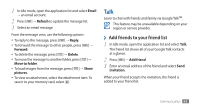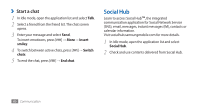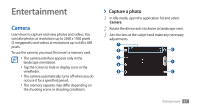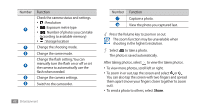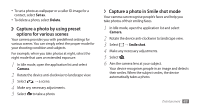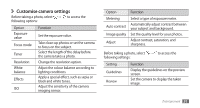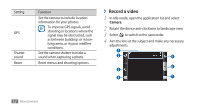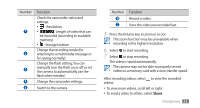Samsung GTS5830 User Manual - Page 49
Share
 |
View all Samsung GTS5830 manuals
Add to My Manuals
Save this manual to your list of manuals |
Page 49 highlights
Number 1 2 3 4 5 6 Function Check the camera status and settings. • : Resolution • : Exposure metre type • : Number of photos you can take (according to available memory) • : Storage location Change the shooting mode. Change the scene mode. Change the flash setting; You can manually turn the flash on or off or set the camera to automatically use the flash when needed. Change the camera settings. Switch to the camcorder. 48 Entertainment Number 7 8 Function Capture a photo. View the photo you captured last. 4 Press the Volume key to zoom in or out. The zoom function may be unavailable when shooting in the highest resolution. 5 Select to take a photo. The photo is saved automatically. After taking photos, select to view the taken photos. • To view more photos, scroll left or right. • To zoom in or out, tap the screen and select or . You can also tap the screen with two fingers and spread them apart (move your fingers closer together to zoom out). • To send a photo to others, select Share.