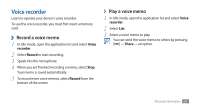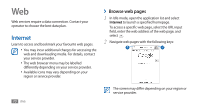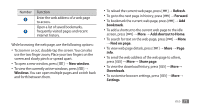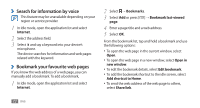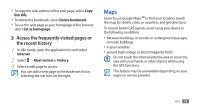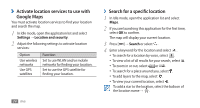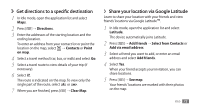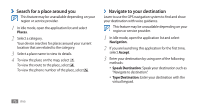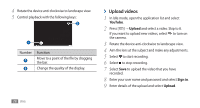Samsung GTS5830 User Manual - Page 75
Search for a specific location, Activate location services to use with, Google Maps
 |
View all Samsung GTS5830 manuals
Add to My Manuals
Save this manual to your list of manuals |
Page 75 highlights
››Activate location services to use with Google Maps You must activate location services to find your location and search the map. 1 In Idle mode, open the application list and select Settings → Location and security. 2 Adjust the following settings to activate location services: Option Use wireless networks Use GPS satellites Function Set to use WLAN and/or mobile networks for finding your location. Set to use the GPS satellite for finding your location. 74 Web ››Search for a specific location 1 In Idle mode, open the application list and select Maps. 2 If you are launching this application for the first time, select OK to confirm. The map will display your current location. 3 Press [ ] → Search or select . 4 Enter a keyword for the location and select . • To search for a location by voice, select . • To view a list of all results for your search, select . • To zoom in or out, select or . • To search for a place around you, select . • To add layers to the map, select . • To view your current location, select . To add a star to the location, select the balloon of the location name → .