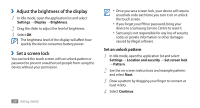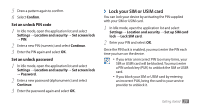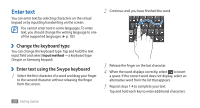Samsung GTS5830 User Manual - Page 26
Access recent applications, Organise applications
 |
View all Samsung GTS5830 manuals
Add to My Manuals
Save this manual to your list of manuals |
Page 26 highlights
4 Press [ ] to return to the previous screen; Press the Home key to return to the idle screen. Your device has a built-in motion sensor that detects its orientation. If you rotate the device while using some features, the interface will automatically switch to landscape view. To set the interface to keep the orientation when you rotate the device, select Settings → Display → Auto-rotate screen. ››Organise applications You can reorganise the applications in the application list by changing their order or grouping them into categories to suit your preferences and needs. 1 In the application list, press [ ] → Edit. 2 Tap and hold an application. 3 Drag the application icon to the location you want. You can move an application icon to another main menu screen. 4 Press [ ] → Save. To change the order of the main menu screens, 1 In the application list, place your two fingers on the screen and pinch. 2 Tap and hold the thumbnail of a screen and drag it to the location you want. ››Access recent applications 1 Press and hold the Home key to open the list of applications you have accessed recently. 2 Select an application to access. Getting started 25