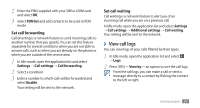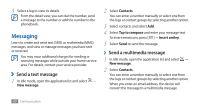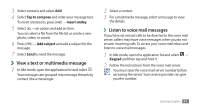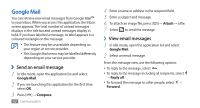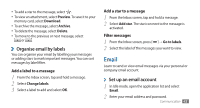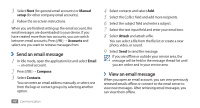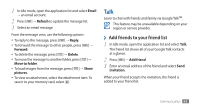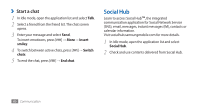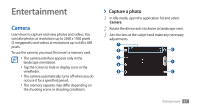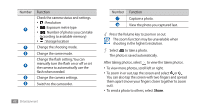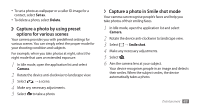Samsung GTS5830 User Manual - Page 45
View an email message, Send an email message
 |
View all Samsung GTS5830 manuals
Add to My Manuals
Save this manual to your list of manuals |
Page 45 highlights
3 Select Next (for general email accounts) or Manual setup (for other company email accounts). 4 Follow the on-screen instructions. When you are finished setting up the email account, the email messages are downloaded to your device. If you have created more than two accounts, you can switch between email accounts; Press [ ] → Accounts and select one you want to retrieve messages from. ››Send an email message 1 In Idle mode, open the application list and select Email → an email account. 2 Press [ ] → Compose. 3 Select Contacts. You can enter an email address manually or select one from the logs or contact groups by selecting another option. 44 Communication 4 Select contacts and select Add. 5 Select the Cc/Bcc field and add more recipients. 6 Select the subject field and enter a subject. 7 Select the text input field and enter your email text. 8 Select Attach and attach a file. You can select a file from the file list or create a new photo, video, or sound. 9 Select Send to send the message. If you are offline or outside your service area, the message will be held in the message thread list until you are online and in your service area. ››View an email message When you open an email account, you can view previously retrieved emails offline or connect to the email server to view new messages. After retrieving email messages, you can view them offline.