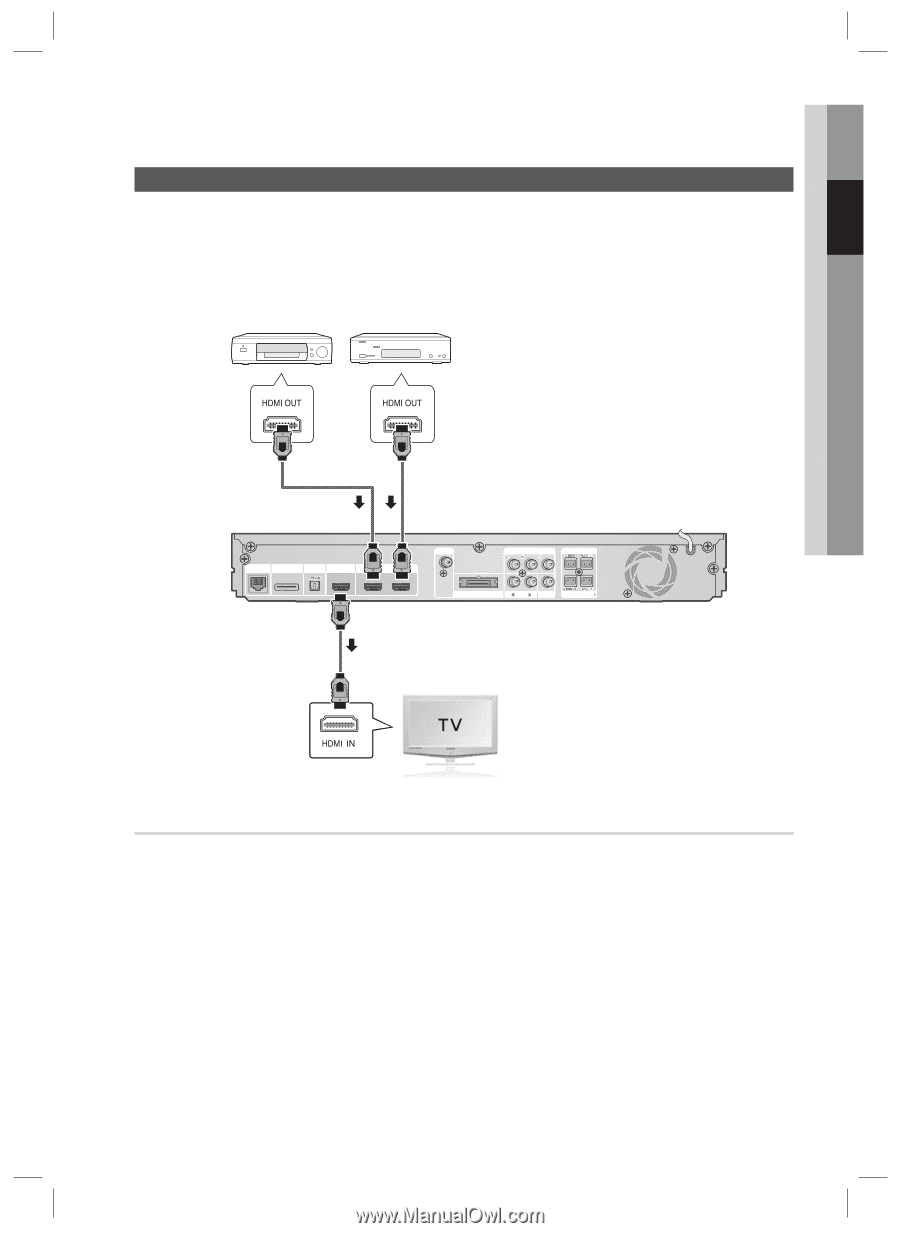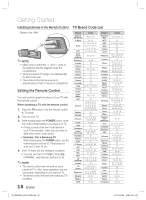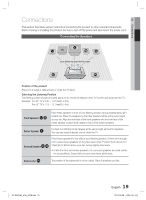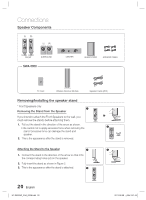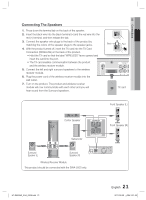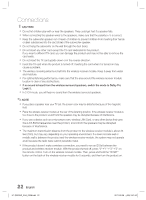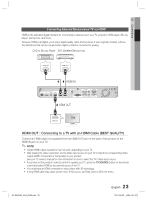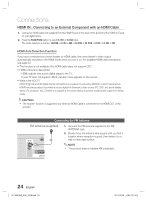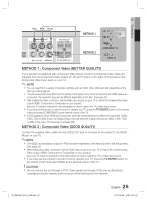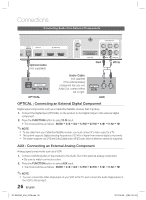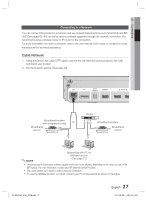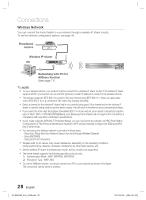Samsung HT-D6500W User Manual (user Manual) (ver.1.0) (English) - Page 23
Connecting External Devices/your TV via HDMI - owners manual
 |
UPC - 036725617445
View all Samsung HT-D6500W manuals
Add to My Manuals
Save this manual to your list of manuals |
Page 23 highlights
02 Connections Connecting External Devices/your TV via HDMI HDMI is the standard digital interface for connecting to devices such as a TV, projector, DVD player, Blu-ray player, set top box, and more. Because HDMI is all digital, you'll enjoy digital quality video and sound as it was originally created, without the distortions that can be caused when digital content is converted to analog. DVD or Blu-ray Player SAT (Satellite/Set top box) HDMI IN LAN iPod DIGITAL AUDIO IN HDMI OUT OPTICAL HDMI IN FM ANT COMPONENT OUT SPEAKERS OUT CENTER FRONT WIRELESS AUX IN VIDEO OUT SUBWOOFER FRONT SPEAKER IMPEDANCE : 3 HDMI OUT HDMI OUT : Connecting to a TV with an HDMI Cable (BEST QUALITY) Connect an HDMI cable (not supplied) from the HDMI OUT jack on the back of the product to the HDMI IN jack on your TV. ✎ NOTE Certain HDMI output resolutions may not work, depending on your TV. After making the video connection, set the Video input source on your TV to match the corresponding Video output (HDMI, Component or Composite) on your product. See your TV owner's manual for more information on how to select the TV's Video Input source. If you have set the product's remote control to operate your TV, press the TV SOURCE button on the remote control and select HDMI as the external source of the TV. You must have an HDMI connection to enjoy videos with 3D technology. A long HDMI cable may cause screen noise. If this occurs, set Deep Color to Off in the menu. HT-D6500W_XAA_0208.indd 23 23 English 2011-02-09 ¿ÀÀü 2:51:52