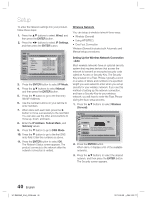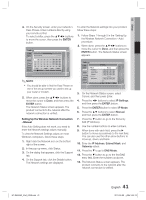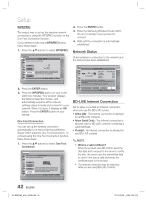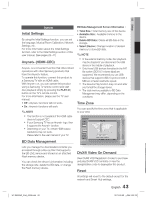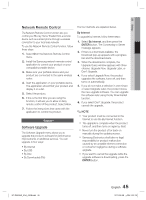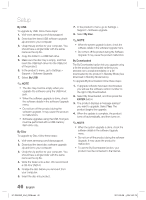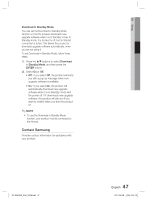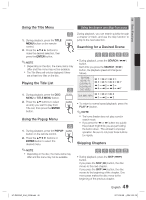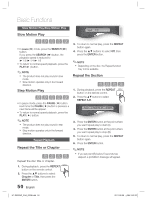Samsung HT-D6500W User Manual (user Manual) (ver.1.0) (English) - Page 45
Network Remote Control, Support, Software Upgrade - electronics home theater system
 |
UPC - 036725617445
View all Samsung HT-D6500W manuals
Add to My Manuals
Save this manual to your list of manuals |
Page 45 highlights
03 Setup Network Remote Control The Network Remote Control function lets you control your Blu-ray Home Theater from a remote device such as a smart phone through a wireless connection to your local area network. To use the Network Remote Control function, follow these steps: 1. Select On in the Network Remote Control menu. 2. Install the Samsung network remote control application to control your product on your compatible portable device. 3. Make sure your portable device and your product are connected to the same wireless router. 4. Start the application on your portable device. The application should find your product and display it on a list. 5. Select the product. 6. If this is the first time you are using the function, it will ask you to allow or deny remote control of the product. Select Allow. 7. Follow the instructions that came with the application to control the product. Support Software Upgrade The Software Upgrade menu allows you to upgrade the product's software for performance improvements or additional services. You can upgrade in four ways: • By Internet • By USB • By Disc • By Downloaded (File) The four methods are explained below. By Internet To upgrade by Internet, follow these steps: 1. Select By Internet, and then press the ENTER button. The Connecting to Server message appears. 2. If there is a download available, the Download pop-up appears with a progress bar and the download starts. 3. When the download is complete, the Upgrade Query window appears with three choices: Upgrade Now, Upgrade Later, or Don't Upgrade. 4. If you select Upgrade Now, the product upgrades the software, turns off, and then turns on automatically. 5. If you do not make a selection in one minute or select Upgrade Later, the product stores the new upgrade software. You can upgrade the software later using the By Downloaded function. 6. If you select Don't Upgrade, the product cancels the upgrade. ✎ NOTE Your product must be connected to the Internet to use the By Internet function. The upgrade is complete when the product turns off, and then turns on again by itself. Never turn the product off or back on manually during the update process. Samsung Electronics shall take no legal responsibility for product malfunction caused by an unstable Internet connection or consumer negligence during a software upgrade. If you want to cancel the upgrade while the upgrade software is downloading, press the ENTER button. HT-D6500W_XAA_0208.indd 45 45 English 2011-02-09 ¿ÀÀü 2:52:18