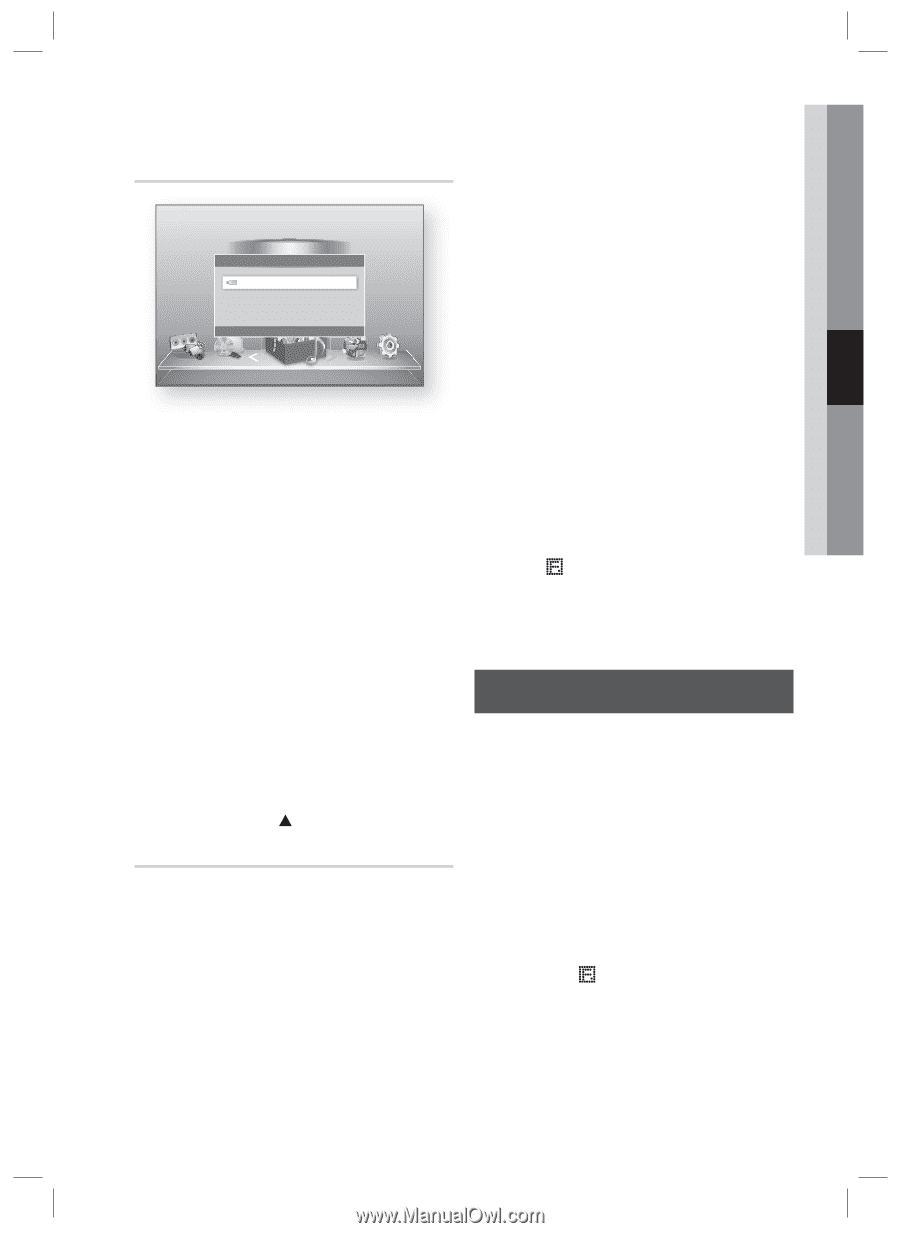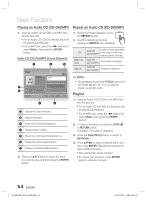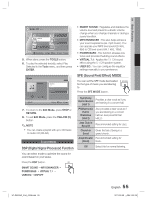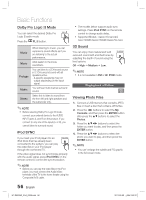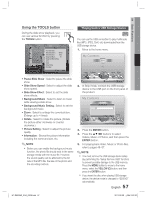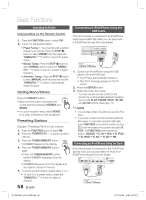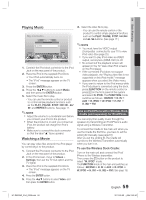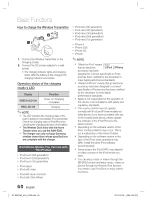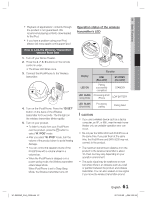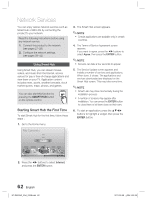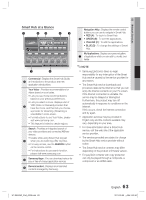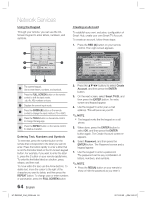Samsung HT-D6500W User Manual (user Manual) (ver.1.0) (English) - Page 59
Playing Music, Watching a Movie, Use an iPod/iPhone with a Wireless Dock
 |
UPC - 036725617445
View all Samsung HT-D6500W manuals
Add to My Manuals
Save this manual to your list of manuals |
Page 59 highlights
04 Basic Functions Playing Music My Contents Videos Connected Device Photos iPod Music Function My Devices Internet " Enter ' Return Settings d PBC(WPS) 1. Connect the iPod dock connector to the iPod Jack on the rear panel of the product. 2. Place the iPod in the supplied iPod Dock. • Your iPod automatically turns on. • The "iPod" message appears on the TV screen. 3. Press the ENTER button. 4. Press the ◄▲▼ buttons to select Music, and then press the ENTER button. 5. Select the music file to play. - You can use the remote control or product to control simple playback functions such as the PLAY, PAUSE, STOP and REPEAT buttons. See page 17. ✎ NOTE Adjust the volume to a moderate level before you connect your iPod to the product. When the product is on and you connect an iPod, the product will charge the iPod's battery. Make sure to connect the dock connector so that the label "S" faces upward. Watching a Movie You can play video files stored in the iPod player by connecting it to the product. 1. Connect the iPod dock connector to the iPod Jack on the rear panel of the product. 2. In the iPod screen, move to Videos > Settings, then set the TV Out option and the TV signal. 3. Place the iPod in the supplied iPod Dock. • The "iPod" message appears on the TV screen. 4. Press the ENTER button. 5. Press the ◄▲▼ buttons to select Video, and then press the ENTER button. 6. Select the video file to play. - You can use the remote control or the product to control simple playback functions such as the PLAY, PAUSE, STOP, # /$ and /buttons. (See page 17.) ✎ NOTE You must have the VIDEO output (Composite) connected to your TV to view iPod video (See page 25). If you want to play iPod video via VIDEO output, set Anynet+ (HDMI-CEC) to off. No screen but the playback screen will appear on the TV. View other iPod screens on the iPod player. If the connected iPod does not support video playback, the "Playing video files is not supported on this iPod model." message appears when you select the Video menu. If you want to return to the iPod menus while the iPod player is connected using the dock, press FUNCTION on the remote control or press on the front panel of the system and select R. IPOD. The FUNCTION mode switches as follows : BD/DVD D. IN AUX R. IPOD W. IPOD H. IN1 H. IN2 FM Use an iPod/iPhone with a Wireless Dock Cradle (sold separately) for iPod/iPhone You can enjoy finer quality music through the speakers by transmitting an iPod/iPhone's audio signal using a Wireless Transmitter. To connect the Cradle to the main unit when you use the Cradle the first time, you have to set the Linking ID manually. (see page 61) After you set the Linking ID, the Cradle will connect to the Wireless Transmitter automtically when you turn it on. To use the Wireless Dock Cradle: Turn on the main unit and connect the iPod/ iPhone to the Wireless transmitter. Then, press the button on the product to select "W. IPOD" mode. The FUNCTION mode of the main unit switches as follows : BD/DVD D. IN AUX R. IPOD W. IPOD H. IN1 H. IN2 FM ( See page 15) 59 English HT-D6500W_XAA_0208.indd 59 2011-02-09 ¿ÀÀü 2:52:40