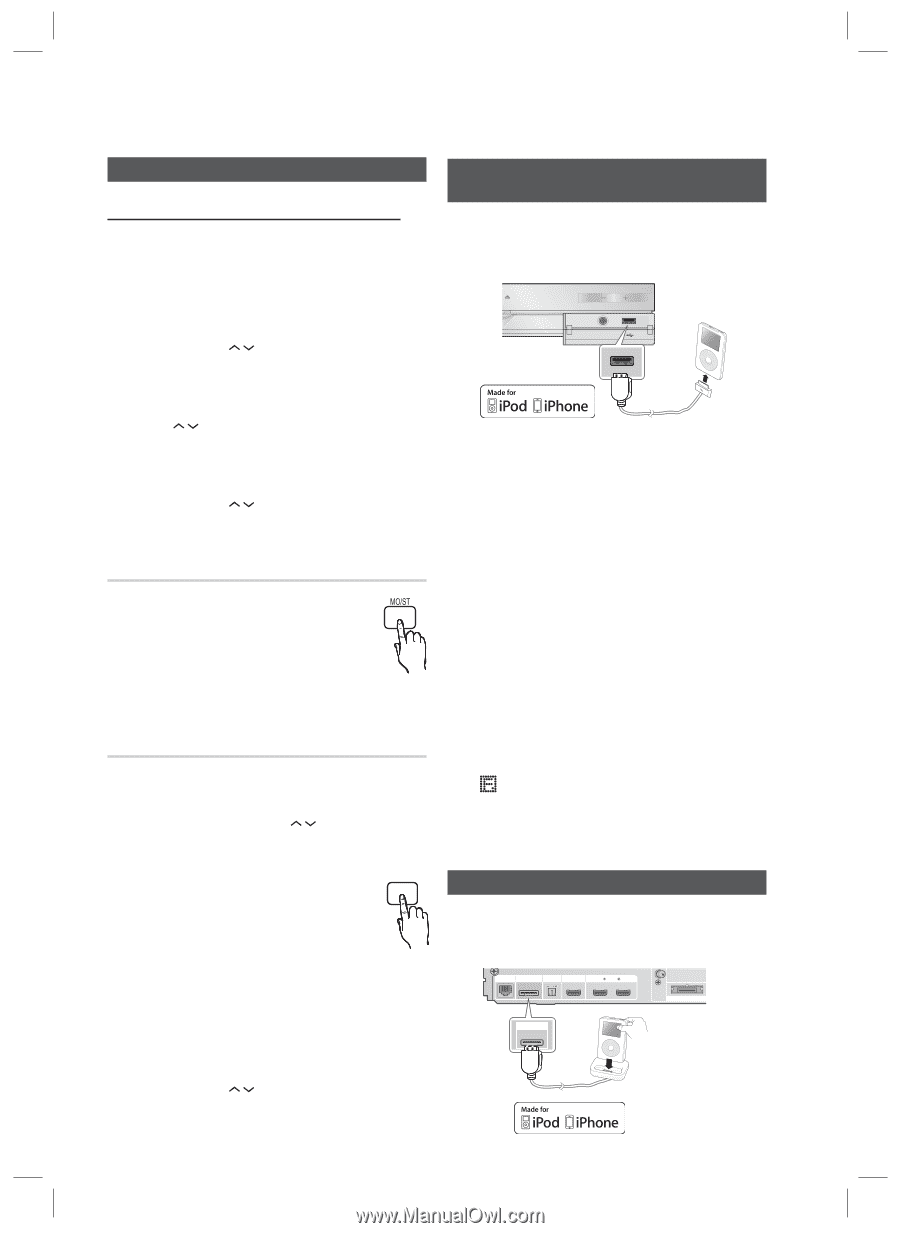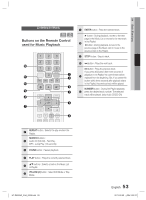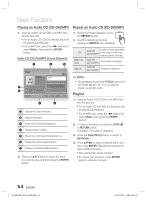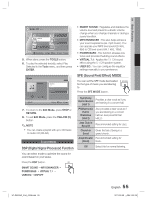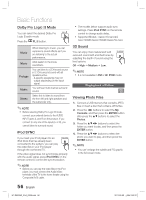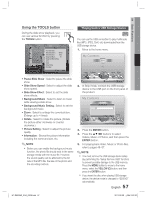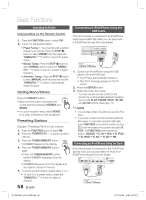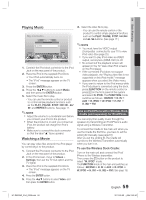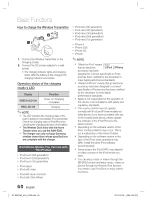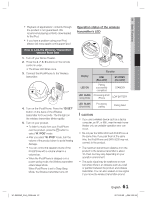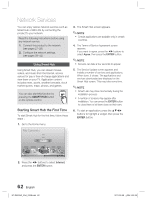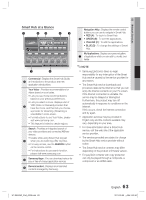Samsung HT-D6500W User Manual (user Manual) (ver.1.0) (English) - Page 58
Listening to Radio, Connecting an iPod/iPhone, USB Cable
 |
UPC - 036725617445
View all Samsung HT-D6500W manuals
Add to My Manuals
Save this manual to your list of manuals |
Page 58 highlights
Basic Functions Listening to Radio Using buttons on the Remote Control 1. Press the FUNCTION button to select FM. 2. Tune in to the desired station. • Preset Tuning 1 : You must first add a desired frequency as a preset. Press the STOP () button to select PRESET and then press the TUNING/CH ( ) button to select the preset station. • Manual Tuning : Press the STOP () button to select MANUAL and then press the TUNING/ CH ( ) button to tune in to a lower or higher frequency. • Automatic Tuning : Press the STOP () button to select MANUAL and then press and hold the TUNING/CH ( ) button to automatically search the band. Setting Mono/Stereo Press the MO/ST button. • Each time the button is pressed, the sound switches between STEREO and MONO. • In a poor reception area, select MONO for a clear, interference-free broadcast. Presetting Stations Example : Presetting FM 89.10 into memory 1. Press the FUNCTION button to select FM. 2. Press the TUNING/CH ( ) button to select . 3. Press the TUNER MEMORY button. TUNER • NUMBER flashes on the display. MEMORY C 4. Press the TUNER MEMORY button again. • Press the TUNER MEMORY button before NUMBER disappears from the display. • NUMBER disappears from the display and the station is stored in memory. 5. To preset another station, repeat steps 2 to 4. • To tune in to a preset station, press the TUNING/CH ( ) button to select a channel. 58 English Connecting an iPod/iPhone Using the USB Cable If the home theater is connected to an iPod/iPhone using the provided USB cable, you can play music in iPod/iPhone through the home theater. ASC IN 5V 500mA 50 1. Connect an iPod/iPhone using the USB cable to the front USB port. • Your iPod is automatically turned on. • The "iPod" message appears on the TV screen. 2. Press the ENTER button. 3. Select the music file to play. - You can use the remote control or the product to control simple playback functions such as the PLAY, PAUSE, STOP, # /$ and /buttons. (See page 17.) ✎ NOTE You can play a video only when you use the iPod Dock. If you want to return to the iPod menus while the iPod player is connected using the USB cable, press FUNCTION on the remote control or press on the front panel of the system and select R. IPOD. The FUNCTION mode switches as follows: BD/DVD D. IN AUX R. IPOD W. IPOD H. IN1 H. IN2 FM Connecting an iPod/iPhone Using the Dock If the home theater is connected to the iPod/iPhone specific dock, you can play videos or music in an iPod/iPhone through the home theater. LAN iPod DIGITAL AUDIO IN HDMI OUT OPTICAL HDMI IN WIRELESS iPod HT-D6500W_XAA_0208.indd 58 2011-02-09 ¿ÀÀü 2:52:37