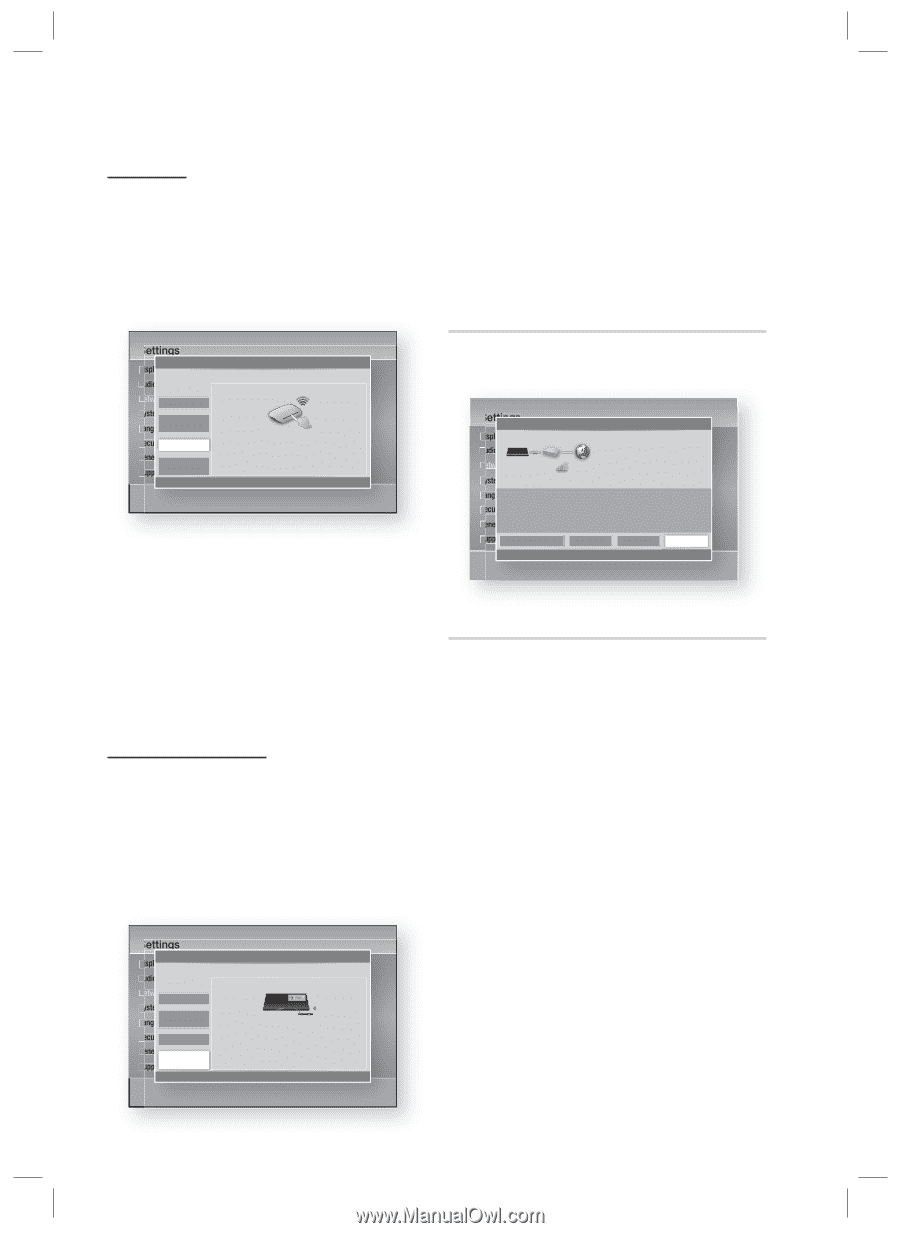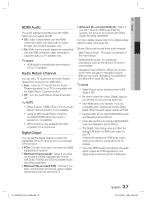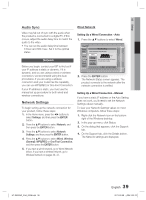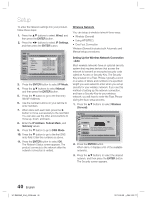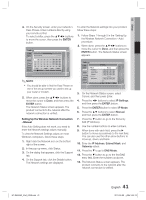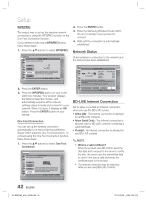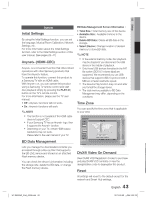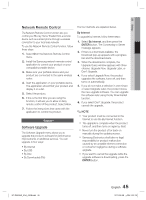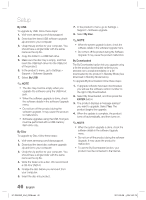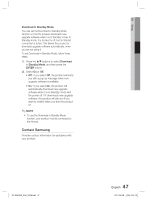Samsung HT-D6500W User Manual (user Manual) (ver.1.0) (English) - Page 42
Network Status, BD-LIVE Internet Connection
 |
UPC - 036725617445
View all Samsung HT-D6500W manuals
Add to My Manuals
Save this manual to your list of manuals |
Page 42 highlights
Setup WPS(PBC) The easiest way to set up the wireless network connection is using the WPS(PBC) function or the One Foot Connection function. If your wireless router has a WPS(PBC) button, follow these steps: 1. Press the ▲▼ buttons to select WPS(PBC). 2. Press the ENTER button. 3. Place the Samsung Wireless Router within 25 cm (10 inches) of your product to connect. 4. Wait until the connection is automatically established. Network Status Settings Network Settings Display Select a network connection type. Audio Network Wired System Wireless Language(general) Security WPS(PBC) General One Foot Support Connection Connect to the Wireless Router easily by pressing the WPS(PBC) button. Choose this if your Wireless Router supports Push Button Configuration(PBC). > Move " Enter ' Return 2. Press the ENTER button. 3. Press the WPS(PBC) button on your router within two minutes. Your product displays the Network Selection Screen, and automatically acquires all the network settings values it needs and connects to your network. When it is done, it displays an OK button. Press the ENTER button on your remote. One Foot Connection You can set up the wireless connection automatically if you have a Samsung Wireless Router which supports One Foot Connection. To connect using the One Foot Connection function, follow these steps: 1. Press the ▲▼ buttons to select One Foot Connection. Settings Network Settings Display Select a network connection type. Audio Network Wired System Wireless Language(general) Security WPS(PBC) General One Foot Support Connection Connect to your wireless network automatically if your Wireless Router supports One Foot Connection. Select this connection type after placing the Wireless Router within 10 inches(25cm) of product. > Move " Enter ' Return Check whether a connection to the network and the Internet have been established. Settings Display Audio Network System KT_WLAN Network Status MAC Address IP Address Subnet Mask Gateway DNS Server XX:XX:XX:XX:XX:XX 0.0.0.0 0.0.0.0 0.0.0.0 0.0.0.0 LanguaCganenot connect to the Wireless Router. Try the following. - Ensure the Wireless Router is powered on and try re-setting the power of the SecuritWyireless Router. - Check the security key if the Wireless Router has a security key. General SupportNetwork Settings IP Settings Retry OK < Move " Enter ' Return BD-LIVE Internet Connection Set to allow or prohibit an Internet connection when you use the BD-LIVE service. • Allow (All) : The Internet connection is allowed for all BD-LIVE contents. • Allow (Valid Only) : The Internet connection is allowed only for BD-LIVE contents containing a valid certificate. • Prohibit : No Internet connection is allowed for any BD-LIVE content. ✎ NOTE What is a valid certificate? When the product uses BD-LIVE to send the disc data and a request to the server to certify the disc, the server uses the transmitted data to check if the disc is valid and sends the certificate back to the product. The Internet connection may be restricted while you are using BD-LIVE contents. 42 English HT-D6500W_XAA_0208.indd 42 2011-02-09 ¿ÀÀü 2:52:14