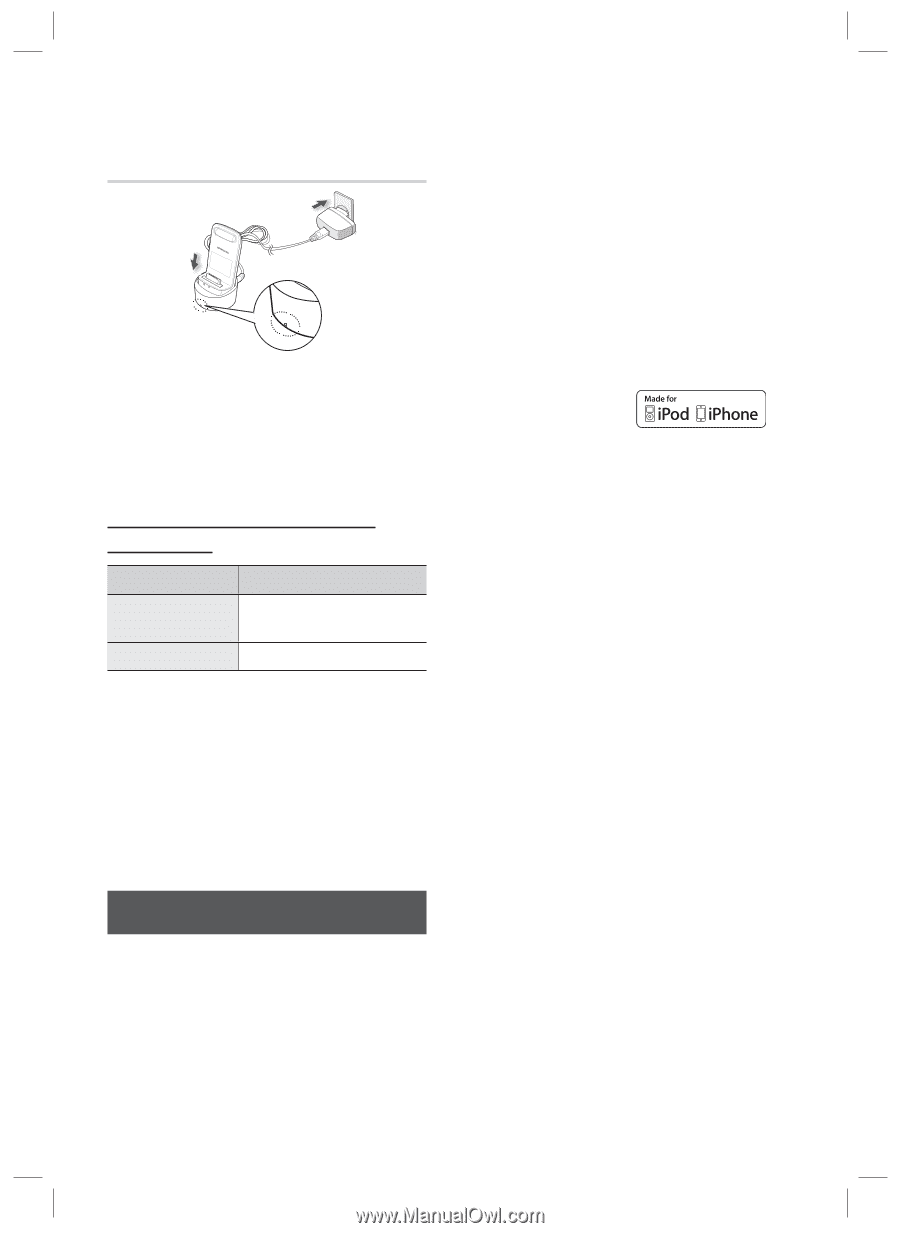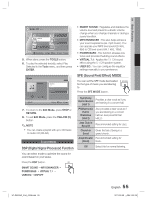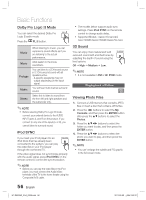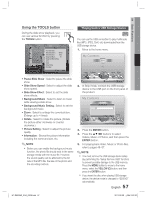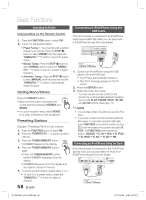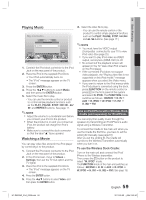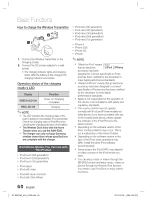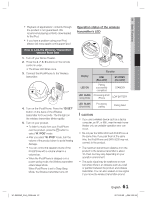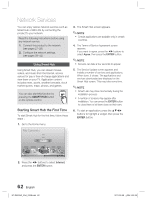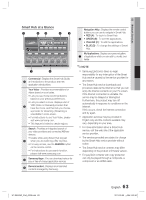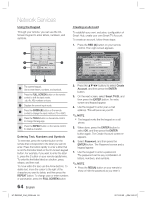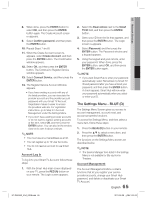Samsung HT-D6500W User Manual (user Manual) (ver.1.0) (English) - Page 60
iPod/iPhone Models You Can Use with, This Product, How to charge the Wireless Transmitter - electronics
 |
UPC - 036725617445
View all Samsung HT-D6500W manuals
Add to My Manuals
Save this manual to your list of manuals |
Page 60 highlights
Basic Functions How to charge the Wireless Transmitter ⴼ ⴺ LINK STANDBY CHARGE STANDBY CHARGE 1. Connect the Wireless Transmitter to the Charging Cradle. 2. Connect the DC power adapter to a wall socket. • The charging indicator lights and charging starts. After the battery is fully charged, the charging indicator turns Green. Operation status of the charging cradle's LED Display Function GREEN LED ON Power on /Charging completed RED LED ON Charging. ✎ NOTE The LED indicates the charging state of the built-in battery in the wireless iPod transmitter. Check the charging state of iPod/iPhone by checking the charging indication of its battery. The Wireless Dock links with the Home Theater when you use the SWA-5000. The charger can only recharge Samsung wireless transmitters whose specifications are compliant with the charger. iPod/iPhone Models You Can Use with This Product iPod touch (3rd generation) iPod touch (2nd generation) iPod touch (1st generation) iPod classic iPod with video iPod with dock connector iPod with Click Wheel iPod nano (5th generation) iPod nano (4th generation) iPod nano (3rd generation) iPod nano (2nd generation) iPod nano (1st generation) iPhone 4 iPhone 3GS iPhone 3G iPhone ✎ NOTE "Made for iPod" means that an electronic accessory has been designed to connect specifically to iPods and has been certified by the developer to meet Apple performance standards. "Made for iPhone" means that an electronic accessory has been designed to connect specifically to iPhones and has been certified by the developer to meet Apple performance standards. Apple is not responsible for the operation of this device or its compliance with safety and regulatory standards. The volume control may not operate normally with iPod and iPhone models not listed above. If you have a problem with any of the models listed above, please update the software of the iPod/iPhone to the lastest version. Depending on the software version of the iPod, control problems may occur. This is not a malfunction of the Home Theater. Depending on the software version or the type of the iPod, some operations may differ. Install the latest iPod software. (recommended) Some actions like iPod SYNC may depend on video sources or the iPod model you have. You can enjoy music or videos through the BD/DVD function and enjoy music, videos or photos through the Remote iPod function. You need to use iPod Dock to enjoy videos or photos. 60 English HT-D6500W_XAA_0208.indd 60 2011-02-09 ¿ÀÀü 2:52:43