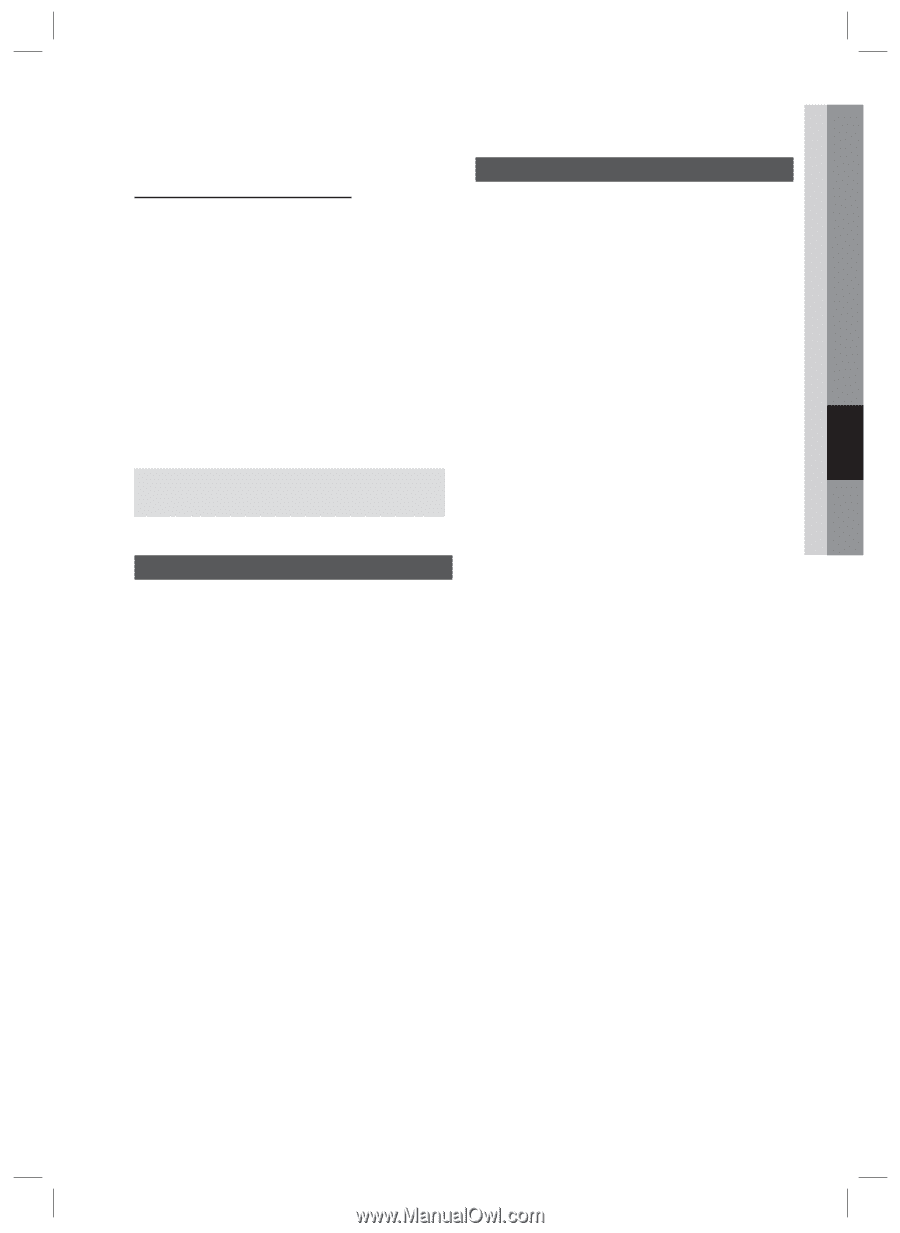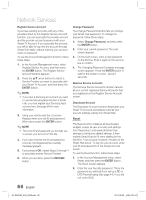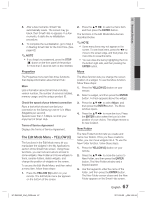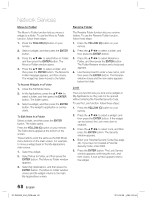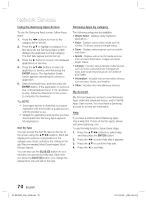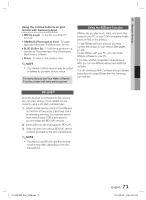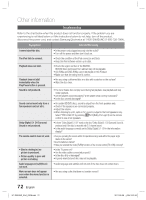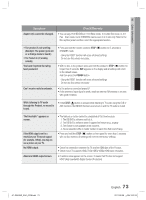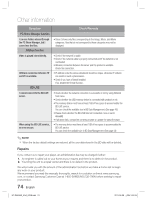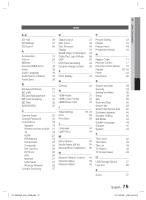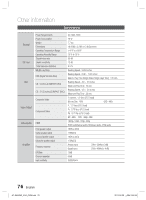Samsung HT-D6500W User Manual (user Manual) (ver.1.0) (English) - Page 71
BD-LIVE™, Using the AllShare Function
 |
UPC - 036725617445
View all Samsung HT-D6500W manuals
Add to My Manuals
Save this manual to your list of manuals |
Page 71 highlights
05 Network Services Using the colored buttons on your remote with Samsung Apps • RED (A) (Login) : To log into your Smart TV Account. • GREEN (B) (Thumbnail/List View) : To toggle applications between Thumbnail and List view. • BLUE (D) (Sort By) : To sort the applications in a category by Recommended, Most Downloaded, Most Recent, or Name. • Return : To return to the previous menu. ✎ NOTE The Internet contents services may be added or deleted by providers without notice. For instructions to use Your Video or Search Function, please visit www.samsung.com Using the AllShare Function AllShare lets you play music, video, and photo files located in your PC or your DLNA compatible mobile phone or NAS on the product. To use AllShare with your product, you must connect the product to your network (See pages 27~28). To use AllShare with your PC, you must install AllShare software on your PC. If you have a DLNA compatible mobile phone or NAS, you can use AllShare without any additional software. You can download the PC software and get detailed instructions for using AllShare from the Samsung. com web site. BD-LIVE™ Once the product is connected to the network, you can enjoy various movie-related service contents using a BD-LIVE compliant disc. 1. Attach a USB memory stick to the USB jack on the front of the product, and then check its remaining memory. The memory device must have at least 1GB of free space to accommodate the BD-LIVE services. 2. Insert a Blu-ray disc that supports BD-LIVE. 3. Select an item from various BD-LIVE service contents provided by the disc manufacturer. ✎ NOTE The way you use BD-LIVE and the provided contents may differ, depending on the disc manufacturer. HT-D6500W_XAA_0208.indd 71 71 English 2011-02-09 ¿ÀÀü 2:52:54