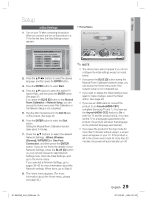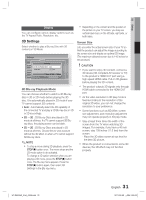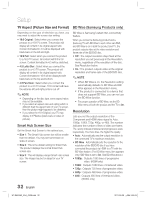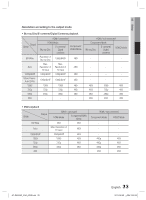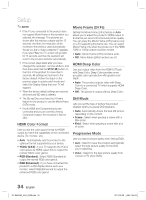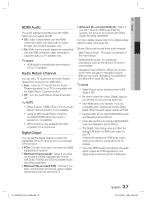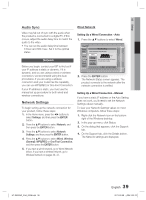Samsung HT-D6500W User Manual (user Manual) (ver.1.0) (English) - Page 34
HDMI Color Format, Movie Frame (24 Fs), HDMI Deep Color, Still Mode, Progressive Mode, YCbCr 4:4:4
 |
UPC - 036725617445
View all Samsung HT-D6500W manuals
Add to My Manuals
Save this manual to your list of manuals |
Page 34 highlights
Setup ✎ NOTE If the TV you connected to the product does not support Movie Frame or the resolution you selected, the message "If no pictures are shown after the selection, please wait for 15 seconds. And then, the resolution will be reverted to the previous value automatically. Would you like to make a selection?" appears. If you select Yes, the TV's screen will go blank for 15 seconds, and then the resolution will revert to the previous resolution automatically. If the screen stays blank after you have changed the resolution, remove all discs, and then press and hold the STOP () button on the front of the product for more than 5 seconds. All settings are restored to the factory default. Follow the steps on the previous page to access each mode and select the Display Setup that your TV will support. When the factory default settings are restored, all stored user BD data is deleted. The Blu-ray Disc must have the 24 frame feature for the product to use the Movie Frame (24Fs) mode. If both HDMI and Component jacks are connected and you are currently viewing Component output, the resolution is fixed to 480i. HDMI Color Format Lets you set the color space format for HDMI output to match the capabilities of the connected device (TV, monitor, etc). • Auto : Automatically sets the product to the optimum format supported by your device. • YCbCr (4:4:4) : If your TV supports the YCbCr color space via HDMI, select this to output the normal YCbCr color gamut. • RGB (Standard) : Select RGB (Standard) to output the normal RGB color gamut. • RGB (Enhanced) : If you have connected the product to a DVI display device such as a monitor, select RGB (Enhanced) to output the enhanced RGB color gamut. Movie Frame (24 Fs) Setting the Movie Frame (24Fs) feature to Auto allows you to adjust the product's HDMI output to 24 frames per second for improved picture quality. You can enjoy the Movie Frame (24Fs) feature only on a TV supporting this frame rate. You can select Movie Frame only when the product is in the HDMI 1080i or 1080p output resolution modes. • Auto : Movie Frame (24Fs) functions work. • Off : Movie Frame (24Fs) functions are off. HDMI Deep Color Lets you output video from the HDMI OUT jack with Deep Color. Deep Color provides more accurate color reproduction with greater color depth. • Auto: The product outputs video with Deep Color to a connected TV which supports HDMI Deep Color. • Off : The picture is output without Deep Color. Still Mode Lets you set the type of picture the product displays when you pause DVD playback. • Auto: Automatically shows the best still picture depending on the content. • Frame : Select when pausing a scene with a little action. • Field : Select when pausing a scene with a lot of action. Progressive Mode Lets you improve picture quality when viewing DVDs. • Auto : Select to have the product automatically select the best picture quality for the DVD you're watching. • Video : Select for the best picture quality from concert or TV show DVDs. 34 English HT-D6500W_XAA_0208.indd 34 2011-02-09 ¿ÀÀü 2:52:04