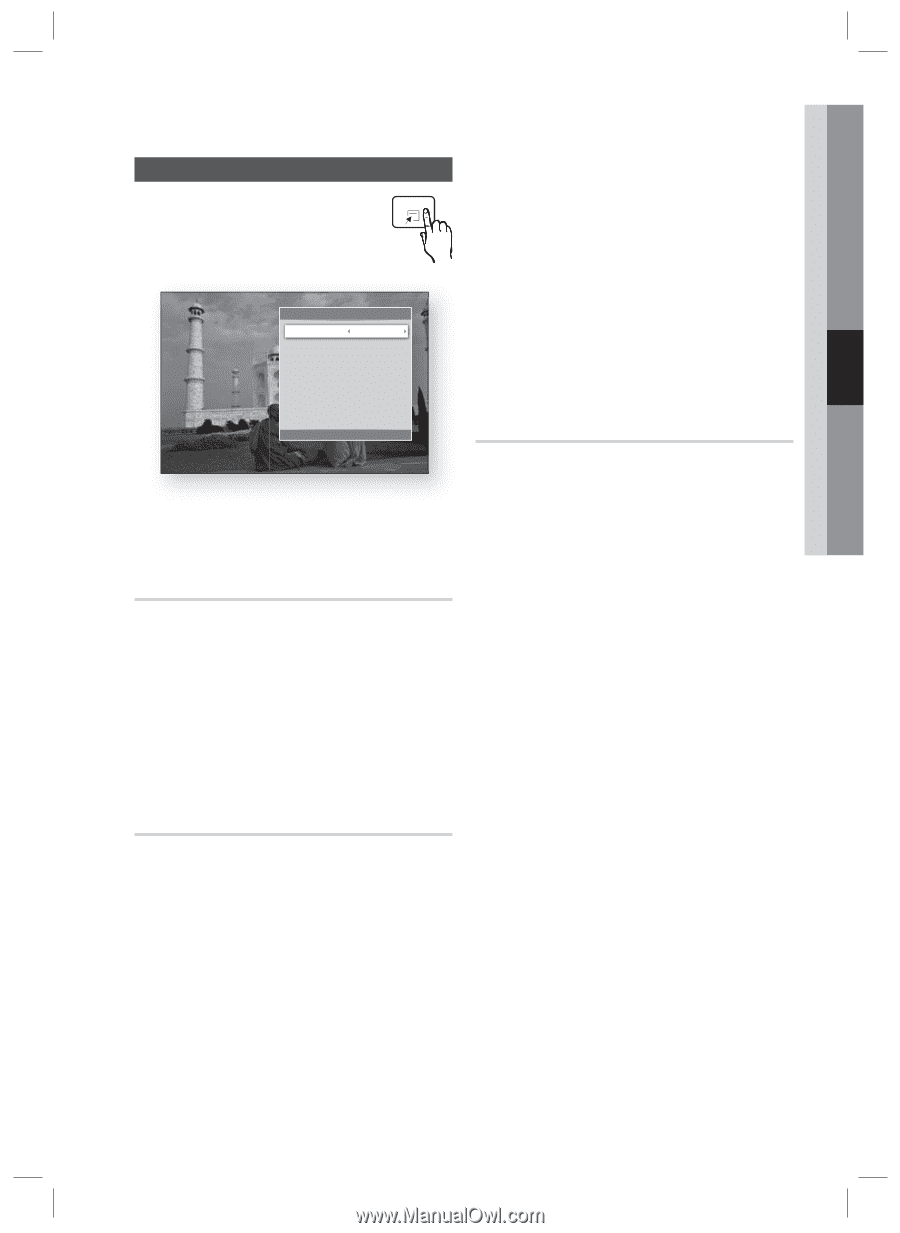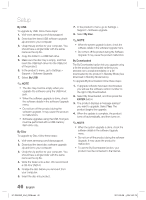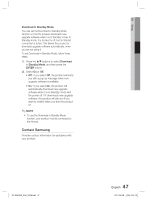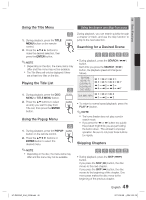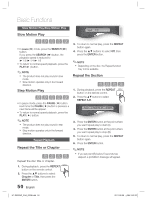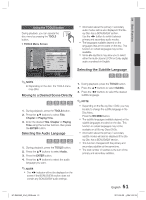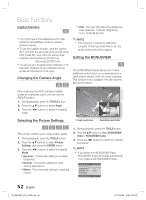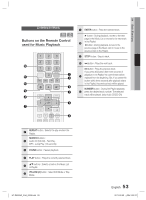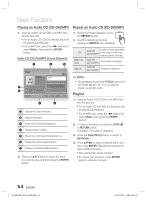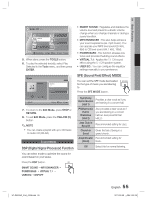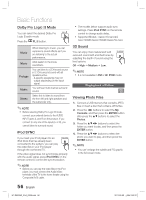Samsung HT-D6500W User Manual (user Manual) (ver.1.0) (English) - Page 51
Using the TOOLS button
 |
UPC - 036725617445
View all Samsung HT-D6500W manuals
Add to My Manuals
Save this manual to your list of manuals |
Page 51 highlights
04 Basic Functions Using the TOOLS button During playback, you can operate the TOOLS disc menu by pressing the TOOLS button. • TOOLS Menu Screen Tools Title Search Chapter Search Time Search Picture Settings Audio User EQ Subtitle Angle 1/2 : 1/20 : 00:00:13/01:34:37 : Normal : 1/4 ENG Multi CH : 0/7 Off : 1/1 < Change " Enter ' Return Information about the primary / secondary audio modes will be also displayed if the Bluray Disc has a BONUSVIEW section. Use the ◄► button to switch between primary and secondary audio modes. The languages available depend on the languages that are encoded on the disc. This function or certain languages may not be available. Some Blu-ray Discs may allow you to select either the multi-channel LPCM or Dolby digital audio soundtrack in English. Selecting the Subtitle Language hZx ✎ NOTE ▪ Depending on the disc, the TOOLS menu may differ. Moving to a Desired Scene Directly 1. During playback, press the TOOLS button. 2. Press the ▲▼ buttons to select Subtitle. 3. Press the ◄► buttons to select the desired subtitle language. hzZy 1. During playback, press the TOOLS button. 2. Press the ▲▼ buttons to select Title, Chapter or Playing Time. 3. Enter the desired Title, Chapter or Playing Time using the number buttons, then press the ENTER button. Selecting the Audio Language hzZx 1. During playback, press the TOOLS button. 2. Press the ▲▼ buttons to select Audio. 3. Press the ENTER button. 4. Press the ▲▼ buttons to select the audio language you want. ✎ NOTE The ◄► indicator will not be displayed on the screen if the BONUSVIEW section does not contain any BONUSVIEW audio settings. ✎ NOTE Depending on the Blu-ray Disc / DVD, you may be able to change the subtitle language in the Disc Menu. Press the DISC MENU button. The subtitle languages available depend on the subtitle languages encoded on the disc. This function or certain languages may not be available on all Blu-ray Discs/DVDs. Information about the primary / secondary subtitle modes will also be displayed if the Blu- ray Disc has a BONUSVIEW section. This function changes both the primary and secondary subtitles at the same time. The total number of subtitles is the sum of the primary and secondary subtitles. 51 English HT-D6500W_XAA_0208.indd 51 2011-02-09 ¿ÀÀü 2:52:25