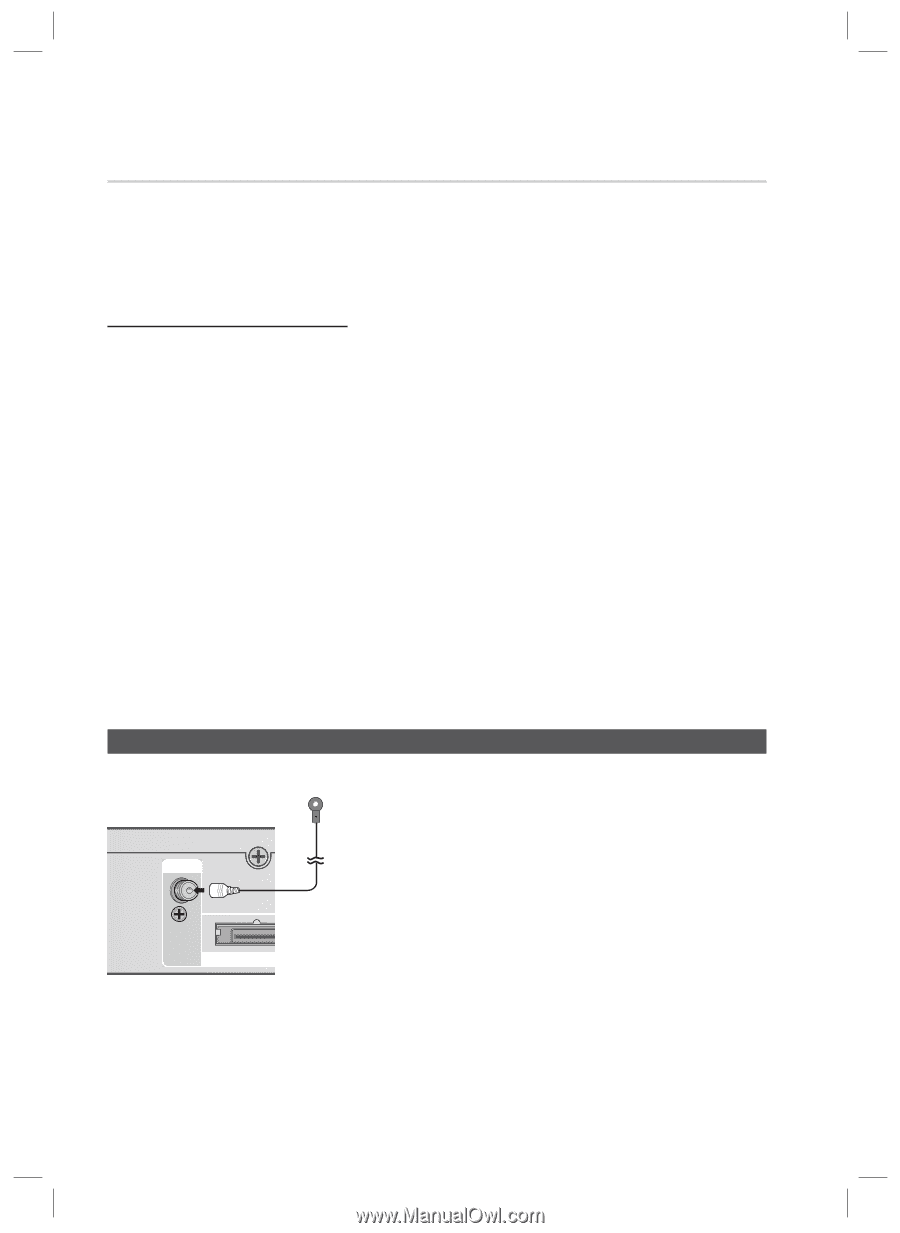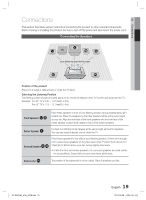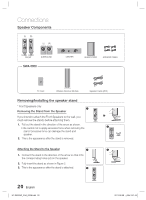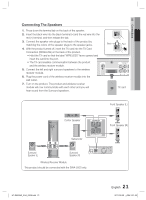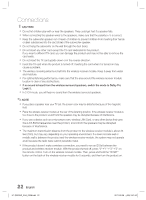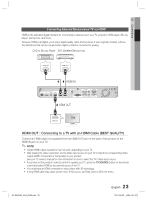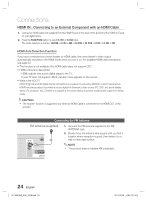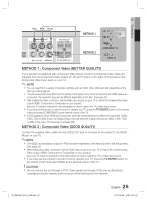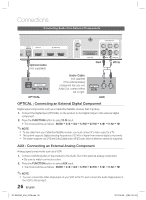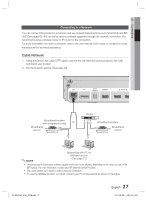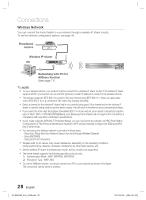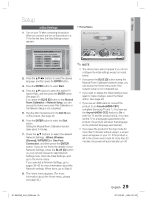Samsung HT-D6500W User Manual (user Manual) (ver.1.0) (English) - Page 24
Connecting the FM Antenna, HDMI IN, Connecting to an External Component with an HDMI Cable - inputs
 |
UPC - 036725617445
View all Samsung HT-D6500W manuals
Add to My Manuals
Save this manual to your list of manuals |
Page 24 highlights
Connections HDMI IN : Connecting to an External Component with an HDMI Cable 1. Connect an HDMI cable (not supplied) from the HDMI IN jack on the back of the product to the HDMI OUT jack on your digital device. 2. Press the FUNCTION button to select H. IN1 or H. IN2 input. The mode switches as follows : BD/DVD D. IN AUX R. IPOD W. IPOD H. IN1 H. IN2 FM HDMI Auto Detection Function If you have connected your home theater by HDMI cable, the home theater's video output automatically switches to the HDMI mode when you turn it on. For available HDMI video resolutions, see page 33. • This function is not available if the HDMI cable does not support CEC. • HDMI connection description - HDMI outputs only a pure digital signal to the TV. - If your TV does not support HDCP, random noise appears on the screen. • What is the HDCP? HDCP (High-band width Digital Content Protection) is a system for preventing BD/DVD content outputted via HDMI from being copied. It provides a secure digital link between a video source (PC, DVD. etc) and a display device (TV, projector. etc). Content is encrypted at the source device to prevent unauthorized copies from being made. ! CAUTION The Anynet+ function is supported only when an HDMI Cable is connected to the HDMI OUT of the product. Connecting the FM Antenna FM Antenna (supplied) FM ANT 1. Connect the FM antenna supplied to the FM ANTENNA Jack. 2. Slowly move the antenna wire around until you find a location where reception is good, then fasten it to a wall or other rigid surface. ✎ NOTE This product does not receive AM broadcasts. WIRELESS 24 English HT-D6500W_XAA_0208.indd 24 2011-02-09 ¿ÀÀü 2:51:54