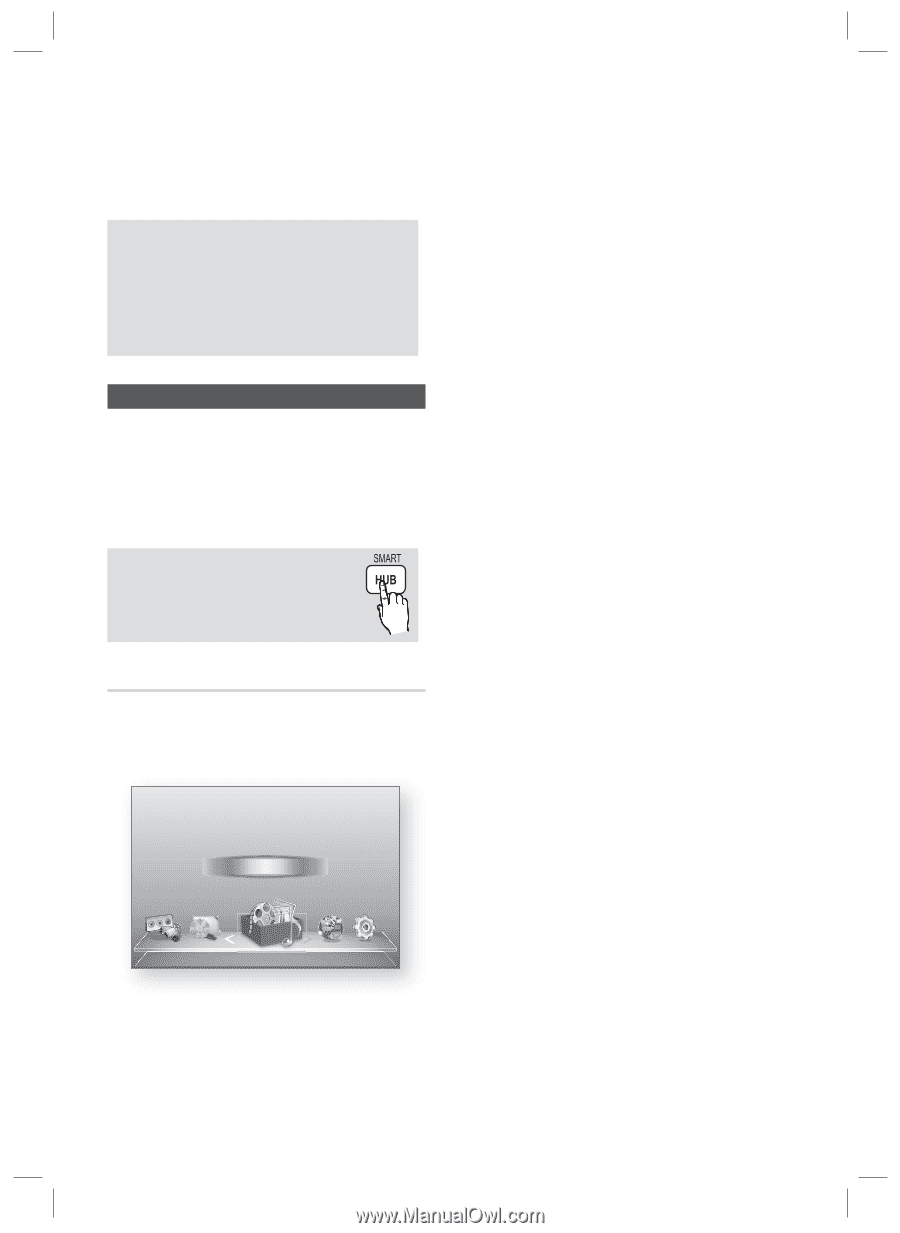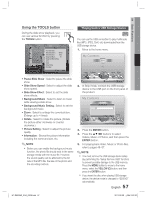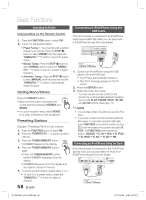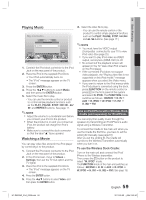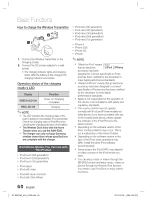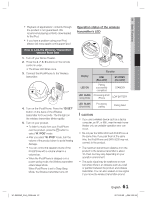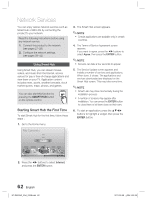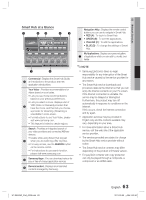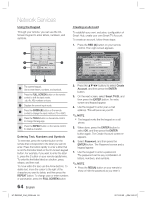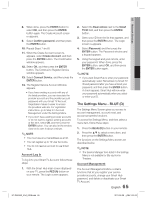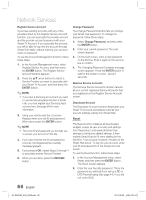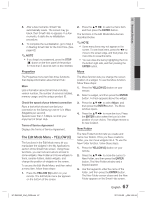Samsung HT-D6500W User Manual (user Manual) (ver.1.0) (English) - Page 62
Network Services, Using Smart Hub
 |
UPC - 036725617445
View all Samsung HT-D6500W manuals
Add to My Manuals
Save this manual to your list of manuals |
Page 62 highlights
Network Services You can enjoy various network services such as Smart Hub or BD-LIVE by connecting the product to your network. Read the following instructions before using any network service. 1. Connect the product to the network. (see pages 27~28) 2. Configure the network settings. (see pages 39~42) Using Smart Hub 3. The Smart Hub screen appears. ✎ NOTE Certain applications are available only in certain countries. 4. The Terms of Service Agreement screen appears. If you want to agree, press the ◄► buttons to select Agree, then press the ENTER button. ✎ NOTE Screens can take a few seconds to appear. Using Smart Hub, you can stream movies, videos, and music from the Internet, access various for pay or free-of-charge applications and view them on your TV. Application content includes news, sports, weather forecasts, stock market quotes, maps, photos, and games. You can also start this function by pressing the SMART HUB button on the remote control. 5. The Service Update screen appears and installs a number of services and applications. When done, it closes. The applications and services downloaded are displayed on the Smart Hub screen. This may take some time. ✎ NOTE Smart Hub may close momentarily during the installation process. A number of screens may appear after installation. You can press the ENTER button to close them or let them close on their own. Starting Smart Hub the First Time To start Smart Hub for the first time, follow these steps : 6. To start an application, press the buttons to highlight a widget, then press the ENTER button. 1. Go to the Home menu. My Contents Videos Photos Music Function My Devices Internet Settings c Safely Remove USB d PBC(WPS) 2. Press the ◄► buttons to select Internet, and press the ENTER button. 62 English HT-D6500W_XAA_0208.indd 62 2011-02-09 ¿ÀÀü 2:52:48