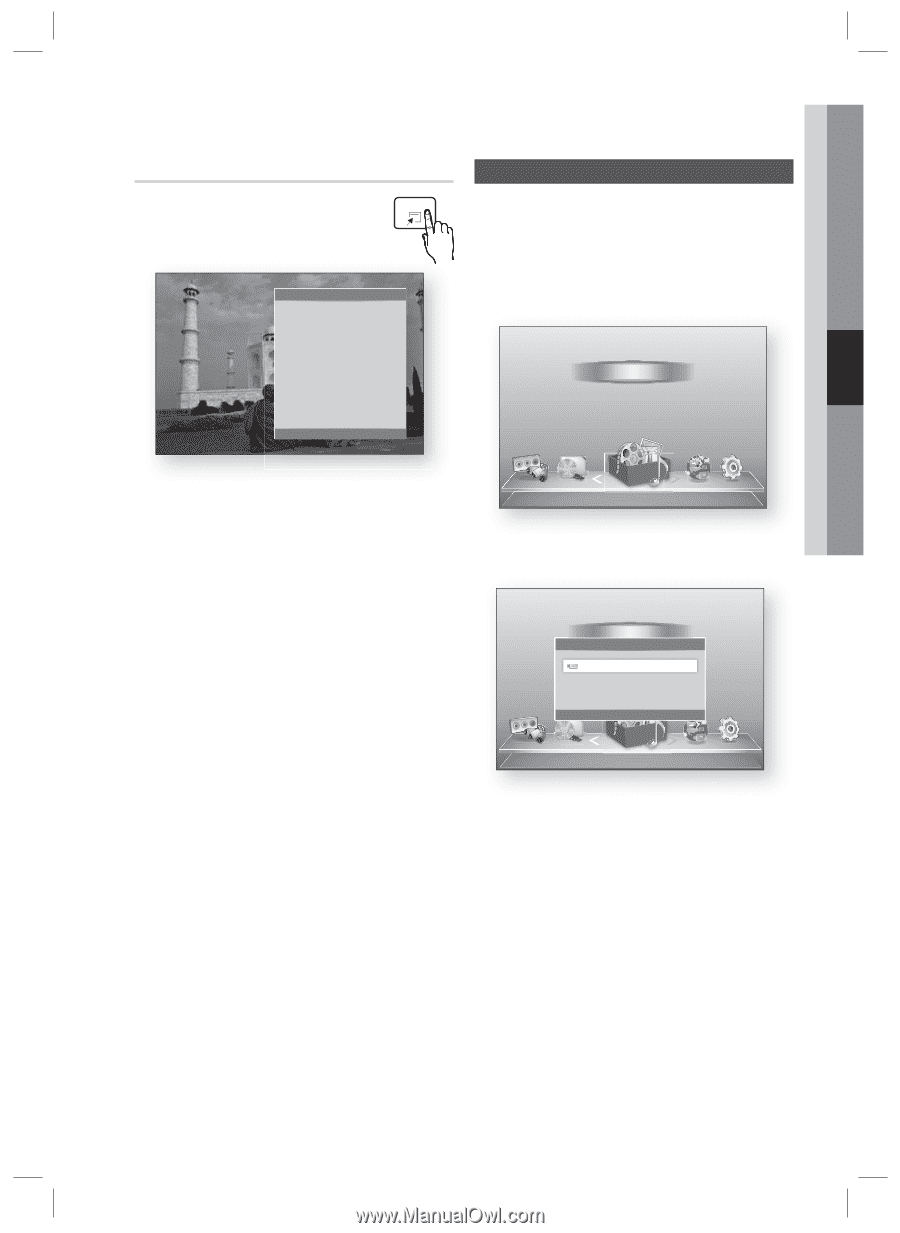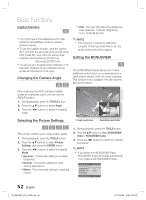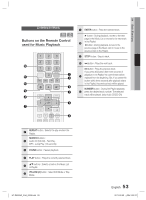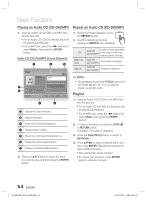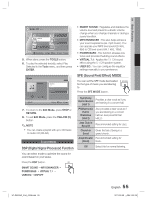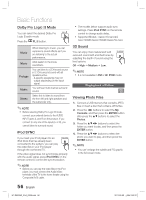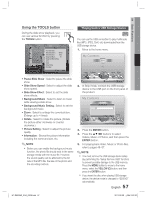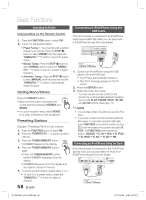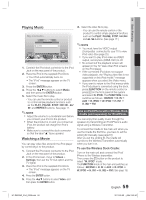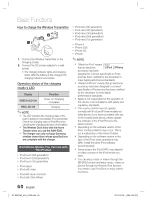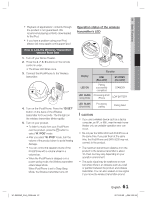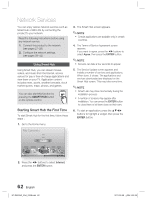Samsung HT-D6500W User Manual (user Manual) (ver.1.0) (English) - Page 57
Playing back a USB Storage Device, Using the TOOLS button
 |
UPC - 036725617445
View all Samsung HT-D6500W manuals
Add to My Manuals
Save this manual to your list of manuals |
Page 57 highlights
04 Basic Functions Using the TOOLS button During the slide show playback, you TOOLS can use various function by pressing the TOOLS button. Tools Pause Slide Show Slide Show Speed : Normal Slide Show Effect : Blind Background Music : Off Background Music Setting Zoom Rotate Picture Setting Information " Enter ' Return Playing back a USB Storage Device F You can use the USB connection to play multimedia files (MP3, JPEG, DivX, etc) downloaded from the USB storage device. 1. Move to the home menu. My Contents Videos Photos Music Function My Devices Internet Settings • Pause Slide Show : Select to pause the slide show. • Slide Show Speed : Select to adjust the slide show speed. • Slide Show Effect : Select to set the slide show effects. • Background Music : Select to listen to music while viewing a slide show. • Background Music Setting : Select to set the background music. • Zoom : Select to enlarge the current picture. (Enlarge up to 4 times) • Rotate : Select to rotate the picture. (Rotate the picture either clockwise or counter clockwise.) • Picture Setting : Select to adjust the picture quality. • Information : Shows the picture information including the name and size, etc. ✎ NOTE Before you can enable the background music function, the photo file should exist in the same storage media with the music file. However, the sound quality can be affected by the bit rate of the MP3 file, the size of the photo and the encoding method. c Safely Remove USB d PBC(WPS) 2. In Stop mode, connect the USB storage device to the USB port on the front panel of the product. My Contents Videos Connected Device Photos USB Music Function My Devices Internet " Enter ' Return Settings i Safely Remove USB d PBC(WPS) 3. Press the ENTER button. 4. Press the buttons to select Videos, Music or Photos, and then press the ENTER button. 5. For playing back Video, Music or Photo files, refer to pages 48~57. ✎ NOTE You must remove the USB storage device safely (by performing the "Safely Remove USB" function) to prevent possible damage to the USB memory. Press the MENU button to move to the home menu, select the YELLOW (C) button, and then press the ENTER button. If you insert the disc when playing USB storage device, the device mode is changed to "BD/DVD" automatically. 57 English HT-D6500W_XAA_0208.indd 57 2011-02-09 ¿ÀÀü 2:52:32