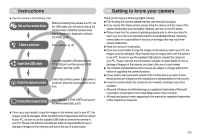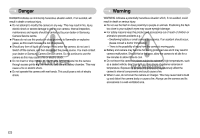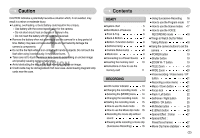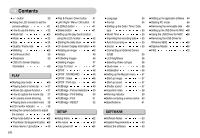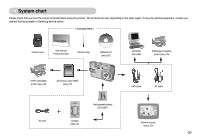Samsung L700 User Manual
Samsung L700 - Digital Camera - Compact Manual
 |
UPC - 044701007814
View all Samsung L700 manuals
Add to My Manuals
Save this manual to your list of manuals |
Samsung L700 manual content summary:
- Samsung L700 | User Manual - Page 1
- Samsung L700 | User Manual - Page 2
reader. Getting to know your camera Thank you for buying a Samsung Digital Camera. ● Prior to using this camera, please read the user manual thoroughly. ● If you require After Sales service, please bring the camera and the cause of the camera malfunction (such as battery, Memory card etc.) to the - Samsung L700 | User Manual - Page 3
must contact your dealer or Samsung Camera Service centre. Do not continue to use the camera as this may cause a fire or electric shock. ■ Do not insert or drop metallic or inflammable foreign objects into the camera through access points e.g. the memory card slot and battery chamber. This may cause - Samsung L700 | User Manual - Page 4
or injury. •Use battery with the correct specification for the camera. •Do not short circuit, heat or dispose of battery in fire. •Do not insert the battery with the polarities reversed. ■ Remove the battery when not planning to use the camera for a long period of time. Battery may leak corrosive - Samsung L700 | User Manual - Page 5
Warning indicator 59 ●Before contacting a service centre 60 ●Specifications 61 ●Setting up the application software 64 ●Starting PC mode 66 ●Removing the removable disk 68 ●Setting up the USB Driver for MAC 68 ●Using the USB Driver for MAC 68 ●Removing the USB Driver for Windows 98SE 69 - Samsung L700 | User Manual - Page 6
Samsung dealer or Samsung service centre. < Included items > Camera case User manual, Product warranty Camera strap Software CD (see p.63) Computer (see p.66) PictBridge compatible printer (see p.49) DPOF compatible printer (see p.48) SD memory card / MMC (see p.12) AC cord Charger (SBC-L5 - Samsung L700 | User Manual - Page 7
Identification of features Front & Top Shutter button Power button Speaker Flash Microphone 《6》 Self-timer lamp / Auto focus lamp Lens - Samsung L700 | User Manual - Page 8
Identification of features Back & Bottom Camera status lamp LCD monitor E (Effects) button Tripod socket Zoom W button (Thumbnail) Zoom T button (Digital zoom) M (Mode) button Strap eyelet + / - button, Delete button AV OUT/ USB 5 function button Play mode button/Printer button 《7》 - Samsung L700 | User Manual - Page 9
card slot Battery holder Battery chamber cover Battery chamber Voice memo / Voice Recording / Up button Menu / OK button Flash / Left the camera is ready to take a picture When the USB cable is The lamp lights up inserted to a PC (LCD monitor turns off after initializing the device) - Samsung L700 | User Manual - Page 10
■ You should use the rechargeable battery (SLB-0837) supplied with the camera. ■ SLB-0837 rechargeable battery Specification Model Type Capacity Voltage Charging time SLB-0837 Lithium Ion 860mAh 3.7V Approx. 150 MIN (Using the SBC-L5) ■ Number of images and battery life: Using the SLB-0837 - Samsung L700 | User Manual - Page 11
force. This may cause damage to the battery chamber cover. ■ There are 4 indicators for battery condition that are displayed on the LCD monitor. Battery indicator Battery status The battery is fully charged Low battery Low battery Low battery capacity capacity capacity (Prepare to (Prepare - Samsung L700 | User Manual - Page 12
(formatting) or reading. ● Samsung cannot be held responsible for lost data. ● It is advisable to copy important data onto other media as back-up e.g. floppy disks, hard disks, CD etc. ● If there is insufficient memory available : A [Memory Full!] message will appear and the camera will not operate - Samsung L700 | User Manual - Page 13
camera can use SD/ SDHC Memory Cards and MMC (Multi Media Cards). Please consult the enclosed manual for using the MMC Cards. Card pins Write protect switch Label [SD (Secure Digital to the top of the SD memory card before taking a picture. ■ When using a 256MB MMC memory, the specified shooting capacity - Samsung L700 | User Manual - Page 14
LCD monitor displays information about the shooting functions and selections. ① ⑳ ⑲ ② ⑱ ③ ⑰ ④ ⑯ ⑤ ⑮ ⑥ ⑭ ⑦ ⑬ ⑧ ⑫ ⑨⑩ ⑪ [Image & Full Status] No. Description 1 Recording mode 2 Battery 3 Continuous shot Icons AEB Page p.15~18 p.10 p.35 No. Description Flash 4 Without - Samsung L700 | User Manual - Page 15
memory card. 3. Close the battery chamber cover. 4. Press the power button to turn on the camera. MODE 5. Press the menu button and a menu will display. 6. Use the Left / Right button to select the [MODE] STILL & MOVIE FULL menu. 7. Select [STILL & MOVIE] or [FULL] sub menu by pressing the - Samsung L700 | User Manual - Page 16
when you press the shutter button down half way, it means that the camera cannot focus on the subject. Should this be the case, the camera is less likely to capture an image clearly. ●Avoid obstructing the lens or the flash when you capture an image. Portrait [Pressing the Up button] Confirm:Mode - Samsung L700 | User Manual - Page 17
the [FULL] sub menu on the [MODE] menu (p.14). 2. Select the Movie clip mode by pressing the M (Mode) button (p.15). 3. Point the camera towards for MOVIE CLIP mode. 4. Press the Up button and the ( ) icon will display on the LCD monitor. 5. Press the shutter button and movie clip is recorded for - Samsung L700 | User Manual - Page 18
automatic mode will configure the camera with optimal settings and you can manually configure various functions. 1. Select the [FULL] sub menu on the for small objects such as plants and insects. [SUNSET] ( ) : For taking pictures of sunsets. [DAWN] ( ) : Daybreak scenes. [BACKLIGHT] ( ) : - Samsung L700 | User Manual - Page 19
recording time will be displayed on the LCD case, use a tripod, support the camera on a solid surface or change to flash shot mode. ■ Shooting against the light : Please do not take pictures to the sunlight direction. Taking a picture against the sun may make the picture dark. To take a picture - Samsung L700 | User Manual - Page 20
of the flash. Pressing the shutter button down fully takes and stores the image. If you select voice memo recording, the recording will start after the camera has finished storing the image data. ZOOM W / T button ● If the menu is not displayed, this button works as the OPTICAL ZOOM or DIGITAL ZOOM - Samsung L700 | User Manual - Page 21
zoom setting i.e. the subject appears at its furthest from the camera. Pressing the ZOOM W button Pressing the ZOOM W button [TELE zoom] [Optical zoom 2X] [WIDE zoom] Digital zoom WIDE Optical zoom Digital zoom : When the digital zoom is in operation, pressing the ZOOM W button will reduce - Samsung L700 | User Manual - Page 22
UP button to move up the sub menu. When the menu is not displayed on the LCD monitor, the UP button operates as the voice recording or voice possible that camera shake will occur. Take care not to shake the camera. ● When you take a picture within 20cm in the Macro mode, select the FLASH OFF mode. - Samsung L700 | User Manual - Page 23
halfway, move the camera to recompose your picture as desired, and then press the SHUTTER button completely to take the picture. If you release your finger from the SHUTTER button, the focus lock function will be cancelled. Flash ( ) / Left button ■ When the menu is displayed on the LCD monitor - Samsung L700 | User Manual - Page 24
to obtain the correct exposure. When you take an image in a condition with poor light, the camera shake warning indicator ( ) will display on the LCD monitor. We recommend using a tripod for this function. The flash does not fire. Select this mode when capturing images in a place or situation where - Samsung L700 | User Manual - Page 25
(p.15~17) 2. Press the SELF-TIMER button until the desired mode indicator displays on the LCD monitor. A 10 second, 2 second or double self-timer timer ( ): A picture will be taken after about 10 seconds and 2 seconds later a second picture will be taken. When using the flash, the 2-second self - Samsung L700 | User Manual - Page 26
camera mode will be displayed on the LCD monitor. Pressing it again will return the LCD to the initial display. - A menu option can be displayed MODE SET] menu, Movie clip mode - [FULL] : Auto, Movie clip, Program, Scene modes ● How to use the mode button : In case of [STILL & MOVIE] and [AUTO] - Samsung L700 | User Manual - Page 27
Mode) button ● How to use the mode button : In case of [FULL] sub menu and Auto mode [Auto mode] [Pressing the (Night, Text, Sunset, Dawn, Backlight, Fireworks and Beach & Snow) ■ Even if the camera is turned off, the special effect setting will be preserved. To cancel the special effect, select - Samsung L700 | User Manual - Page 28
Special Effect : Colour ■ By using the camera's digital processor, it is possible to add special effects to your images. 1. Press the E button in the available camera modes. 2. Select the ( ) menu tab by pressing the Left / Right button. Normal [Still image mode] Normal [Movie clip mode] 3. - Samsung L700 | User Manual - Page 29
frame after selecting a Range menu. 1. Point the camera towards the subject and compose the image by using the the + / - button again and you can take a picture. Capture:SH Edit:+/- Pressing the + / - button Capture: . Pre-view frames may not display smoothly on the LCD monitor. INFORMATION - Samsung L700 | User Manual - Page 30
than be able to select the RGB. is selected, it will not ■ ISO : You can select the ISO sensitivity when taking pictures. The speed or specific light-sensitivity of a camera is rated by ISO numbers. ● Selecting an ISO Sensitivity 1. Press the + / - button, and then use the UP and DOWN buttons to - Samsung L700 | User Manual - Page 31
. The value you set wil be displayed on the LCD monitor. AUTO : The camera automatically selects the appropriate white balance settings The custom white balance value will be applied, starting with the next picture you take. - The user configured white balance will be remain effective until - Samsung L700 | User Manual - Page 32
value, the exposure indicator ( ) will be displayed on the bottom of the LCD monitor. ※ white or you may not get good pictures. Using the LCD monitor to set the camera settings ■ You can use the menu &Snow Still & Movie MODE p.33 Full SIZE 3072X2304 2592X1944 (Still image) 2048X1536 1024X768 - Samsung L700 | User Manual - Page 33
p.35 AEB - Soft Normal SHARPNESS p.35 Vivid - OSD Full INFORMATION LCD Save Basic - p.36 ※ Menus are subject to change without prior notice. How to use the menu 1. Turn on the camera and press the MENU button. A menu for each camera mode appears. However, there is no menu for Voice - Samsung L700 | User Manual - Page 34
Night] : You can still manually configure all functions except the . [Sunset] : For taking pictures of sunsets. [Dawn] : ) button located on the back of the camera in the [MODE] menu. [STILL & MOVIE FULL] : Auto, Program, Movie clip and scene modes can be selected. MODE STILL & MOVIE FULL - Samsung L700 | User Manual - Page 35
Frame rate ■ You can select the compression ratio appropriate for your application of the captured images. The higher the compression ratio, the lower the picture quality. QUALITY Super Fine Fine Normal FRAME RATE 30 FPS 15 FPS [STILL IMAGE mode] [MOVIE CLIP mode] INFORMATION ● This file format - Samsung L700 | User Manual - Page 36
hard to decide exposure of the object. ※ High resolution and picture quality increases file saving time, which increases stand-by time. ※ If fewer than 3 pictures and the blurring caused by camera shake may occur. Sharpness ■ You can adjust the sharpness of the picture you are about to take. - Samsung L700 | User Manual - Page 37
OSD (On Screen Display) information ■ In any mode with the exception of VOICE RECORDING mode, you can check the recording status in the LCD monitor. OSD INFORMATION Full Basic LCD Save ■ Idle mode : If you select the [LCD Save] and the camera isn't operated during the specified time(about 30 - Samsung L700 | User Manual - Page 38
original movie clip (640X480, 320X240). MARK IN:OK Capture:E [Paused] ■ On camera movie trimming : You can extract desired frames of a movie clip during the to start extracting. 2. Press the OK button. (The start point doesn't display on the status bar, but the start point will be marked.) 3. - Samsung L700 | User Manual - Page 39
shooting information about the displayed image. Play mode Battery (p.10) Voice Memo (p.40) Protect indicator (p.46) DPOF indicator (p.48) Folder name and Stored image number Using the camera buttons to adjust the camera ■ In Play mode, you can use the buttons on the camera to conveniently set up - Samsung L700 | User Manual - Page 40
Thumbnail / Enlargement button ● You can view multiple pictures, enlarge a selected picture, and crop and save a selected area of an image. ● Thumbnail display 1. While an image is displayed full screen, press the thumbnail button. 2. The thumbnail display will highlight the image that had been - Samsung L700 | User Manual - Page 41
/ RIGHT button to select an image that you wish to add sound to. 2. Press the voice memo button ( ) and the voice memo indicator will display. The camera is now ready to record a voice memo. 3. Press the shutter button to start recording and voice will be recorded to the still image for 10 - Samsung L700 | User Manual - Page 42
it again will return the LCD to the initial display. - OK button : When the menu is displayed on the LCD monitor, the OK button is used for confirming data that is changed by using the 5 function button. E (Effect) button ■ By using the camera's digital processor, it is possible to add special - Samsung L700 | User Manual - Page 43
changed by using the LCD monitor. In the PLAY mode, pressing the MENU button displays the menu on the LCD monitor. The menus you can set up in Play Play 1, 3, 5, 10 sec Off Page p.44 Music Off, Music1,2,3 OSD INFORMATION Full Basic OSD Off - - p.45 - Right 90° - Left 90° - ROTATE 180 - Samsung L700 | User Manual - Page 44
is connected to a PictBridge supporting printer (direct connection to the camera, sold separately) with a USB cable. Menu tab Main menu IMAGES AUTO SET CUSTOM SET Sub menu One Pic All Pics No Yes Size Layout Secondary menu - Auto PostCard Card 4X6 L 2L Letter A4 A3 Auto Full 1 2 4 8 9 16 Index - Samsung L700 | User Manual - Page 45
show ■ Images can be displayed continuously at pre-set intervals. You can view the slide show by connecting the camera to an external monitor. 1. sec 3 sec 5 sec 10 sec Set:OK ● Configure slide show effects : Unique screen effects can be used for the slide show. 1. Select the [Effect] sub menu - Samsung L700 | User Manual - Page 46
On Screen Display information ■ You can check shooting information about the displayed image. 1. Select a desired sub menu by pressing the UP / DOWN button and press the OK button. OSD INFORMATION Full Basic OSD Off Av : F2.8 Tv : 1/60 ISO : 50 Flash:OFF 3072x2304 2007/02/01 [Full] [Basic] [ - Samsung L700 | User Manual - Page 47
resolution (size) of pictures taken. Select the . Protecting images ■ This is used to protect specific shots from being accidentally erased (Lock). It also will disappear. - If you protect an image, the protect icon will be displayed on the LCD monitor. (An unprotected image has no indicator) - An - Samsung L700 | User Manual - Page 48
screen. Select All Pics DELETE Exit:MENU Move: Select:T Del:OK Delete? Yes No Confirm:OK Copy To Card ■ This enables you to copy image files, movie clips and voice recording files on the camera's built-in internal memory to the camera the images and display [Memory Full!] message. Then - Samsung L700 | User Manual - Page 49
pictures to be printed and how many prints to make. ■ The DPOF indicator will display on the LCD monitor when an image that has DPOF information plays back. Images can then be printed on DPOF printers, or at an increasing number of photo If an image carries DPOF instructions, the DPOF indicator ( ) - Samsung L700 | User Manual - Page 50
Back: SETUP Computer Printer Set:OK ※ If you selected [COMPUTER] in Step 5, when you connect the camera to your printer, the [USB ERROR!] message will display and the connection will not be established. In this case, disconnect the USB cable, and then follow the procedure from Step 2 onwards. 《49》 - Samsung L700 | User Manual - Page 51
: Picture Selection ■ If you select [Computer] sub menu in the [USB] setup menu, [Connecting Computer] message will display when you connect the camera to your printer and the connection will not be established. In this case, press the Printer button. [Connecting Printer] message will display and - Samsung L700 | User Manual - Page 52
on all printers. If not supported, the menus are still displayed in the LCD, but are not selectable. ※ If the setting values are not changed in the automatic/ manual setting, the setting values are automatically kept. PictBridge : Print ■ Printing Pictures 1. Use the LEFT and RIGHT buttons - Samsung L700 | User Manual - Page 53
will be reset. ※ Default print setting varies depending on the printer manufacturer. For your printer's default setting, refer to the user's guide that came with your printer. 《52》 Setup menu ■ In this mode, you can set up basic settings. You can use the setup menu in all camera - Samsung L700 | User Manual - Page 54
tab Main menu Sound USB LCD Video Out Quick View Reset Sub menu Off Low or after formatting, or after deleting all pictures. [Reset] : After using the reset function, the next file name will be set the DCF (Design rule for Camera File systems) format. If you change the image file name, the image may not - Samsung L700 | User Manual - Page 55
operate if the camera is in connecting the computer or printer, slide show, playing back a voice recording, playing back a movie clip and taking a composite shot. Language ■ There is a choice of languages that can be displayed on the LCD monitor. Even if the battery and AC charger are removed and - Samsung L700 | User Manual - Page 56
other cases, to display the mode and photo frame effect Device (USB) ■ You can select an external device to which you want to connect the camera using the USB cable. [Computer] : Select this if you want to connect the camera to your PC. Refer to page 66 for instructions on how to connect the camera - Samsung L700 | User Manual - Page 57
of output will be governed by the type of device (monitor or TV, etc.) to which the camera is connected. PAL mode can support only BDGHI. SOund USB LCD Video Out Quick View Back: SETUP Dark Normal Bright Set:OK USB LCD Video Out Quick View Reset Back: SETUP NTSC PAL Set:OK Yellow - Video White - Samsung L700 | User Manual - Page 58
image ■ You can select the image that is first displayed on the LCD monitor whenever the camera is turned on. MYCAM Start Image Start Sound Shutter images will be deleted by [Reset] menu. Start up sound ■ You can select the sound that is activated whenever the camera is turned on. MYCAM Start - Samsung L700 | User Manual - Page 59
this camera is not being used, keep it in the camera case. - Avoid obstructing the lens or the flash when you capture an image. - This camera is lens. ■ If the digital camera is not used for a long period, an electric discharge can occur. It is a good idea to remove the battery and the memory card - Samsung L700 | User Manual - Page 60
by static electricity. In this case, disconnect and re-connect the USB cable before trying the transfer again. ■ Before an important event or going on a trip, you should check the camera condition. - Take a picture to test the camera's condition, and prepare spare batteries. - Samsung cannot be held - Samsung L700 | User Manual - Page 61
FLASH instruction (p.22~24) Incorrect date and time is displayed •The date and time have been set incorrectly or the camera has adopted the default settings → Reset the date and time correctly The camera buttons do not operate •Camera malfunction → Remove / re-insert battery and switch the camera - Samsung L700 | User Manual - Page 62
10.0 ~ 10.3 to PC that supports USB. •The camera driver is not installed → Install a [USB Storage Driver] Specifications ■ Image Sensor - Type : 50, 100, 200, 400, 800, 1600 ■ Flash - Modes : Auto, Auto & Red-eye reduction, Fill-in flash, Slow sync, Flash off - Range : Wide : 0.4 ~ 3.0m, - Samsung L700 | User Manual - Page 63
, Colour Effect ■ Interface : Digital output connector : USB 2.0 (Mass Storage Class) Video Out : Pal & NTSC selectable Audio : Mono (without external codec) Pictbridge (Full Option) ■ Power Source : Rechargeable battery : 3.7V Li-ion battery (SLB-0837) ※ Included battery may vary depending on sales - Samsung L700 | User Manual - Page 64
ensure that you read the instruction manual carefully before use. •The attached software is a camera driver and image editing software tool for Windows. •Under no circumstances should all or part of either the software or the user manual be reproduced. •Copyrights for software are licensed only for - Samsung L700 | User Manual - Page 65
program. ■ You can visit the Samsung web-site through the internet. http://www.samsungcamera.com : English http://www.samsungcamera.co.kr : Korean 1. The auto run frame will display. Click the [Install] menu in the Auto run frame. 2. Install the camera driver, DirectX, Xvid and Digimax Master by - Samsung L700 | User Manual - Page 66
dialog box opens and a window asking you to select a driver file may appear. In this case, specify "USB Driver" in the CD supplied. (for Windows 98/98SE). ● PDF documents of user manual are included in the Software CD-ROM supplied with this camera. Search the PDF files with Window's explorer. Before - Samsung L700 | User Manual - Page 67
Printer] message will display and the connection will not be established. In this case, disconnect the USB cable, and then follow the procedure from Step 2 and onward. ■ Disconnecting the camera and PC : Refer to page 68 (Removing the removable disk). INFORMATION ● To save battery power, it is - Samsung L700 | User Manual - Page 68
images You can download the still images stored on the camera to your PC's hard disk and print them or use a photo editing software to edit them. 1. Connect the camera to your PC with the USB cable. 2. On your computer's desktop display, select [My Computer] and double click [Removable Disk → DCIM - Samsung L700 | User Manual - Page 69
1. A USB Driver for MAC is not included with the software CD as MAC OS supports the camera driver. 2. Check the MAC OS version during start-up. This camera is compatible with MAC OS 10.0 ~ 10.3. 3. Connect the camera to the Macintosh and turn the camera power on. 4. A new icon will be displayed on - Samsung L700 | User Manual - Page 70
■ To remove the USB driver, refer to the process shown below. 1. Connect the camera to your PC and turn it on. 2. Check whether the Removable Disk is on the [My Computer]. 3. Remove the [Samsung Digital Camera] on the Device manager. 4. Disconnect the USB cable. 5. Remove the [SAMSUNG USB DRIVE] on - Samsung L700 | User Manual - Page 71
on the upper side of the window. Click the [Start] button to download the images. 7. Downloaded images will be displayed. 《70》 ● Image viewer : You can view the stored images. ① ⑤ ⑥ ⑦ ② ③ ④ - Image viewer functions are listed below. ① Menu bar : You can select menus. File, Edit, View - Samsung L700 | User Manual - Page 72
multi media as a new file name. You can select AVI, Windows media (wmv), Windows media (asf) and movie clip for this camera (avi, MPEG-4) file types. ② Frame display window : You can insert multi media in this window. ※ Some movie clips that were compressed with a codec that is not compatible with - Samsung L700 | User Manual - Page 73
connected or it is not the supplied USB cable. → Connect the supplied USB cable. Case 2 The camera is not recognised by your PC. Sometimes, the camera may appear under [Unknown Devices] in Device Manager. → Install the camera driver correctly. Turn off the camera, remove the USB cable, plug in the - Samsung L700 | User Manual - Page 74
to the computer. Refer to the security program instructions about how to temporarily disable the program. Case 8 The camera is connected to the USB port located on the front of the computer. → When the camera is connected to the USB port located on the front of the computer, the computer may - Samsung L700 | User Manual - Page 75
stops responding while Windows is starting. → In this case, disconnect the PC and the camera and Windows will start. If the problem happens continuously, set the Legacy USB Support to disable and re-start the PC. The Legacy USB Support is in the BIOS setup menu. (The BIOS setup menu differs from - Samsung L700 | User Manual - Page 76
limits for a Class B digital device, pursuant to part 15 of accordance with the instructions, may cause harmful SAMSUNG TECHWIN Model No. : Samsung L700 Responsible Party : Samsung Opto-Electronics America, INC. Address : 40 Seaview Dr. Secaucus,NJ 07094 Telephone No. : 201-902-0347 This device - Samsung L700 | User Manual - Page 77
MEMO MEMO 《76》 - Samsung L700 | User Manual - Page 78
537-1566 www.samsungcamerausa.com SAMSUNG FRANCE S.A.S. BP 51 TOUR MAINE MONTPARNASSE 33, AV .DU MAINE 75755, PARIS CEDEX 15, FRANCE HOTLINE PHOTO NUMÉRIQUE : 00 800 for calls from UK only) UK Service Hotline : 01932455320 www.samsungcamera.co.uk SAMSUNG OPTO-ELECTRONICS GMBH AM KRONBERGER HANG 6