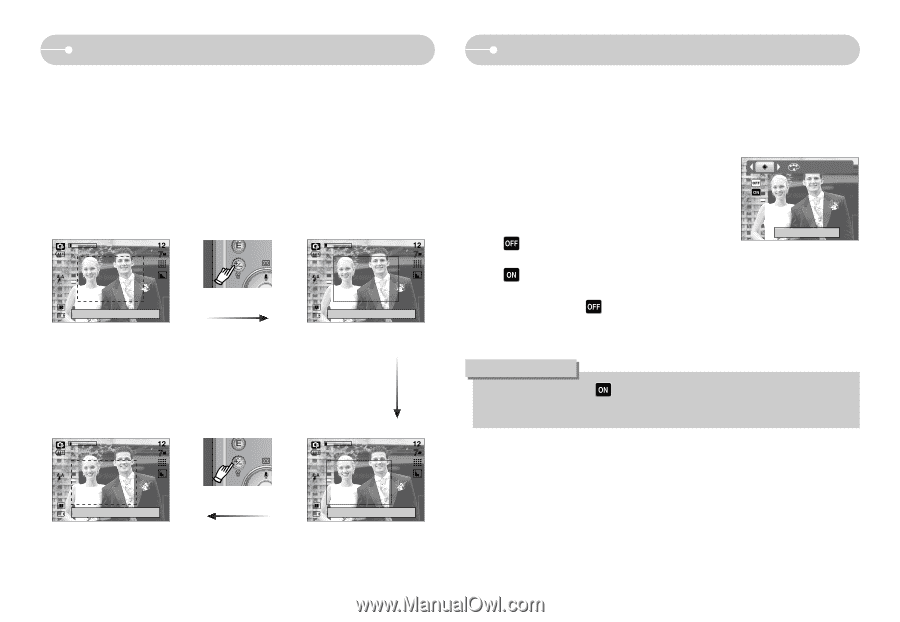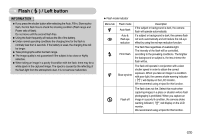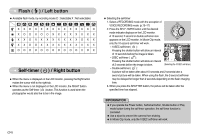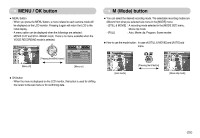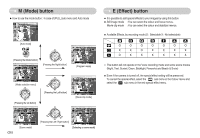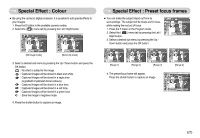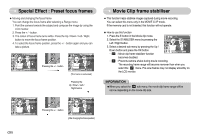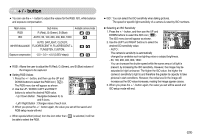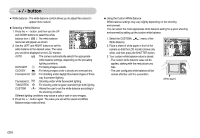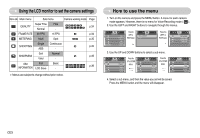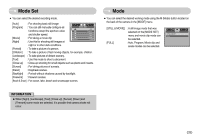Samsung L700 User Manual - Page 29
Movie Clip frame stabiliser, Special Effect : Preset focus frames - lcd
 |
UPC - 044701007814
View all Samsung L700 manuals
Add to My Manuals
Save this manual to your list of manuals |
Page 29 highlights
Special Effect : Preset focus frames ● Moving and changing the focus frame You can change the focus frame after selecting a Range menu. 1. Point the camera towards the subject and compose the image by using the LCD monitor. 2. Press the + / - button. 3. The colour of focus frame turns white. Press the Up / Down / Left / Right button to move the focus frame position. 4. To select the focus frame position, press the + / - button again and you can take a picture. Capture:SH Edit:+/- Pressing the + / - button Capture:SH Move: [The frame is activated] Pressing the Up / Down / Left / Right button Movie Clip frame stabiliser ■ This function helps stabilise images captured during movie recording. You can select this menu only in the MOVIE CLIP mode. If the memory card is not inserted, this function will not operate. ● How to use this function 1. Press the E button in the Movie clip mode. 2. Select the STABILISER menu by pressing the Left / Right button. 3. Select a desired sub menu by pressing the Up / Down button and press the OK button. - : Movie clip frame stabiliser function Stabilizer becomes disabled. - : Prevents camera shake during movie recording. The recording frame range will become narrower than when you select the menu. Pre-view frames may not display smoothly on the LCD monitor. INFORMATION ●When you select the sub menu, the movie clip frame range will be narrow depending on the movie clip size. Capture:SH Edit:+/- Pressing the + / - button Capture:SH Move: [After changing the frame position] 《28》