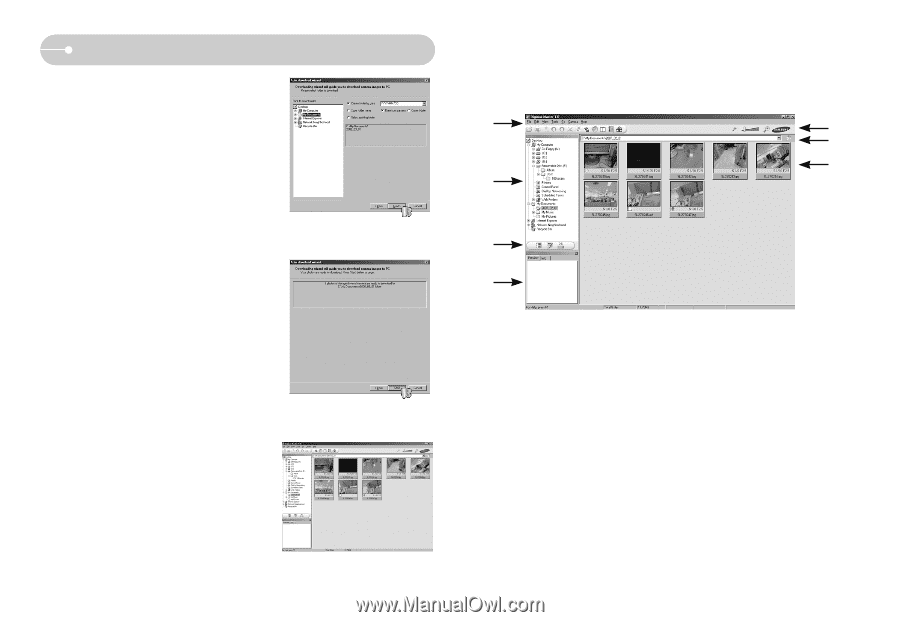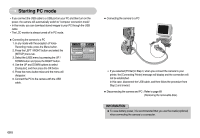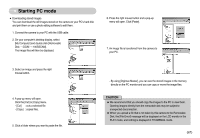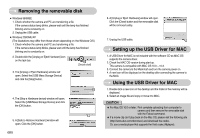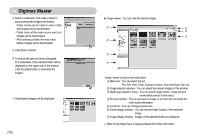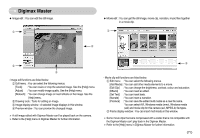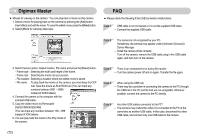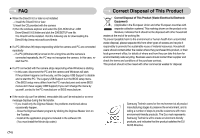Samsung L700 User Manual - Page 71
Digimax Master
 |
UPC - 044701007814
View all Samsung L700 manuals
Add to My Manuals
Save this manual to your list of manuals |
Page 71 highlights
Digimax Master 4. Select a destination and make a folder to save downloaded images and folders. - Folder names can be made in order of date and images will be downloaded. - Folder name will be made as you want and images will be downloaded. - After selecting a folder that was made before, images will be downloaded. 5. Click [Next >] button. 6. A window will open as shown alongside. The destination of the selected folder will be displayed on the upper side of the window. Click the [Start] button to download the images. 7. Downloaded images will be displayed. 《70》 ● Image viewer : You can view the stored images. ① ⑤ ⑥ ⑦ ② ③ ④ - Image viewer functions are listed below. ① Menu bar : You can select menus. File, Edit, View, Tools, Change functions, Auto download, help, etc. ② Image selection window : You can select the desired images in this window. ③ Media type selection menu : You can select image viewer, image edit and movie edit functions in this menu. ④ Preview window : You can preview an image or a movie clip and check the multi media information. ⑤ Zoom bar : You can change preview size. ⑥ Folder display window : You can see the folder location of the selected image. ⑦ Image display window : Images of the selected folder are displayed. ※ Refer to the [Help] menu in Digimax Master for further information.