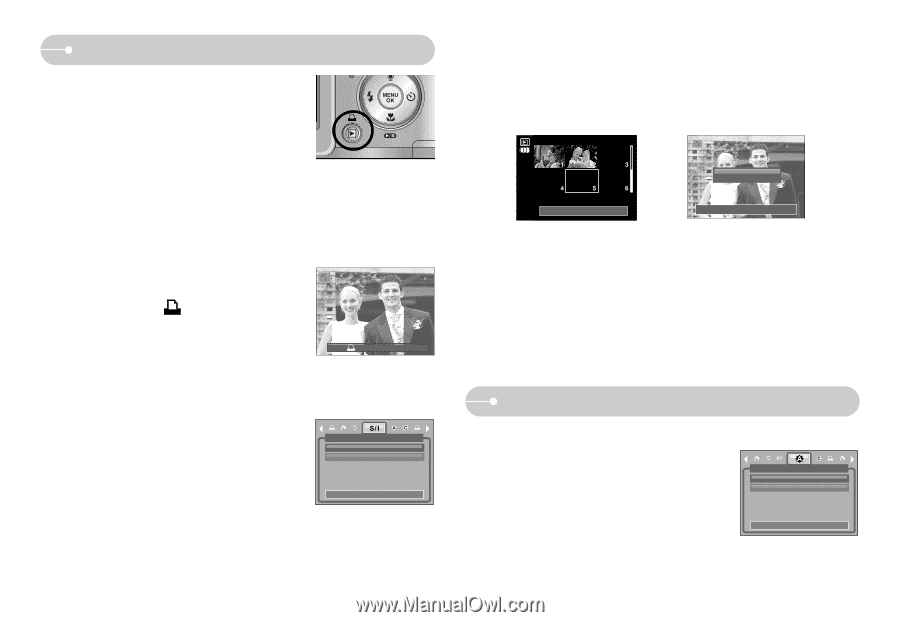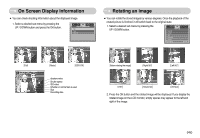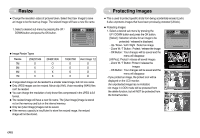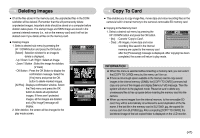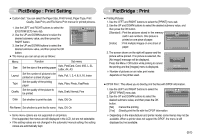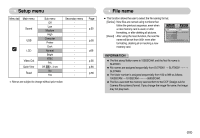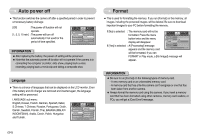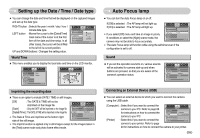Samsung L700 User Manual - Page 51
PictBridge : Print Setting, PictBridge : Picture Selection
 |
UPC - 044701007814
View all Samsung L700 manuals
Add to My Manuals
Save this manual to your list of manuals |
Page 51 highlights
PictBridge : Picture Selection ■ If you select [Computer] sub menu in the [USB] setup menu, [Connecting Computer] message will display when you connect the camera to your printer and the connection will not be established. In this case, press the Printer button. [Connecting Printer] message will display and the Easy printing mode will be selected. * In some instances the camera may not connect to the printer, this will depend on the manufacturer of the printer. ■ Easy printing When you connect the camera to printer in the Play back mode, you can print a picture easily. - Pressing the Printer ( ) button : The currently displayed image will be printed with the printer's default setting. - Pressing the Left / Right button : Selects a previous / next image. ◀ Print: 141-0001 ▶ Menu:Ok ■ Select pictures to print 1. Press the Menu button. 2. The [Images] menu will appear. 3. Use the UP and DOWN buttons to select the desired One Pic All Pics IMAGES submenu value, and then press the OK button. When [One Pic] is selected : Move: The PictBridge function will be applied only to the picture currently displayed. When [All Pics] is selected : The PictBridge function will be applied to all pictures, excluding movie clips and voice files. 《50》 ● Setting the Number of Copies to Print - Select [One Pic] or [All Pics]. A screen where you can set the number of copies to print will appear as shown below. W◀ 0 Prints ▶T W◀ 0 Prints ▶T Set:OK Exit:Shutter [When [One Pic] is selected] Exit:Shutter Set:OK [When [All Pics] is selected] - Press the Up / Down button to select the number of prints. - When [One Pic] is selected : Use the Left / Right button to select another picture. After selecting another picture, select the number of prints for another picture. - After setting the number of prints, press the OK button to save. - Press the Shutter button to return to the menu without setting the number of prints. PictBridge : Print Setting ■ AUTO SET 1. Use the LEFT and RIGHT buttons to select the [AUTO SET] menu tab. 2. Use the UP and DOWN buttons to select the desired submenu value, and then press the OK button. [No] : [CUSTOM SET] values are kept. [Yes] : All values in the [CUSTOM SET] are automatically changed. AUTO SET No Yes Move: