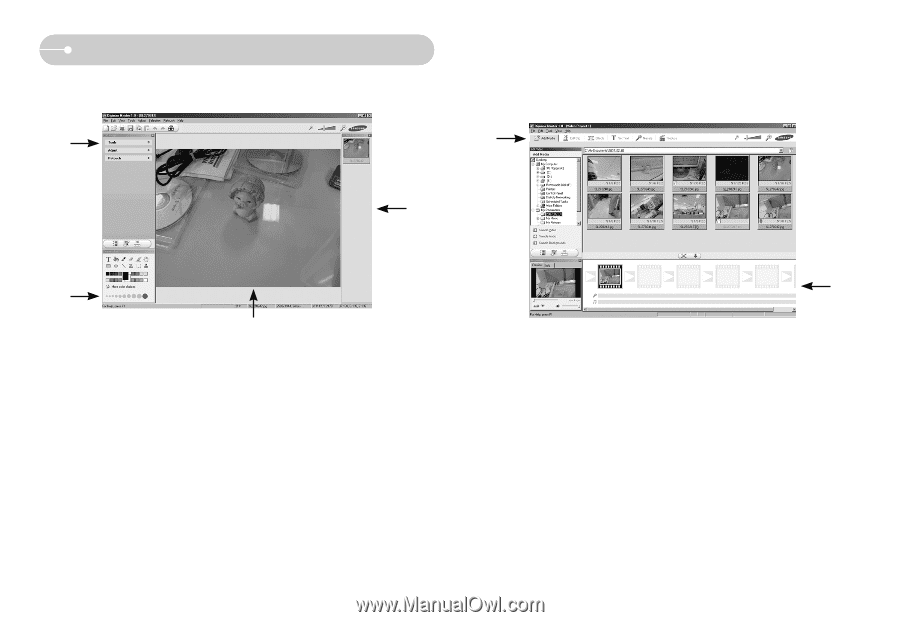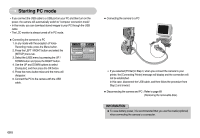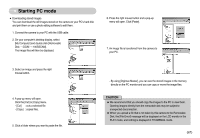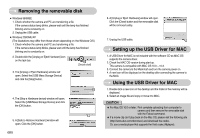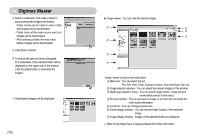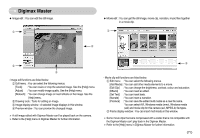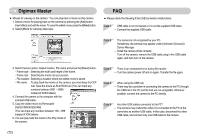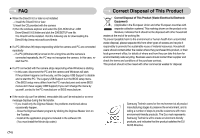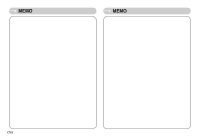Samsung L700 User Manual - Page 72
Edit Clip]
 |
UPC - 044701007814
View all Samsung L700 manuals
Add to My Manuals
Save this manual to your list of manuals |
Page 72 highlights
Digimax Master ● Image edit : You can edit the still image. ① ● Movie edit : You can get the still image, movie clip, narration, music files together in a movie clip. ① ④ ② ③ - Image edit functions are listed below. ① Edit menu : You can select the following menus. [Tools] : You can resize or crop the selected image. See the [Help] menu. [Adjust] : You can modify image quality. See the [Help] menu. [Retouch] : You can change image or insert effects on the image. See the [Help] menu. ② Drawing tools : Tools for editing an image. ③ Image display window : A selected image displays in this window. ④ Preview window : You can preview the changed image. ※ A still image edited with Digimax Master can't be played back on the camera. ※ Refer to the [Help] menu in Digimax Master for further information. ② - Movie clip edit functions are listed below. ① Edit menu : You can select the following menus. [Add Media] : You can add other media elements to a movie. [Edit Clip] : You can change the brightness, contrast, colour and saturation. [Effects] : You can insert an effect. [Set Text] : You can insert texts. [Narrate] : You can insert a narration. [Produce] : You can save the edited multi media as a new file name. You can select AVI, Windows media (wmv), Windows media (asf) and movie clip for this camera (avi, MPEG-4) file types. ② Frame display window : You can insert multi media in this window. ※ Some movie clips that were compressed with a codec that is not compatible with the Digimax Master can't play back in the Digimax Master. ※ Refer to the [Help] menu in Digimax Master for further information. 《71》