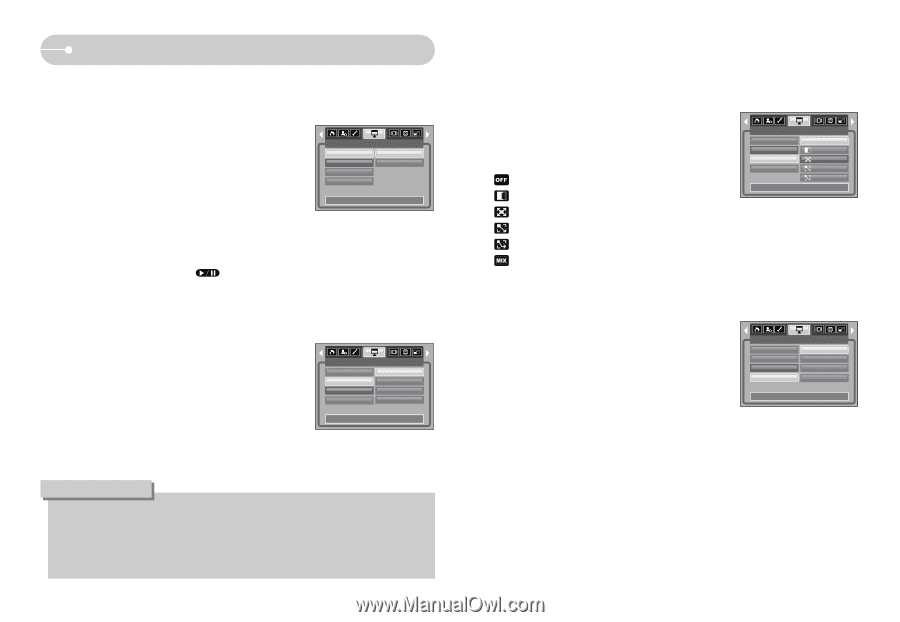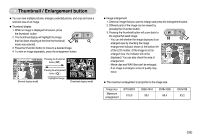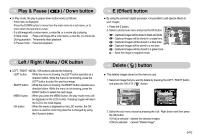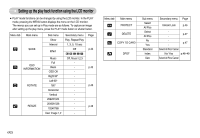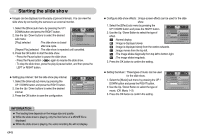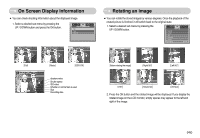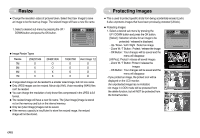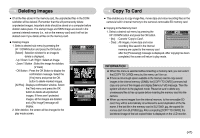Samsung L700 User Manual - Page 45
Starting the slide show
 |
UPC - 044701007814
View all Samsung L700 manuals
Add to My Manuals
Save this manual to your list of manuals |
Page 45 highlights
Starting the slide show ■ Images can be displayed continuously at pre-set intervals. You can view the slide show by connecting the camera to an external monitor. 1. Select the [Show] sub menu by pressing the UP / DOWN button and press the RIGHT button. 2. Use the Up / Down buttons to select the desired sub menu. [Play] selected : The slide show is closed after one cycle. Show Interval Effect Music Back: SLIDE Play Repeat Play Set:OK [Repeat Play] selected : The slide show is repeated until cancelled. 3. Press the OK button to start the slide show. - Press the Pause button to pause the slide show. - Press the Pause button ( ) again to resume the slide show. - To stop the slide show, press the play & pause button, and then press the LEFT or RIGHT button. ● Setting play interval : Set the slide show play interval. 1. Select the [Interval] sub menu by pressing the UP / DOWN button and press the RIGHT button. 2. Use the Up / Down buttons to select the desired interval. 3. Press the OK button to save the configuration. Show Interval Effect Music Back: SLIDE 1 sec 3 sec 5 sec 10 sec Set:OK ● Configure slide show effects : Unique screen effects can be used for the slide show. 1. Select the [Effect] sub menu by pressing the UP / DOWN button and press the RIGHT button. 2. Use the Up / Down Button to select the type of effect. : Normal display. : Image is displayed slowly. Show Interval Effect Music Back: SLIDE Off Set:OK : Image is displayed slowly from the centre outwards. : Image moves from the top left. : The image slides diagonally from top left to bottom right. : The image slides irregularly. 3. Press the OK button to confirm the setting. ● Setting the Music : Three types of music can be used for the slide show. 1. Select the [Music] sub menu by pressing the UP / DOWN button and press the RIGHT button. 2. Use the Up / Down Button to select the type of music. (Off, Music 1~3) 3. Press the OK button to confirm the setting. Show Interval Effect Music Back: SLIDE Off Music 1 Music 2 Music 3 Set:OK INFORMATION ● The loading time depends on the image size and quality. ● While the slide show is playing, only the first frame of a MOVIE file is displayed. ● While the slide show is playing, the voice recording file will not display. 《44》