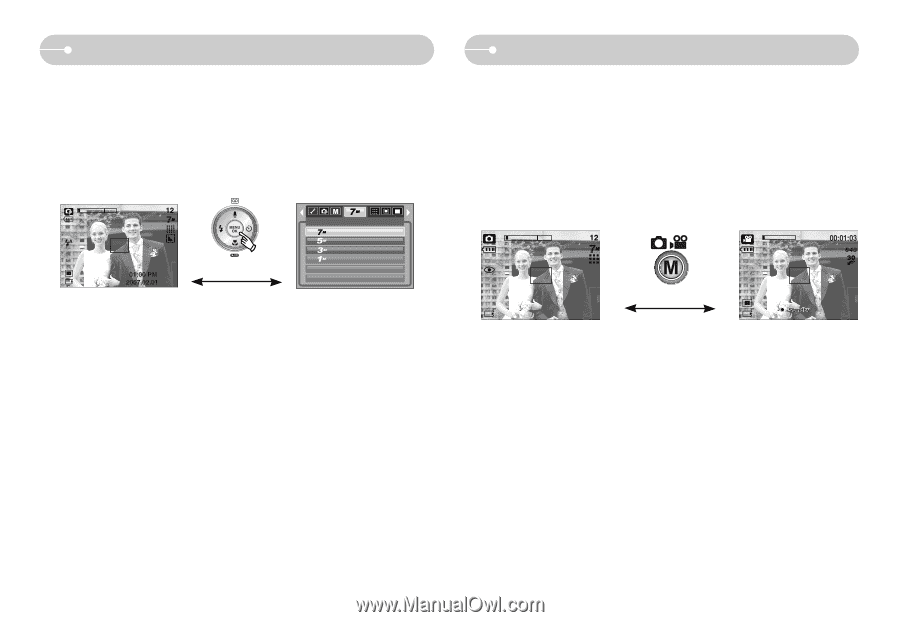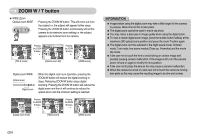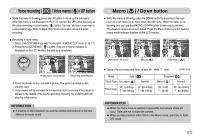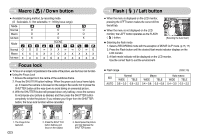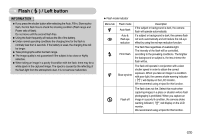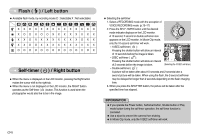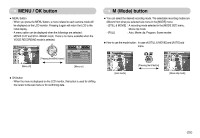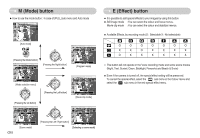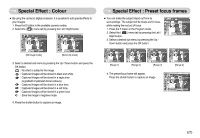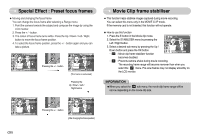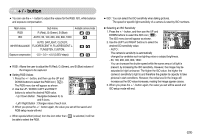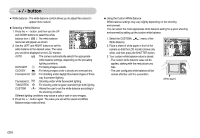Samsung L700 User Manual - Page 26
MENU / OK button, M Mode button
 |
UPC - 044701007814
View all Samsung L700 manuals
Add to My Manuals
Save this manual to your list of manuals |
Page 26 highlights
MENU / OK button ■ MENU button - When you press the MENU button, a menu related to each camera mode will be displayed on the LCD monitor. Pressing it again will return the LCD to the initial display. - A menu option can be displayed when the followings are selected : MOVIE CLIP and STILL IMAGE mode. There is no menu available when the VOICE RECORDING mode is selected. [Menu off] [Pressing the MENU button] SIZE 3072x2304 2592x1944 2048x1536 1024x768 [Menu on] ■ OK button - When the menu is displayed on the LCD monitor, this button is used for shifting the cursor to the sub menu or for confirming data. M (Mode) button ■ You can select the desired recording mode. The selectable recording modes are different from what you selected sub menu in the [MODE] menu. - [STILL & MOVIE] : A recording mode selected in the [MODE SET] menu, Movie clip mode - [FULL] : Auto, Movie clip, Program, Scene modes ● How to use the mode button : In case of [STILL & MOVIE] and [AUTO] sub menu [Auto mode] [Pressing the M button] [Movie clip mode] 《25》