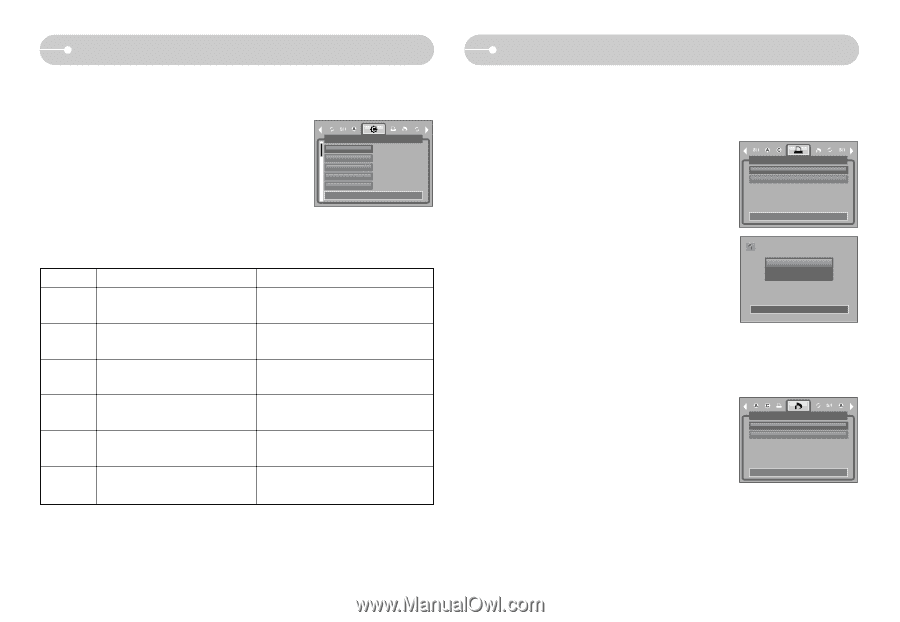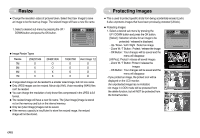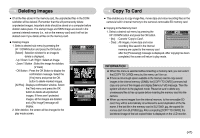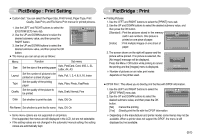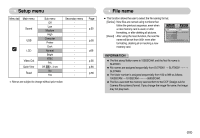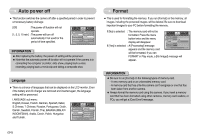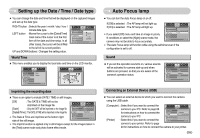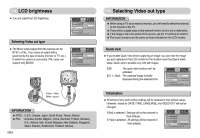Samsung L700 User Manual - Page 52
PictBridge : Print Setting, PictBridge : Print
 |
UPC - 044701007814
View all Samsung L700 manuals
Add to My Manuals
Save this manual to your list of manuals |
Page 52 highlights
PictBridge : Print Setting ■ Custom Set : You can select the Paper Size, Print Format, Paper Type, Print Quality, Date Print, and File Name Print menus for printed pictures. 1. Use the LEFT and RIGHT buttons to select the [CUSTOM SET] menu tab. 2. Use the UP and DOWN buttons to select the desired submenu value, and then press the RIGHT button. 3. Use the UP and DOWN buttons to select the desired submenu value, and then press the OK button. ■ The menus you can set up are as follows: Size Layout Type Quality Date Move: CUSTOM SET Auto Auto Auto Auto Auto Menu Size Layout Type Quality Function Sub menu Set the size of the printing paper Auto, PostCard, Card, 4X6, L, 2L, Letter, A4, A3 Set the number of pictures to be printed on a sheet of paper Auto, Full, 1, 2, 4, 8, 9, 16, Index Set the quality of the printing paper Auto, Plain, Photo, FastPhoto Set the quality of the picture to be printed Auto, Draft, Normal, Fine Date Set whether to print the date Auto, Off, On File Name Set whether to print the file name Auto, Off, On ※ Some menu options are not supported on all printers. If not supported, the menus are still displayed in the LCD, but are not selectable. ※ If the setting values are not changed in the automatic/ manual setting, the setting values are automatically kept. PictBridge : Print ■ Printing Pictures 1. Use the LEFT and RIGHT buttons to select the [PRINT] menu tab. 2. Use the UP and DOWN buttons to select the desired submenu value, and then press the OK button. [Standard] : Print the pictures stored in the memory card in set numbers. One picture is printed on one piece of paper. Standard Index PRINT [Index] : Print multiple images on one sheet of paper. Move: 3. The screen shown on the right will appear and the picture will be printed. If no picture is selected, the [No image!] message will be displayed. Press the Menu / OK button while printing to cancel the printing and the [Images] menu is displayed. ※ Number of pictures on an index print varies depends on the printer used. Now Printing 0001 / 0001 Exit:Shutter ■ DPOF Print : This allows you to directly print the files with DPOF information. 1. Use the LEFT and RIGHT buttons to select the [DPOF PRINT] menu tab. No 2. Use the UP and DOWN buttons to select the Yes desired submenu value, and then press the OK button. Move: [No] : Cancel the printing [Yes] : Directly print the file with the DPOF information DPOF PRINT ※ Depending on the manufacturer and printer model, some menus may not be available. When a printer does not support the DPOF, the menu is still displayed but not available. 《51》