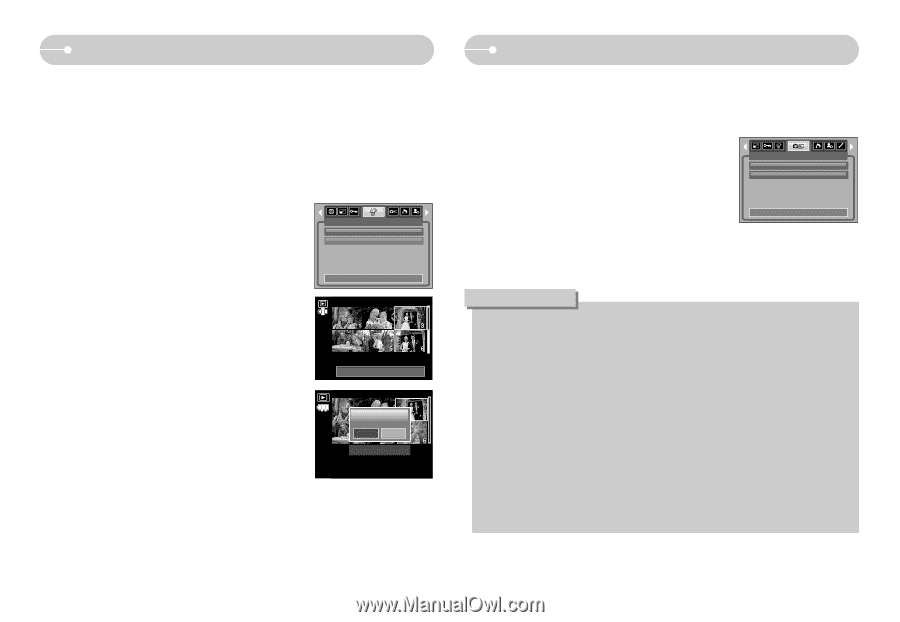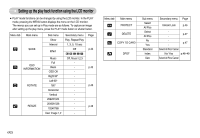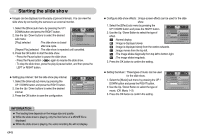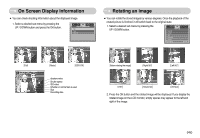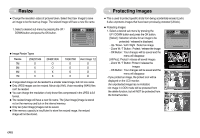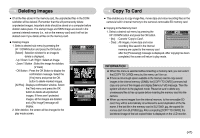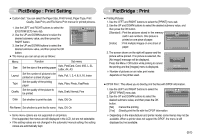Samsung L700 User Manual - Page 48
Deleting images, Copy To Card
 |
UPC - 044701007814
View all Samsung L700 manuals
Add to My Manuals
Save this manual to your list of manuals |
Page 48 highlights
Deleting images ■ Of all the files stored in the memory card, the unprotected files in the DCIM subfolder will be deleted. Remember that this will permanently delete unprotected images. Important shots should be stored on a computer before deletion takes place. The startup image and SKIN image are stored in the camera's internal memory (i.e., not on the memory card) and it will not be deleted even if you delete all files on the memory card. ● Deleting images 1. Select a desired sub menu by pressing the UP / DOWN button and press the OK button. [Select] : Selection window for an image to delete is displayed. - Up / Down / Left / Right : Select an image - Zoom T Button : Select the image for deletion. (V mark) - OK Button : Press the OK Button to display the confirmation message. Select the [Yes] menu and press the OK button to delete marked images. [All Pics] : Displays confirmation window. Select the [Yes] menu and press the OK button to delete all unprotected images. If there aren't protected images, all the images are deleted and a [No Image!] message will display. 2. After deletion, the screen will be changed to the play mode screen. Select All Pics DELETE Exit:MENU Move: Select:T Del:OK Delete? Yes No Confirm:OK Copy To Card ■ This enables you to copy image files, movie clips and voice recording files on the camera's built-in internal memory to the camera's removable SD memory card. ● Copying to the Memory Card 1. Select a desired sub menu by pressing the UP / DOWN button and press the OK button. - [No] : Cancels "Copy to Card". COPY TO CARD No Yes - [Yes] : All images, movie clips and voice recording files saved in the internal Exit:MENU Move: memory are copied to the memory card after the [Processing!] message is displayed. After copying has been completed, the screen will return to play mode. INFORMATION ● When this menu is selected without inserting a memory card, you can select the [COPY TO CARD] menu but the menu can't be run. ● If there is not enough space available in the memory card to copy saved images in the internal memory (20MB), the [COPY TO CARD] command will copy only some of the images and display [Memory Full!] message. Then the system will return to the playback mode. Please be sure to delete any unnecessary files to free up space before inserting the memory card into the camera. ● When you move images from the internal memory to the removable SD card, they will be automatically renumbered to avoid duplication of the file name. If the last file in the memory card is SL270001.jpg, the copied file names start from SL270002.jpg. After completing [COPY TO CARD], the last stored image of the last copied folder is displayed on the LCD monitor. 《47》